Recuva on iPhone: How to Use Recuva to Recover Data from iPhone/iPad?
Recuva is a well-known and reliable data recovery tool that can recover lost photos, music, videos, and more from external drives, memory cards, and even the Recycle Bin. However, many users have discovered that Recuva doesn't work on iOS devices like iPhone and iPad. This is because the desktop version of Recuva is not fully compatible with Apple's mobile system. While it may support limited recovery features on older iPods like the iPod Nano or Shuffle, Recuva on iPhone doesn't perform well.
However, Recuva not working on iPhone doesn't mean you have no other options. There are many better alternatives on the market that are specifically designed to quickly and safely recover lost data from iOS devices without Recuva.

Part 1: Does Recuva Recover Data from iPhone/iPad?
Recuva is not currently compatible with iPhone or iPad. It is only compatible with a few older iPod models, such as the iPod Nano or Shuffle. Therefore, if you try to recover data from an iPhone using Recuva, it will not work. Even if your device is connected, Recuva will not recognize it. But don't worry. There are other iPhone data recovery tools on the market that can do the job, which we will explain in detail in Part 3.
Part 2: How to Use Recuva to Recover Deleted Files iPod Nano/Shuffle
If you've accidentally deleted your favorite songs from your iPod, don't worry—Recuva can help you get them back. This tool is designed to recover deleted audio files from devices like iPod, iPod Nano, or iPod Shuffle. Here's how to use Recuva to restore your lost music files from your PC. Just make sure to follow the steps in order for the best results.
- First, download Recuva from a trusted website and open it. Once the welcome screen appears, click "Next" to begin.
- You'll now be asked to choose the type of files you want to recover. Since we're trying to restore music, select the "Music" option to help Recuva focus on finding those audio files.
- Next, you'll need to choose the location to scan. If you're recovering files from an iPod or memory card, pick the option that says "On my media card or iPod." If you want to scan a particular folder on your PC, you can click "Browse" and choose the exact path.
- Once the location is set, hit the "Start" button to begin scanning. If your files aren't found during the initial scan, try enabling the "Deep Scan" option. Just be aware that deep scanning may take up to an hour, depending on your system and the size of the drive.
- When the scan is complete, a list of recoverable files will appear. Find the music files you want, then click the "Recover" button next to them.
- You'll be asked where you want to save the recovered files. Choose a folder on your PC where you'd like them stored.
- For more control over the scanning process, you can switch to "Advanced Mode" by clicking the button in the top-right corner of the Recuva window. In this mode, you'll have more options, such as selecting different drives, adjusting view settings, choosing a language, or enabling secure overwrite options through the settings menu.
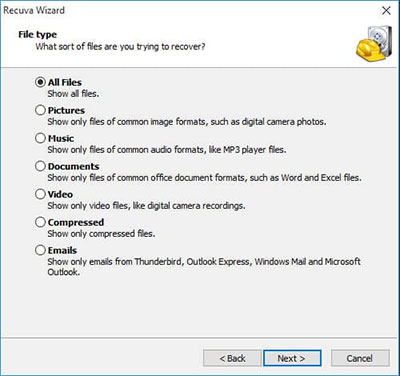
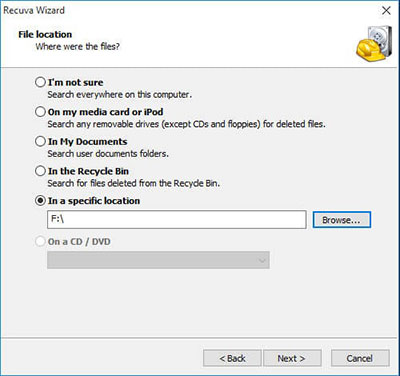
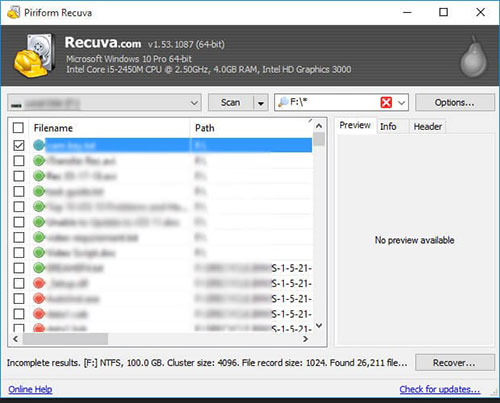
Can't Miss:
Part 3: Best Recuva for iPhone: Recover from iPhone/iPad/iPod touch
Recuva is a well-known tool, but it is a bit futile for iOS users because it cannot recognize most iOS devices. However, don't worry! You can trust MobiKin Doctor for iOS because it can recognize all iPhones, iPads and iPod touches compared to the iPhone version of Recuva software. It can recover lost and deleted files directly from the device, and also supports restoring data from iTunes and iCloud backups. In addition, it uses one-click file recovery technology, allowing you to say goodbye to lengthy manual operations.
Key features of MobiKin Doctor for iOS:
- Recover lost or deleted data from iOS devices, iTunes and iCloud backup.
- Support to recover music, photos, videos, contacts, messages, notes, call logs, WhatsApp chats and more.
- No matter how the data went missing, maybe you deleted it by accident, ran into issues during an iOS update, had a jailbreak fail, your phone crashed, got damaged, or even lost, it can still recover your files.
- You can preview and select the data before recovery.
- It supports all iPhone and iPad model, including iPhone 17/Air/17 Pro/17 Pro Max/16/15/14/13/12/11/X/8/7/6, iPad 10/9/8/Pro/Air/mini/4/3/2, and iPod touch series.
Option 1: How to Recover Lost Data from iPhone or iPad Directly:
Step 1: Download and install MobiKin Doctor for iOS on your computer. Open the program and select the "Recover from iOS Device" option from the left menu. Then, connect your iPhone or iPad to your computer using a USB cable.

Step 2: Once your device is connected, you'll see an option to choose which types of data you want to recover. After selecting, click "Start Scan" to begin the process.

Step 3: After scanning, you can view all the files, including deleted ones, on the interface. Choose the data you want to recover, then click "Recover to Computer" to save it on your computer.

Option 2: How to Recover Deleted Files from iTunes:
Here's a simple guide on how to recover deleted files from an iTunes backup using Doctor for iOS, a great alternative to Recuva for iPhone users.
Step 1: Download and install the software on your computer. Once it's ready, launch the program and choose the "Recover from iTunes Backup" option from the sidebar. The software will automatically detect iTunes backup files stored on your computer. Select the one you want to work with, then hit "Start Scan" to begin.

Step 2: Choose the types of files you'd like to recover. You'll find this option on the screen after the scan starts. Once selected, the program will begin scanning the backup and show you a preview of the data it finds.

Step 3: When the preview appears, simply check the boxes next to the files you want to recover. You can pick both deleted and existing files. Once you've confirmed your choices, click on the "Recover" button at the bottom. The selected files will be quickly restored from the backup to your computer.
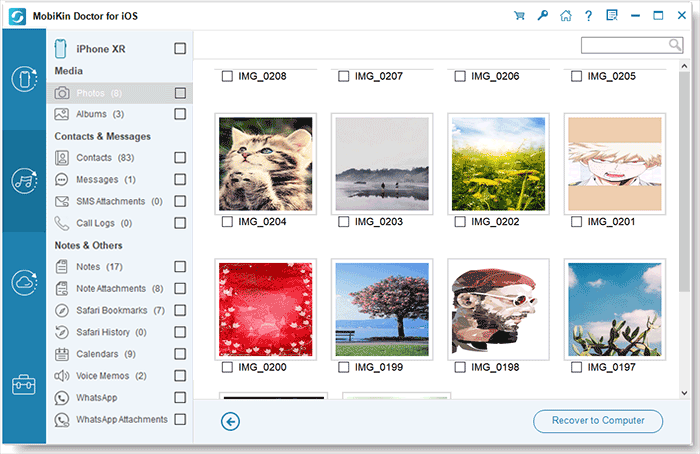
Option 3: How to Recover Deleted Files from iCloud:
If you've backed up your data to iCloud, you can easily recover deleted files and other content using that backup. Here's how to do it quickly with Doctor for iOS:
Step 1: First, open Doctor for iOS on your computer. Choose the "Recover from iCloud" option and sign in with your iCloud account details.

Step 2: Once you're logged in, the tool will ask what kind of data you want to recover. All categories are selected by default, so just uncheck anything you don't need, then hit "Next" to continue.

Step 3: After the tool downloads your selected files, you can preview them one by one. When you're ready, click on "Recover to Computer" to save them locally.

Video Guide:
Final Thoughts
That's a wrap! After going through this guide, you should now have a clearer understanding of Recuva's iPhone recovery limitations. Since Recuva currently doesn't work with iOS devices, it's a good idea to explore other options. Among the alternatives, MobiKin Doctor for iOS stands out as a top choice. It works with almost all iPhone models and has a user-friendly design. Thanks to its advanced recovery technology, you can easily get back lost or deleted files in a wide range of situations.
Related Articles
Top 3 Ways to Recover Data from iPhone After Factory Reset
7 Best iMessages Recovery Apps/Software in 2025



