[2025 Latest] How to Extract Photos from iPhone Backup Selectively?
Losing photos on your iPhone can happen for a variety of reasons, such as accidental deletion, a failed iOS update, or even losing the device itself. But there is still hope if you have backed up your iPhone. You can restore photos from backup file using iTunes or iCloud.
This guide will show you how to extract photos from an iPhone backup, whether it's stored in iTunes or iCloud. In addition, we'll introduce an alternative method using a professional iPhone backup extractor. This tool lets you view, select, and extract specific photos without resetting your device or overwriting your current data. Read on to learn how.

- Part 1: Can I Only Extract Photos from iPhone Backup?
- Part 2: How to Extract Images from iPhone Backup in iTunes
- Part 3: How to Retrieve Photos from iPhone Backup in iCloud
- Part 4: How to Selectively Extract Photos from iPhone Backup (No Overwriting)
> 1. Preview and Extract Photos from iTunes Backup Selectively
> 2. Preview and Extract Photos from iCloud Backup Selectively - FAQs about Photos Extraction from iPhone Backup
Part 1: Can I Only Extract Photos from iPhone Backup?
Apple doesn't provide a built-in way to extract specific files from an iCloud or iTunes/Finder backup. If you want to retrieve data from a backup, you have to restore the entire backup to an iPhone, which can be inconvenient if you only need certain files.
If you're only looking to extract photos, you have a couple of options. One way is to use a third-party tool that can scan and extract images from an iCloud or iTunes backup. Another option is to download photos directly from iCloud.com. However, keep in mind that this method only gives you access to synced photos, not those that are stored exclusively in a backup.
Can't Miss:
Part 2: How to Extract Images from iPhone Backup in iTunes
If you've backed up your iPhone using iTunes, recovering photos from the iTunes backup is a common consideration. However, this method has limitations. While it can potentially restore deleted photos, it lacks the ability to preview backup contents, making it challenging to ascertain whether the backup includes the desired photos. Additionally, this approach involves wiping all iPhone data, replacing it with backup content.
Here's how to extract pictures from iPhone backup in iTunes:
- Connect your iPhone to the computer you typically sync with.
- Open iTunes.
- In iTunes, click on the "Summary" option when your iPhone appears.
- Choose the "Restore Backup" option to recover iPhone photos.
- Wait for the process to finish; your photos will appear in the Photos app.

Drawbacks:
- iTunes doesn't allow previewing backup contents, making it challenging to determine the presence of desired photos before restoration.
- Restoration involves erasing the device and replacing current iPhone data with backup files, posing a risk of losing other important data.
- iTunes restores the entire backup to the iPhone, without the option to selectively restore only photos.
Part 3: How to Retrieve Photos from iPhone Backup in iCloud
If you've backed up your iPhone to iCloud, you can utilize iCloud restoration to recover photos. Here are two methods:
Method 1: Recover Photos from iCloud Backup (Factory Reset Required)
- Navigate to "Settings" on your iPhone.
- Tap "General" and select "Reset."
- Choose "Erase All Content and Settings."
- Follow the onscreen setup steps until you reach "Apps & Data."
- Tap "Restore from iCloud Backup."
- Sign in to iCloud with your Apple ID.
- Choose the desired backup.
- Tap "Restore" to initiate the process.

Note: This method may result in data loss, so use it cautiously.
Method 2: Retrieve Photos from iCloud Online
- Open a web browser and go to icloud.com.
- Log in with your Apple ID.
- Click on "Photos" and locate the desired photos.
- Right-click the photo to save or click the download button at the top right corner.
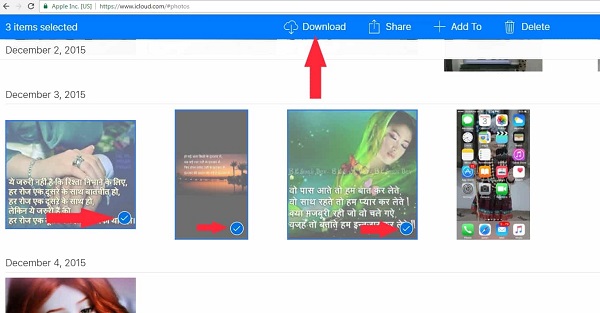
Can't Miss:
Part 4: How to Selectively Extract Photos from iPhone Backup
How do I view photos from iPhone backup on my computer? For a non-destructive approach to previewing and extracting specific photos from iTunes or iCloud backup, MobiKin Doctor for iOS is the ideal solution. This professional tool enables you to preview backup data without retaining any personal information, ensuring a seamless process for users of all levels. Here are some key features:
Professional iPhone Extraction Tool (Supports iOS 26/18/17/16/15)
- Extract specific photos from iTunes/iCloud backup effortlessly.
- Directly export photos from an iPhone in the absence of a backup, mitigating accidental photo loss.
- Incorporates a preview function for selective photo extraction.
- Displays extracted photos chronologically and in an organized manner after scanning.
- Compatible with all iPhone generations, including the latest iPhone 17/17 Pro/17 Pro Max/Air.
1. Preview and Extract Photos from iTunes Backup Selectively
Step 1. Launch the iOS Recovery software on your computer and choose the "Recover from iTunes Backup File" mode. Then, choose the backup file you need to extract and click the "Start Scan" button.

Step 2. Files on the backup file will be found and displayed in categories. You can click "Albums", "Photos", and preview the found pictures. Mark the ones you like to extract.

Step 3. When all your needed pictures have been selected, you can click the "Recover to Computer" button to extract and save them on your computer.

2. Preview and Extract Photos from iCloud Backup Selectively
Step 1: Initiate Doctor for iOS and opt for the "Recover from iCloud" feature. Input the Apple ID and corresponding password for the targeted account.

Step 2: Upon successful login, all iCloud backup file categories will be visible. Choose the data type for recovery and click "Next." In this instance, select "Albums."

Step 3: Doctor for iOS will automatically scan your iCloud backup file to locate the lost photos. This process may require a few minutes; please be patient. Subsequently, choose the pictures you wish to recover and click the "Recover to Computer" button.

Video Guide:
FAQs about Photos Extraction from iPhone Backup
Q1: How can I get photos from an iTunes backup without my iPhone?
If your iPhone is broken, lost, or not turning on, you can still retrieve your photos from an iTunes backup. A tool like Doctor for iOS lets you extract photos from backups even if your iPhone is unavailable—whether it's disabled, locked with a forgotten password, or affected by a virus. You don't need to connect your iPhone to access the photos; you can extract them directly from an iTunes or iCloud backup.
Q2: Where are my photos stored after an iTunes backup?
When you back up your iPhone using iTunes, the backup files are saved on your computer in a specific folder chosen by iTunes. However, these files are not in a format you can open directly. To access them, you would need to restore the entire backup to an iPhone or use third-party software to extract individual files.
Q3: How can I check what's backed up on iCloud?
To see what's stored in your iCloud backup, go to iCloud.com and sign in with your Apple ID. From there, you can access certain backed-up data like photos, contacts, and notes. Apple's official support page also provides a list of everything that gets backed up to iCloud.
Words in the End
In conclusion, while various methods exist, MobiKin Doctor for iOS stands out for its efficiency and additional capabilities beyond photo extraction. Its versatile modules, "Recover from iTunes Backup File" and "Recover from iCloud", offer direct extraction and selective recovery of desired iPhone photos, respectively. This user-friendly solution ensures a trouble-free process to get photos from iPhone backup.
Download and explore its comprehensive features to meet your specific needs, whether extracting all photos or selectively retrieving specific ones from an iTunes backup. Choose the method that best suits your situation with ease and confidence.
Related Articles:
How to Recover Deleted Contacts from iPhone
Tips to Restore Deleted SMS Messages from iPhone
How to Restore iPhone Data after Upgrading to the Latest iOS



