Gmail Not Working on iPhone or iPad? Here Are 10 Solutions!
If Gmail stops working on your iPhone, it can cause problems like not being able to log into apps or services, missing important emails, and even losing access to things like bank alerts. This can definitely throw things off track. But don't worry, it's usually a fixable issue.
In this guide, I'll walk you through why Gmail not working on your iPhone or iPad, and I'll show you how to get it back up and running smoothly again. Let's get your email working properly again so you don't miss anything important!
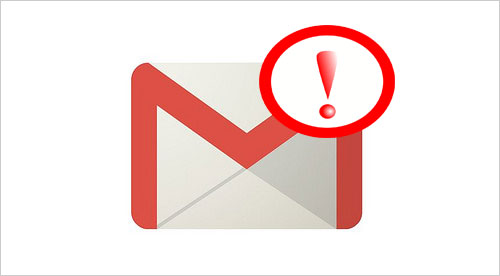
- Part 1: Why is Gmail Not Working on My iPhone?
- Part 2: 10 Fixes for Gmail Not Working on iPhone
1. Make Sure Your Internet Works and VPN Is Off
2. Restart the Gmail App
3. Uninstall and Reinstall Gmail App
4. Update Your Gmail App
5. Restart Your iPhone
6. Reset CAPTCHA Settings
7. Enable IMAP in Gmail Settings
8. Remove and Re-add Your Gmail Account
9. Look for Alerts on the Gmail Website
10. Check for iOS Issues and Fix Them
Part 1: Why is Gmail Not Working on My iPhone?
If Gmail isn't working on your iPhone, here are some common reasons why:
- There may be a syncing problem between your Gmail and iPhone 17/Air/17 Pro/17 Pro Max/16/15/14/13/12/11/X/8/7.
- Your Gmail account might not be set up correctly, causing it to stop working.
- Make sure your iPhone is connected to the internet, sometimes a weak or no connection is the issue.
- Settings like IMAP or other internet-related configurations could have been changed or disrupted.
- It's possible that Google blocked your account for security reasons.
- A problem with your phone's software could also be causing the issue.
See More:
Part 2: 10 Fixes for Gmail Not Working on iPhone
Fix 1. Make Sure Your Internet Works and VPN Is Off
Open an app like Safari and try visiting any website. If it loads, then your internet connection is working fine. But if it doesn't, here are some things to check:
If you're using a VPN, especially a free one, turn it off. Many services won't work properly with a VPN enabled.
Also, if you're using mobile data, make sure your email app has permission to use it. To do this, go to the Settings app, tap on Cellular, and scroll down. Make sure the toggle next to your email app (like Mail or Gmail) is turned on.
Fix 2: Restart the Gmail App
Sometimes, simply restarting the Gmail app can fix small issues. Here's how to do it:
- On iPhones with a Home button, double-tap it. For iPhones without one, swipe up from the bottom.
- Find the Gmail app by swiping left or right.
- Close the app by swiping it up off the screen.
- Open Gmail again and see if the problem is fixed.

Fix 3: Uninstall and Reinstall Gmail App
To uninstall the Gmail app on your iPhone, just press and hold its icon on your Home screen or in the App Library. Then, tap "Remove App," followed by "Delete App," and confirm by tapping "Delete."
Once it's gone, go to the App Store, search for Gmail, and reinstall it.
If you're using iOS 12 or later, you can also delete some built-in apps like the Mail app.
Fix 4: Update Your Gmail App
To fix the issue with Gmail not working, follow these steps to update the app. Updating the app helps fix bugs and improves compatibility.
- Long-press the App Store icon.
- Select "Updates" from the menu.
- Pull down on the screen to refresh the page.
- Tap "UPDATE" next to Gmail (or your email app).
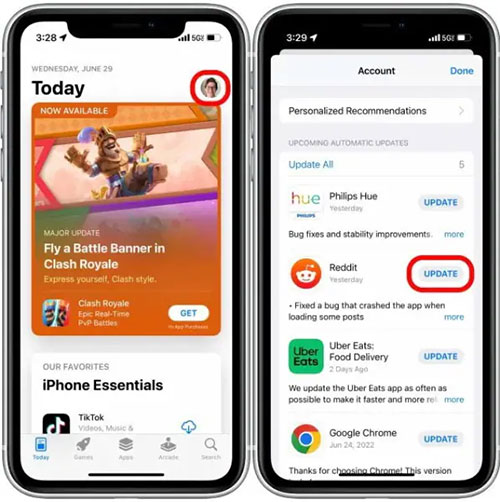
Fix 5: Restart Your iPhone
A simple restart can fix many app issues. Just follow these easy steps:
- For iPhone X or newer: Press and hold both the power button and either volume button until the "slide to power off" slider shows up.
For older iPhones: Just press and hold the power button until the slider appears. - Slide the slider to turn off your iPhone.
- Wait a few seconds, then press and hold the power button again to turn your phone back on.

Fix 6: Reset CAPTCHA Settings
Google uses CAPTCHA as part of its security system, especially after multiple failed login attempts. If this happens, it may temporarily lock your account, leading to Gmail issues on your iPhone.
Luckily, you can easily fix this by resetting the CAPTCHA.
- Open Google's CAPTCHA reset page on any device.
- Click "Continue" and sign in with your correct credentials. After completing a quick security check, your CAPTCHA will be reset, and your Google account should sync back with your iPhone.
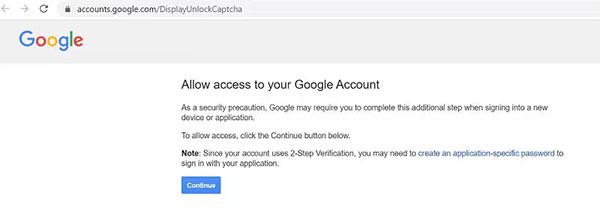
Fix 7: Enable IMAP in Gmail Settings
IMAP (Internet Message Access Protocol) is a technology used by Gmail and other email services to sync and deliver your messages. If IMAP is turned off in your Gmail settings, it can prevent Gmail from working properly on your iPhone.
- Open your Gmail account on a computer and click on the gear icon in the top-right corner to access the settings.
- In the settings menu, go to the "Forwarding and POP/IMAP" tab and make sure the IMAP option is enabled.
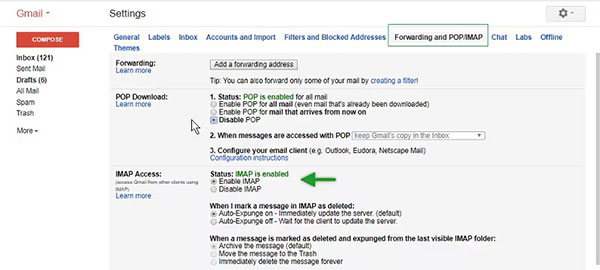
Fix 8: Remove and Re-add Your Gmail Account
If Gmail isn't working on your iPhone, it might be a setup issue. To fix it, try removing and then adding your Gmail account again with these steps:
- Open your iPhone's "Settings" > "Passwords" & "Accounts", then tap "Gmail". Choose your account and tap "Delete Account". (How to Delete Gmail Account on iPhone)
- After deleting the account, restart your iPhone. Then go back to "Settings" > "Passwords & Accounts" and tap "Add Account".
- From the list of supported accounts, select "Gmail", and log in with your Gmail credentials.
- Once you've added your Gmail account, go back to "Settings" > "Passwords & Accounts" > "Gmail", and make sure your emails are syncing properly.
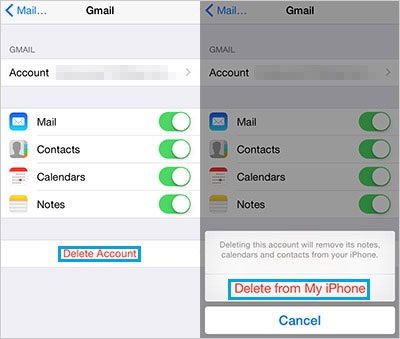
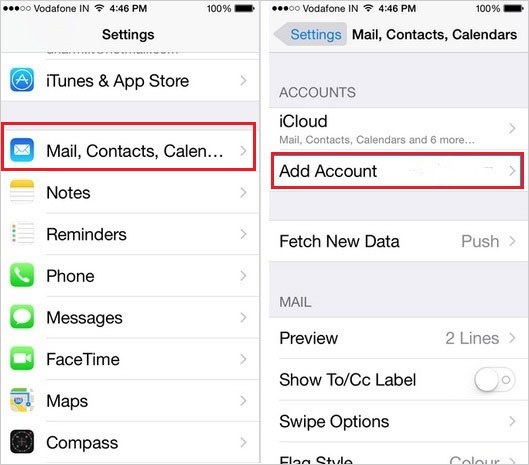
Fix 9: Look for Alerts on the Gmail Website
If Google blocks your sign-in attempt, they'll send an email to your main email address (or recovery email). Try opening that email on any device or in your iPhone's browser. Once opened, look for a link that says something like "review your devices now" and click on it. Follow the instructions to confirm that it was really you trying to sign in.
You May Also Need:
Fix 10: Check for iOS Issues and Fix Them
If you're still facing issues with Gmail on your iPhone, there could be underlying system problems. One of the easiest ways to solve this is by using an iOS System Recovery tool. This software can fix almost all types of iPhone issues without losing any of your data.
iOS System Recovery: Fix iOS Problems to Resolve Gmail Issues on iPhone
- Fix common iOS issues like being stuck in recovery mode, the white Apple logo, black screen, or endless startup loops.
- Repair all iOS problems with just a few clicks.
- Works with all iPhone, iPad, and iPod models.
- Fully compatible with the latest iOS versions.
- Option to choose the iOS version you want to install during the repair.
- Easy to use, no need for jailbreaking, and won't delete your iPhone data.
With a simple and straightforward process, this app can help fix Gmail problems on your iPhone along with other system issues.

Conclusion
After reading this post, you should be able to fix any issues with Gmail not working on your iPhone. Since there are several reasons why this might happen, I've shared a variety of solutions you can try. If nothing works, you can always use iOS System Recovery. It's an all-in-one tool that can quickly fix any iPhone-related problems.
Related Articles:
Top 6 iTunes Alternatives for Android Phones/Tablets in 2025
Top 11 iExplorer Alternatives for Windows and Mac [Must-read]
How to Transfer Photos from Mac to iPhone? (6 Easy Ways Included)
iPhone Storage Full? How to Free Up Space on Your iPhone in 11 Tips



