How to Recover Deleted Contacts from Gmail/Outlook?
Technology has provided us with an astonishingly easy way to communicate with our friends, colleagues and loved ones. It is no secret that you can now use your personal computer, iDevice, Android gadget or any other device for that matter to contact anyone around the world.
Over time you are likely to be overwhelmed by the many contacts that are stored on your communication device, thus; forcing you to purge some in an attempt to remove virtual clutter, free up additional space and even make it easier for you to find your contacts.
During this process, you are likely to end up deleting some essential contacts that you can't simply live without. That is why this informative tutorial guide is going to focus entirely on showing you how to recover deleted contacts from Outlook and Gmail. What is even better is the fact that you won't require any additional third-party program to do this.
1. How to Recover Deleted Contacts from Gmail?
2. How to Recover Deleted Contacts from Outlook?
3. How to Recover Deleted Contacts from iPhone 14/13/12/11/XS/XR?
4. How Can I Recover Deleted Contacts on Android Phone?
How to Recover Deleted Contacts from Gmail?
Gmail is a popular email client that is well known for its ability to automatically add anyone you communicate with to your address book. This makes it necessary to regularly delete some of the contacts that you don't need.
Below are the simple steps that you can follow to retrieve any wrongly deleted Gmail contact.
Step 1. Use your default ID and secret password to log into your Gmail account. Then, click on the "Gmail" icon that is provided in the top left corner.
Step 2. Select the "Contacts" menu option and then proceed to click on the "More Options" button.
Step 3. Select the "Restore Contacts" option and then choose the appropriate period that you want to restore your deleted Gmail contacts from. (You can easily restore any contact that was deleted within 30 days using this option.)
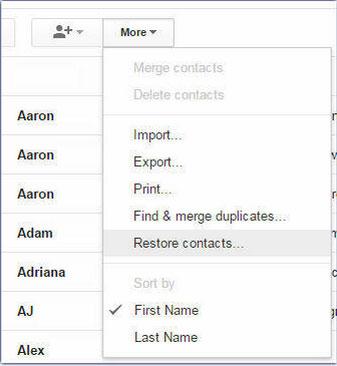
Step 4. Click "Restore" and confirm the order by pressing "OK" button.
This contacts restoration method will most likely delete any newly added Gmail contacts and add any contacts that were removed before the same period in equal measure. This makes it important to first backup all your important Gmail contacts before restoring any deleted contacts with this method.
Can't Miss:
How to Sync iPhone Contacts to Gmail
How to Sync Contacts from Gmail to Android
How to Recover Deleted Contacts from Outlook?
Microsoft Outlook(outlook.com) is a popular, powerful email client that is used by various people and organizations around the world. This leading email client apart from being used to send and receive emails can also be used to store contacts in a special storage folder that is called a "Personal Information Store (PST)" file.
Below are simple instructions that can be followed to retrieve any deleted Outlook contacts.
Step 1. Visit outlook.com and log into your Outlook account with your own password. Then, visit your "Email Folder" and choose the "Deleted Items" option.
Step 2. Use the "Search" bar provided to locate an individual contact or simply scroll down slowly until you come across the contact you are looking for.
Step 3. Right-click on the appropriate contact, select the "Move" submenu option and then click on the "Other Folder" button.
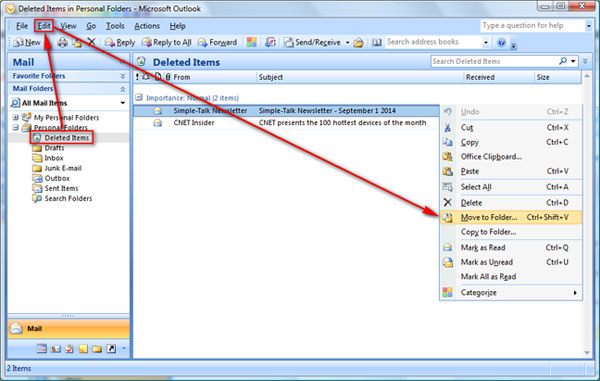
Step 4. Select the "Contacts" option and confirm by pressing "OK" to restore the deleted Outlook contact to the "Contacts" folder.
All deleted Outlook contacts are by default sent to the "Deleted Items" folder. However, It is important to note that a deleted contact may not be necessarily found in the "Deleted Items" folder at times. This is possible when the administrator instructs outlook to delete any items from the "Deleted Items" folder that is older than a certain period.
These newly deleted items are then moved to the "Recoverable Items" folder. Kindly follow the steps provided to recover a contact that is not displayed in the "Deleted Items" Outlook folder.
Step 1. Click on the "Deleted Items" button that is located under the main "Email Folder" list.
Step 2. Ensure that the "Home" menu icon is highlighted and then proceed to choose the "Recover Deleted Items from Server" option.
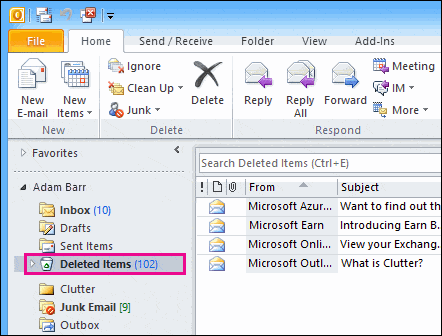
Step 3. Scroll down slowly until you come across the contact you wish to retrieve or simply use the search bar provided to look for that particular contact.
Step 4. Choose the appropriate Outlook contact, click on the "Restore Selected Items" button and confirm.
The deleted contact item will now be returned to the "Deleted Items" folder. Kindly follow the steps provided in the earlier tutorial section to fully retrieve this contact.
Related Articles:
3 Ways to Recover Deleted Contacts from Android (#1 is Awesome)
How to Transfer Contacts from Computer to iPhone
4 Useful Ways to Transfer Contacts to SIM Card (Android & iPhone)

