[Step by Step Guide] Back up Android Text Messages to Gmail
Text messages in our Android phones often contain important and private information. Therefore, we text tones of messages with our phones and wish to protect them well on the phones. But if you search from the internet, you must find losing text messages from Android phone is common and a large number of users are searching for ways to recover lost Android text messages. As an Android owner like me, I kindly suggest you backup your Android text messages to be just in case. Last time, we talked about how to backup Android text messages on computer, and in this article, we show you how to backup text messages from Android phone to Gmail.
A reliable and easy-to-use tool to help you backup your Android text messages to Gmail is the SMS Backup+, which can help syncing not only SMS, but also MMS and call history on your Android phone to Gmail or Google Calendar. You can even restore the backed up messages to your phone if you need. Before you take action, you need to enable IMAP in Gmail. Below are the steps on how to use the SMS Backup+ to backup Android text messages to Gmail.
How to Sync Android SMS/MMS to Gmail?
Step 1: Install SMS Backup+ on your Android phone
Go to find the SMS Backup+ from Google Play Store, download and install it on your Android phone. Launch it and you will see the program screen like the following picture. Just choose "Connect" and select an Gmail account to backup the Android text messages.
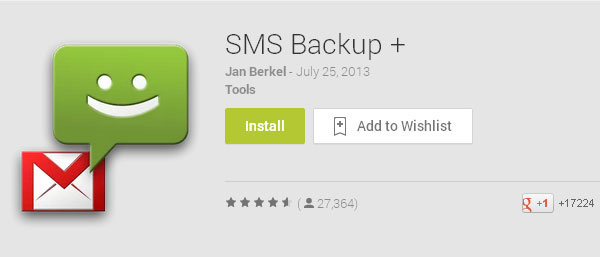
Step 2: Backup Android text messages to Gmail
Hit on the "Backup" button from the program interface and you will be guided to the backup process directly. The speed of backup process depends on how many text messages you need to sync.
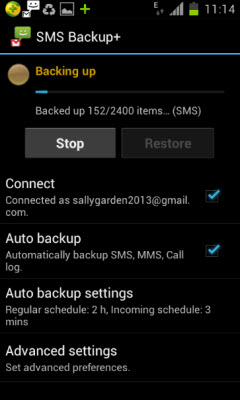
Step 3: Check the synced Android SMS in Gmail
After the backup process, you can login into your Gmail account, choose "SMS" from the left side window and then you can see all the backed up Android SMS are listed here.
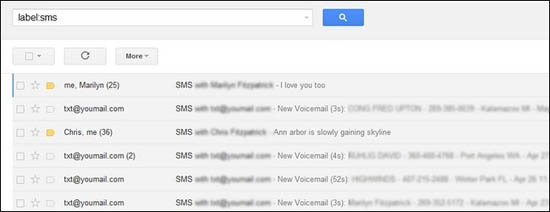
Summary
If you want to back up text messages from Android to computer, you can try MobiKin Assistant for Android. It can also help you send and receive SMS on computer conveniently, and delete useless text messages from computer directly.
If you have other better ways to share with everyone, you can tell us in the comment area below.
Related Articles:
3 Ways to Recover Deleted Contacts from Android (#1 is Awesome)
How to Sync Contacts from iPhone to iPad? 4 Ways for You!
3 Ways to Backup Android Contacts to Google/Gmail Easily
How to Delete SIM Card Contacts on Android Permanently?
Best Android File Transfer Alternatives for Mac in 2023
5 Fast & Easy Ways on How to Transfer Photos from Samsung to Mac



