Tricks to Recover iPhone Data on Mac Computer
In this world overwhelmed with information, losing data is a serious thing that needs to be taken care of. To be more specific, losing data on smart phone is the scariest situation if some confidential files were saved in that smart phone. As an increasing number of people choose iPhone than other brands of cell phone, it's important to emphasize the awareness of protecting the data on iPhone. This requires you to get back the lost data in time to avoid them being stolen by others. How to recover iPhone data on Mac or computer? This article will concentrate on the solution to restore data from iPhone on Mac in details.
To reach the goal effortlessly, we suggest that you use a third-party tool. It is the MobiKin iPhone Data Recovery (Mac OS X) program that we highly recommend. You can easily recover iPhone data on Mac or computer with the assistance of this professional software. But before you perform this program, you need to make sure that iTunes is installed on your Mac and you have already backed up the data on your iPhone. The data that can be recovered include call history, videos, photos, contacts, messages, notes, reminders, bookmarks and voice memos, etc. In addition to iPhone device, other iOS devices like iPod and iPad can work perfectly with this software. Now you can download the program on your Mac to start recovering iPhone data that's been deleted accidentally. Windows users can turn to the Windows version instead. By the way, the newly released iPhone 14 can also supported by the software.
User Guide to Retrieve Data from iPhone on Mac OS X
Run the program after you have installed it on your Mac. Since you have backed up the data on your iPhone, it has recorded the history of your operation so that you can see the device name, backup date and serial number of your iPhone on the interface.
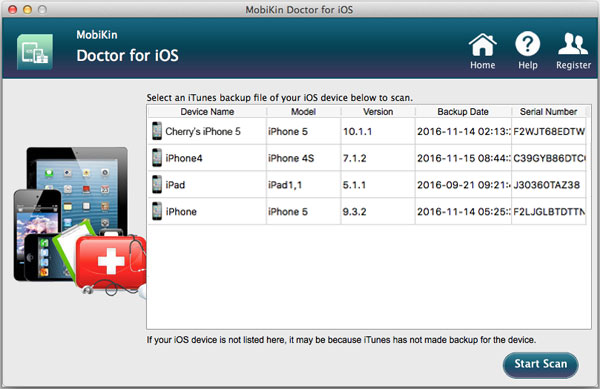
Then choose the iTunes backup file of your iPhone and click "Start Scan" to scan the data you have backed up. When it finishes scanning, the data will be divided into several categories on the left column. Here we will take photos, call history and messages as examples to show you how to recover iPhone data on Mac.
First, click "Camera Roll" on the left sidebar and the specific pictures will show up on the right panel. Tick the small box under the picture and then hit the "Recover" icon to restore the photos on Mac.
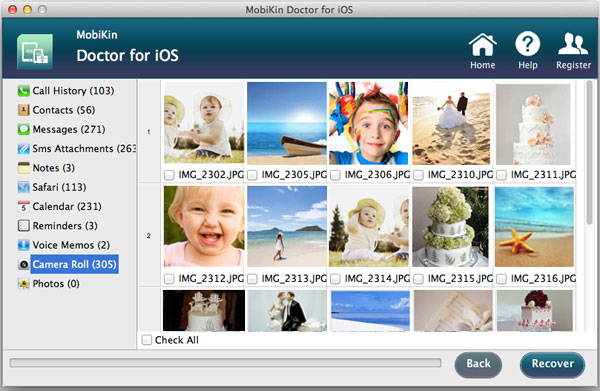
Next, you can choose "Messages" and "Call History" respectively and mark the items on the right panel. Then click "Recover" so you can retrieve the lost text messages and call logs successfully. By analogy, all the data can be recovered accordingly.
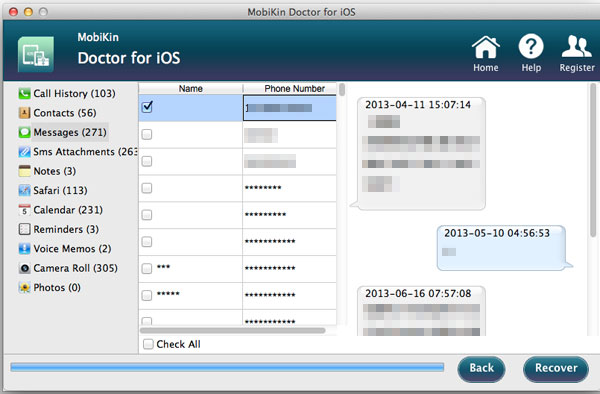
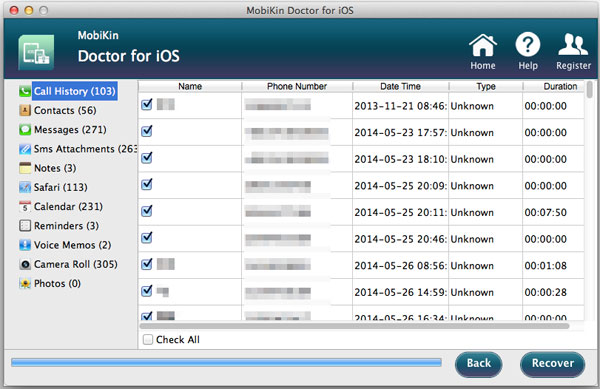
Want to operate the program by yourself now? You can click the blue icons as follows to try the powerful software.
Extra info: How to transfer data from iPhone to computer/Mac with ease?
Related Articles
Tips to Recover Voice Memos from iPhone
How to Retrieve Deleted Text Messages from iPhone
Guidance to Recover Deleted Contacts from iPhone



