[Guide] How to Recover Deleted Photos from iPad with/without Backup?
It can be quite upsetting to lose photos on your iPad, whether they were deleted unintentionally or as a result of a technical issue. Nonetheless, there's frequently hope for iPad picture recovery using different approaches. The manner in which the photos were lost and what you did right away will determine your chances of success. From this article, you can get six different methods on how to recover deleted photos from iPad, whether you have a backup or not.
Note: The most important thing to do is to stop using your iPad and turn it off as soon as you notice that your photos are missing. The longer you use it, the more likely it is that system activity will replace the photos, and the lower your chances of successfully recovering the deleted photos.
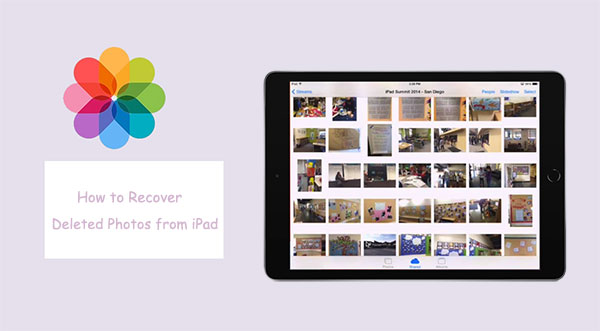
- Part 1: How to Recover Deleted Photos from iPad with Backup
> Way 1: Recover Deleted Photos on iPad from iTunes Backup (Data Loss!)
> Way 2: Retrieve Pictures from iPad in iCloud Backup (Data Loss!)
> Way 3: Retrieve Recently Deleted Photos on iPad from iCloud.com
> Way 4: Recover Deleted Photos from iPad Backup without Resetting (No Data Loss!) - Part 2: How to Retrieve Deleted Photos on iPad without Backup
> Way 1: Retrieve Recently Deleted Photos on iPad
> Way 2: Recover Permanently Deleted Photos on iPad Directly (Recommended!)
Part 1: How to Recover Deleted Photos from iPad with Backup
Way 1: Recover Deleted Photos on iPad from iTunes Backup (Data Loss!)
iTunes is a great tool for data backup and restore for your iPad, iPhone and iPod. You can retrieve lost photos on iPad by restoring data from backup in iTunes. The prerequisite is that you have backed up your iPad to iTunes before the photos are lost.
How to access deleted photos on iPad from iTunes backup:
- Open iTunes on your computer and plug your iPad into this computer via its supplied cord.
- Click the iPad icon when it appears in the upper-left corner of iTunes.
- Under the "Summary" section, choose the "Restore Backup..." option at the right column.
- Choose the iTunes backup record that may contain your lost photos, and click "Restore".

Cons: Please note that using this method, all data currently on your iPad, not just photos, will be replaced by the backup content. If you do not want to lose the existing data on the iPad, please choose this method carefully.
Way 2: Retrieve Pictures from iPad in iCloud Backup (Data Loss!)
If you have enabled iCloud backup, your deleted photos should be contained in the iCloud backup file. Then, you will be able to recover lost photos on iPad by restoring them from an iCloud backup.
How to recover deleted pictures from iPad using iCloud?
- On your iPad, head over to "Settings" > "General" > "Reset" > "Erase all Content and Settings" option.
- On the pop-up screen, tap on the "Erase iPhone" option.
- Wait for all data on the iPad to be erased. Then, you will see your iPad starting with the Welcome or Hello screen.
- Follow the on-screen instructions until you get the "Apps & Data" screen.
- Tap the "Restore from iCloud Backup" option and log in to your iCloud account.
- Finally, select the iCloud backup you want to restore and click on "Restore" again.
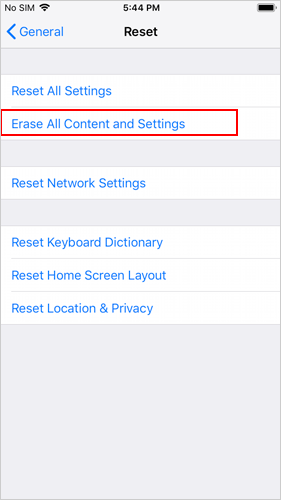
Once done, you should be able to find all the deleted photos back on your iPad.
Cons: As you can see, this method requires you to reset your iPad, which will definitely delete a lot of important data on your device. Therefore, it is very important to make a backup.
Way 3: Retrieve Recently Deleted Photos on iPad from iCloud.com
Alternatively, if you have enabled iCloud Photos on your iPad, your photos are safely saved on iCloud's servers and synchronize with all of the devices that are connected to the same Apple ID. You can get back the photos that you delete in the "Recently Deleted" folder in iCloud Photos.
- Launch your browser and go to iCloud.com.
- Enter your Apple ID and password to log in.
- On the main iCloud interface, click the "Photos" icon.
- Navigate to the "Recently Deleted" album from the left sidebar.
- Choose the photos you want to be restored on your iPad.
- Click on the "Recover" button in the top-right corner of the screen.
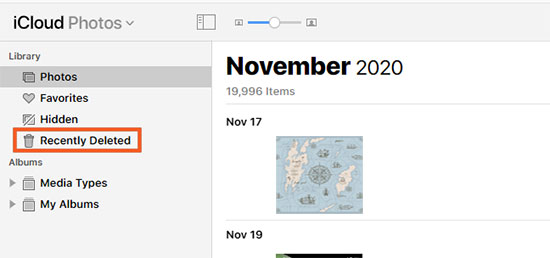
Once you've completed the steps above, the restored photos will appear in your iPad's photo library.
Cons: But remember, this method can only recover photos that were deleted from your iPad within the past 30 to 40 days; anything deleted after that time cannot be recovered using this method.
Way 4: Recover Deleted Photos from iPad Backup without Resetting (No Data Loss!)
Unfortunately, you can't find the photos you need in the Recently Deleted folder, and you don't want to factory reset your iPad, nor do you want the iTunes backup file to overwrite the original data on your iPad. Then, you should definitely try our professional iPad photo recovery software - MobiKin Doctor for iOS, which can find and recover deleted photos from iTunes and iCloud backups.
It is worth mentioning that it does not require you to reset your device, nor will it overwrite the existing data on your iPad. In short, it performs a selective recovery of specified files. Let's take a look at its main features:
What Makes Doctor for iOS Stand out:
- Recovers deleted photos on iPad from iTunes backup, without deleting any data on your device.
- Restore lost photos on iPad from iCloud backup, without having to reset your device.
- Enables you to preview deleted photos before recovering.
- Data like videos, contacts, messages, call history, notes, calendar, etc., can also be retrieved.
- Supports all the models of iPad, including iPad/iPad 2/iPad 3/iPad 4/iPad Air/iPad Air 2/iPad mini/iPad mini 2/iPad mini3/iPad mini4/iPad Pro/iPad 8/iPad 9/iPad 10, etc.
- It never tracks its users' privacy.
Now, let's see how this iPad data recovery software works. Free download it to your PC or Mac computer prior, and then follow the steps below.
Recover deleted photos from iPad in iTunes backup selectively
Step 1. Install and launch the program right away. Choose the "Recover from iTunes Backup File" module from the interface to let the software detect the iTunes backup records on your computer. After that, highlight the backup file you need and click "Start Scan" to move on.

Step 2. After the scan, all your iPad data will be categorized on the main interface. Here, just select "Camera Roll" and "Photos", and click "Start Scan" to scan out all photos in the iTunes file.

Step 3. Preview and select the pictures you want back and click on the "Recover to Computer" button to restore the wanted photos.

Recover deleted photos from iPad in iCloud backup selectively
Step 1. Choose "Recover from iCloud" from the options listed in the left sidebar. Enter your iCloud credentials to sign in.

Step 2. Once logged in, you'll see all the synced files from your iCloud account. Select the "Albums" category and proceed by clicking "Next". The photos synced to your iCloud account will begin downloading.

Step 3. After the iCloud sync files have downloaded, preview the photos and choose the ones you wish to recover. Click "Recover to Computer" to save them on your device with a single click.

Part 2: How to Retrieve Deleted Photos on iPad without Backup
Way 1: Retrieve Recently Deleted Photos on iPad
In order to prevent users from accidentally deleting some important files or data, the iPad has a function similar to the recycle bin on the computer, called "Recently Deleted" folder, which stores recently deleted files. Apple stated that you would have a 30-day grace period during which you can go to the "Recently Deleted" folder to view the deleted photos and restore them to the camera roll with one click. (iPhone users can navigate to the page: How to get iPhone photos back from Recently Deleted album.)
How to find deleted photos on iPad from the Recently Deleted folder?
- Open the Photos app on your iPad.
- Go to Album > Other Albums > Scroll down to choose the "Recently Deleted" album.
- Tap on the "Select" option from the top right corner.
- Preview and select the pictures you want to recover by tapping on them.
- Tap on the "Recover" button in the bottom right corner to undelete iPad photos.

No deleted pictures can be found in the "Recently Deleted" folder? This may be because the 30-day recovery period has passed. If so, you can use third-party iPad photo recovery software mentioned in the below to recover permanently deleted photos from iPad.
Way 2: Recover Permanently Deleted Photos on iPad Directly
In fact, many people don't back up photos with iTunes or iCloud at all. So, is it possible to recover completely deleted photos from iPad without backup? Congratulations, the answer is yes! This is because the deleted photos are not permanently deleted from iPad, they are just marked as useless and left somewhere on iPad.
As mentioned at the beginning of the article, stop using your iPad and perform iPad pictures recovery with the help of reliable and feasible tools. Here, we recommend iOS Data Recovery, which supports recovering deleted data on iPad directly without any backup. Download this software for free, and you can use it to scan your device, and then you can preview and recover deleted photos.
What Can iOS Data Recovery Do for You:
- Recover deleted photos directly from iPad even without any backup.
- It also supports previewing and selectively recovering photos from iTunes or iCloud backup.
- None of the three recovery modes will delete the current data on iPad.
- Helps recover all iPad data, including photos, videos, messages, calendars, notes, Safari history, notes, etc. Supports all models of iPad, including the latest iPad Air 3, iPad Pro (4th generation), iPad Air 4, iPad 8, iPad mini 6, iPad 9, iPad 10, etc.
Here's how to recover deleted photos from your iPad without a backup:
Step 1: Launch iOS Data Recovery on your computer, then choose "Recover from iOS Device" from the menu on the left. Click "Start Scan" to begin scanning your iPad after connecting it to the computer.

Step 2: All scanning results will be shown on the window after the scan is finished. Navigate to the "Media" section on the left and open the folders of Camera Roll, Photo Stream, Photo Library, or App Photos, to locate your deleted photos.
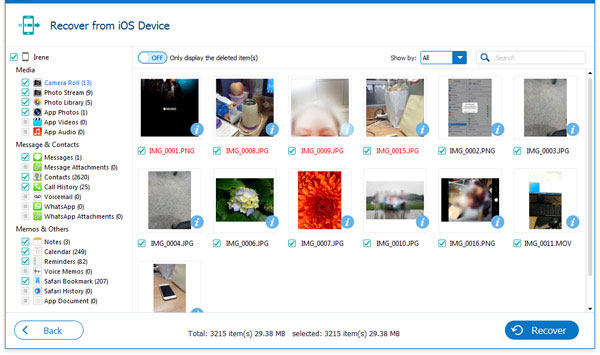
Step 3: Choose the photos you want back and press the "Recover" button in the lower-right corner. Finally, select a local folder on your computer to save the recovered iPad photos.
Verdict
These are just a few ways to recover deleted photos from iPad. Which method do you find most useful so far? In my opinion, if you have iTunes or iCloud backup for your deleted iPad photos, using MobiKin Doctor for iOS is the most efficient way. It can retrieve deleted files from backup file without resetting your device, no data loss will happen.
Of course, if you have no backup for your iPad data, iOS Data Recovery is your ideal assistant to recover permanently deleted files on iPad/iPhone directly, no any backup is needed.
In addition to photos, both the two software can recover other types of data, such as contacts, call logs, music, videos, and messages. What do you think of the two tools? Have you downloaded and tried them for free? Please post your thoughts in the comments section below.
Related Articles:
How to Recover Deleted Facebook Messages from iPhone
How to Restore Voicemail from iCloud Backups?
2 Efficient Methods to Backup and Restore iPhone without iTunes
[Solved!] How to Transfer Photos from iPhone to iPhone without iCloud?



