[Solved 2025] How to Fix iPhone Deleted Contacts Randomly?
If you find yourself with the "iPhone deleted contacts randomly" issue, especially after updating iOS, you might ask yourself, "Why did all my contacts disappear from my iPhone?" Don't panic, this is a common problem that many users encounter, and it can be fixed.
In this post, we'll walk you through the steps to fix the "iPhone deleting contacts randomly by itself" issue and recover deleted contacts with a reliable tool. But first, let's take a closer look at the potential reasons why your iPhone might be deleting contacts randomly by itself.
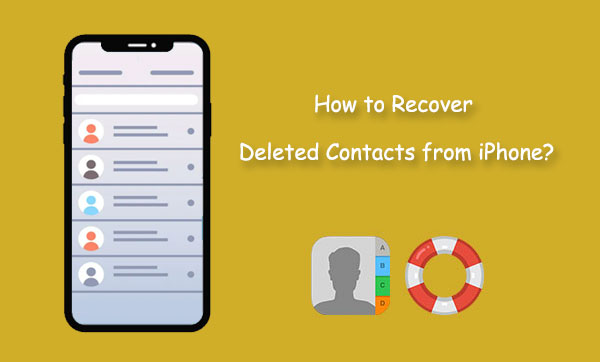
Part 1: Why is My Phone Deleting Contacts?
Why did my iPhone erase my contacts? To tackle the issue of contacts mysteriously vanishing from your iPhone 17/Air/17 Pro/17 Pro Max/16/15/14/13/12/11/X/8/7/6, it's essential to pinpoint the potential culprits:
- iOS Updates: With each iOS update, Apple aims to fix bugs, but the remedy can sometimes breed new problems. If your iPhone is inexplicably shedding contacts, the latest iOS update might be the instigator.
- Disabled iCloud Sync: Contacts often find a home on iCloud, and if the "iCloud Contact Sync" option is mistakenly turned off, users might lament their iPhone deleting all contacts.
- Changed Mail Password Linked to Contacts: Contacts are intertwined with an email account, and a password alteration for that email account could trigger the iPhone to erase contacts. If you're grappling with a "iPhone deleted my contacts" scenario, a password switch could be to blame.
- Deleted Email Account Linked to Contacts: Much like password changes, removing or deleting the email account associated with your contacts may lead to their disappearance from your iPhone.
- Unknown Reasons: Occasionally, even Apple might be in the dark about the cause of a specific bug. Instances of "all contacts deleted from iPhone" may stem from reasons still shrouded in mystery.
Click to See:
Part 2: How to Fix iPhone Deleted Contacts Randomly?
Fix 1: Enable the iCloud Contact Sync
Enabling iCloud Contact Sync is a key solution to address the issue of iPhone keeps deleting contacts, especially if the sync was accidentally disabled. Follow these steps to activate iCloud Contact Sync on your iPhone, potentially resolving the problem and aiding in the recovery of deleted contacts:
- If you're using an iPhone with iOS 10.2 or an earlier version, navigate to Settings and select iCloud. For those with iOS 11 or a more recent version, go to Settings, tap your Apple ID (Name), and then access iCloud.
- Within the "Apps Using iCloud" section, verify the status of "Contacts." Ensure that the toggle is green to indicate that Contacts are enabled. If the toggle appears grey, simply tap it to activate iCloud Contact Sync. This step is crucial for resolving issues related to randomly deleted contacts on your iPhone.
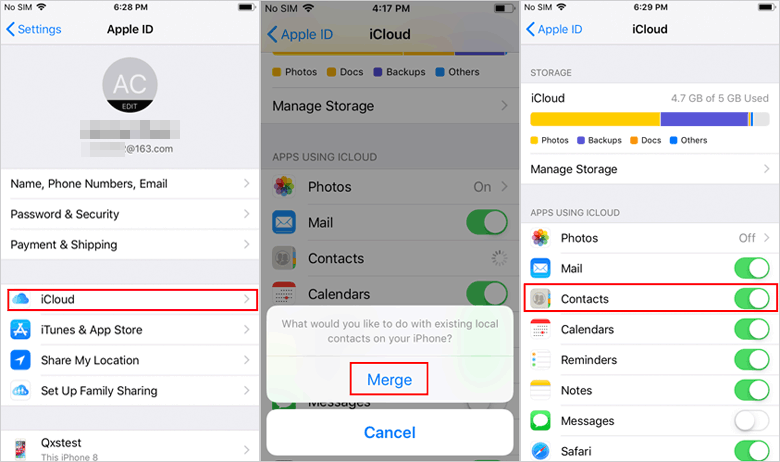
Fix 2: Verify Your Email Account
In cases where you've altered the password or unintentionally deleted your email account, your iPhone contacts might suffer the consequences. Deleting an email account can result in the removal of all contacts associated with it. To rectify this, follow these steps to re-add your email account:
- Go to "Settings" on your iPhone and select "Accounts & Passwords".
- Opt for "Add Account" and proceed to sign in to your account.
- Subsequently, select your email account and toggle on the switch for Contacts.
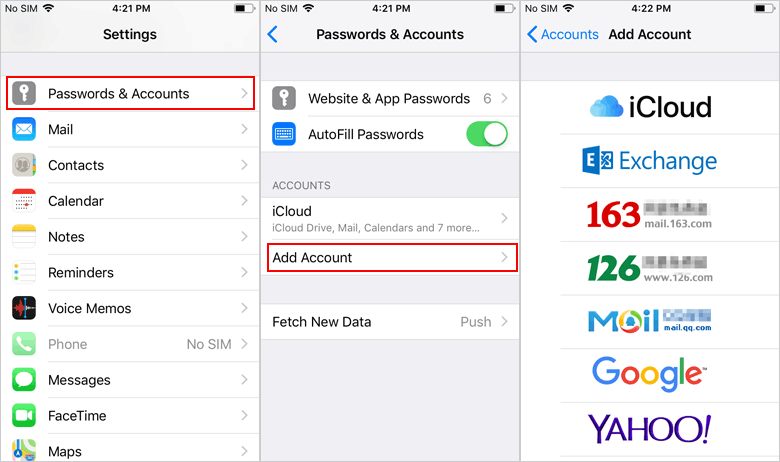
Fix 3: Change Group Settings for Your Contacts
Adjusting group settings for your contacts provides an accessible solution to recover missing contacts. Follow these straightforward steps to change Group settings for contacts: (How to manage groups on iPhone?)
- Open the Phone app from your iPhone's Home page and navigate to the "Contacts" tab.
- Tap the "Groups" option located at the top-left corner.
- Deselect the "All Contacts" option and tap "Done" to complete the process.
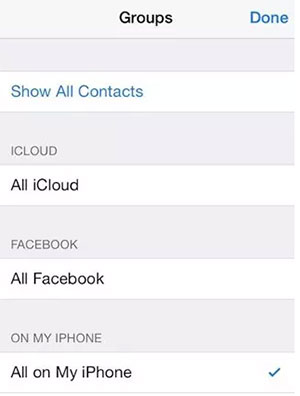
By doing this, all contacts stored on your iPhone will become visible. Identify the missing contacts and add them back to your address book. Once you've restored all missing contacts, revisit the group settings using the steps above and activate the "All iCloud" option to ensure comprehensive synchronization.
Fix 4: Log Out and Log In to Your iCloud Account
To address the issue of vanishing contacts on your iPhone, a simple refresh of the sync between your device and iCloud might do the trick. Here's how to tackle the problem:
- Open the Settings app on your iPhone. Tap on your name at the top of the screen, scroll down, and choose "Sign Out."
- Confirm the sign-out process by entering your Apple ID and password. Once signed out, log back in using your Apple ID and password.
- Ensure that the Contacts option is activated in your iCloud settings. Then, check your Contacts app to see if your contacts have been successfully restored.

Fix 5: Reset Network Settings
To tackle the problem of iPhone contacts being randomly deleted, consider resetting your network settings, especially if an unstable network connection is suspected. It's essential to note that this action will wipe saved Wi-Fi networks and passwords, so have them ready before proceeding.
- Launch the Settings app on your device to access the Settings menu. Scroll down until you find the General option.
- Tap "General" and scroll further to locate the "Transfer or Reset iPhone" option. Within the "Reset" section, select "Reset Network Settings."
- Confirm the reset by entering your device passcode. Afterward, your network settings will reset, prompting your device to restart. Once rebooted, verify the integrity of your contacts to ensure the issue of random contact deletions has been effectively resolved.

Part 3: How to Recover Contacts Randomly Deleted from iPhone?
1. Recover Deleted Contacts from iPhone Directly
If you've hit a roadblock and the cause of your iPhone contacts deletion remains elusive, MobiKin Doctor for iOS emerges as the ultimate solution. This reliable tool proves effective in recovering lost data, including contacts, messages, photos, videos and more. Not only does it adeptly locate deleted contacts within your iPhone, but it also facilitates the restoration of lost contacts from iTunes or iCloud backups when an iPhone isn't accessible. What's more, it boasts compatibility with all iPhone models and iOS versions, including the latest iPhone 17/Air/17 Pro/17 Pro Max and iOS 26.
Follow these steps to seamlessly recover your deleted contacts from iPhone.
Step 1. Initiate the MobiKin Doctor for iOS software after downloading and installing it on your PC/Mac. Opt for the "Recover Data from iOS Devices" mode and establish a connection between your iPhone and the computer using a USB cable.

Step 2. Upon device detection, navigate to the Contacts section on the main interface and click "Start Scan." The program will initiate a comprehensive scan to locate deleted contacts on your iPhone.

Step 3. After the scan completes, the program will present two categories of contacts: deleted and undeleted. Click "Only display the deleted items" to exclusively view the deleted contacts. Choose the desired ones and click "Recover to Computer." The program will then securely save the selected contacts onto your computer.

2. Recover iPhone Contacts with iTunes
MobiKin Doctor for iOS enables you to preview the contents of your iTunes backup and choose selectively which contents to restore. This feature alleviates concerns about data loss or overwriting, ensuring a controlled and precise restoration process.
Step 1: Navigate to the "Recover from iTunes Backup File" tab in the left sidebar. The tool automatically scans the default iTunes backup location on your computer. Choose any backup file from the displayed list and click the "Start Scan" icon.

Step 2: Select the "Contacts" category you intend to recover by ticking the checkboxes, then click the "Start Scan" button at the bottom right. Preview the contacts in the iTunes backup on the program interface.

Step 3: Mark the contacts you need and initiate the iPhone contacts recovery process by clicking "Recover to Computer."
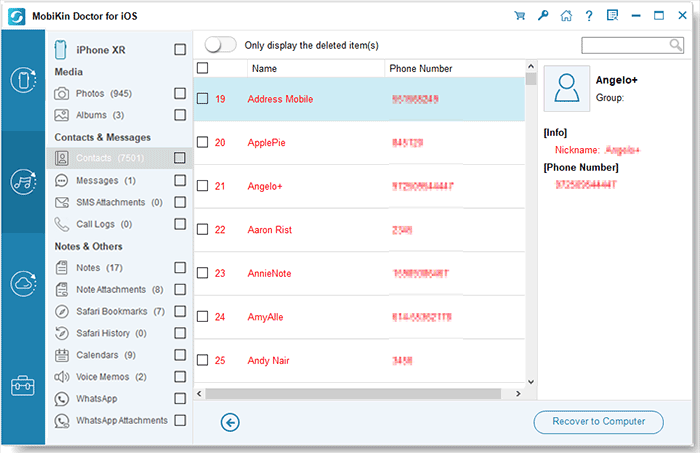
3. Recover iPhone Contacts from iCloud
You can also utilize Doctor for iOS to recover lost contacts from iCloud backups without the need to reset your device.
Step 1: Choose "Recover from iCloud" among the recovery modes on the left sidebar. A window will appear. Enter your iCloud account credentials to log in.

Step 2: Once logged in, all synced files from your iCloud account will be presented. Opt for the "Contacts" category and click "Next." The download of your iCloud-synced contacts will commence.

Step 3: After the download is complete, preview and select the contacts you wish to recover. Click "Recover to Computer" to effortlessly save them on your computer with a single click.
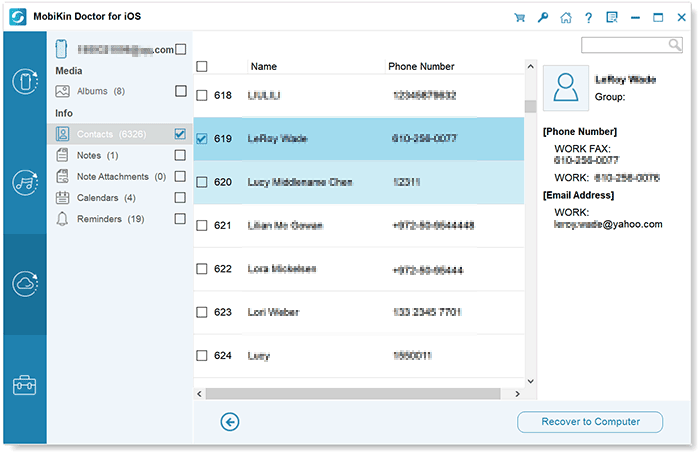
Video Guide:
Finalization
If your iPhone deleting contacts randomly, the mentioned five practical solutions offer effective fixes. In case these don't resolve the issue, consider employing MobiKin Doctor for iOS. This reliable tool ensures the recovery of deleted contacts from your iOS device, iTunes, or iCloud. Its user-friendly interface guarantees simplicity, and it operates with 100% safety. Choose this solution for a seamless and secure retrieval of your contacts.
Related Articles:
How to Export Contacts from iPhone to Excel/CSV? [4 Methods]
[Solved!] How to Sync Google Contacts to iPhone
4 Simplest Ways to Sync Outlook Contacts with iPhone
What If Contacts Didn't Transfer to New iPhone/iPad? [8 Solutions for You]



