Contacts Didn't Transfer to New iPhone? 9 Possible Solutions
Acquiring a new iPhone is an exhilarating experience. One of the initial tasks you may consider is transferring your contacts from your previous iPhone to the new device. However, this process does not always proceed as smoothly as anticipated.
Reports from the Apple Support Community indicate that numerous iPhone users have encountered challenges where their contacts didn't transfer to new iPhone during the iCloud sync. If you find yourself in a similar situation, please refer to this straightforward tutorial, which offers 9 practical solutions. We trust that it will assist you in settling the matter effectively.

- Part 1: Why Didn't My Contacts Transfer to My New iPhone?
- Part 2: How to Fix Contacts Didn't Transfer to New iPhone? (9 Solutions)
> Solution 1: Use the Same Apple Account
> Solution 2: Check Network Connection
> Solution 3: Set iCloud as the Default Account
> Solution 4: Enable Contacts on iCloud
> Solution 5: Check iCloud Storage
> Solution 6: Transfer Contacts via iTunes
> Solution 7: Copy Contacts Using AirDrop
> Solution 8: Contact Apple Support
> Solution 9: Transfer Contacts to New iPhone via Dedicated Tool
Part 1: Why Didn't My Contacts Transfer to My New iPhone?
Before getting to the point, some may be interested in figuring out what is responsible for the new iPhone not all contacts transferred. OK, here are the main reasons:
- Different Apple Accounts: To make the transfer via iCloud, the iCloud credentials on two devices should be the same, or the contacts won't be transferred.
- Poor Network Connection: A stable network connection is the premise of speeding up iCloud contact sync between Apple devices.
- Contacts Syncing is Disabled: Ensure that the contacts syncing option has been enabled on your new iPhone. Otherwise, the transfer will be halted.
- Not enough iCloud Storage: Make sure iCloud has sufficient storage space for contact syncing.
When restoring the full iCloud backup to your new iPhone, ensure your old device had Contacts included in the backup. Then, you can restore your new iPhone from an iCloud backup via "Settings > General > Transfer or Reset iPhone > Erase All Content and Settings", then choose to restore from iCloud during setup.
Part 2: How to Fix Contacts Didn't Transfer to New iPhone? (9 Solutions)
> Solution 1: Use the Same Apple Account
Primarily, you have to sign in to iCloud with your old account or create a new one when getting a new iPhone. This will make it easy for you to use Apple Store, FaceTime, or other applications. One important thing is that you need to make sure you log in to the same iCloud account on the devices. Here are the directions for checking your Apple account:
- Go to iPhone "Setting". If you have logged in, you ought to see your name.
- You will find your Apple Account and your iCloud account.
- Make sure you use the same account on old and new iPhone 17/16/15/14/13/12.
- If you haven't logged in to any iPhone, select "Sign in" to your device and enter your Apple ID and passcode.
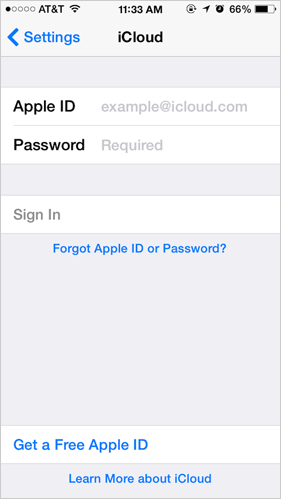
What if I signed in with a different Apple ID on my new iPhone? Quick Solution: Sign out of iCloud and sign in with the same Apple ID used on your old iPhone. Go to Settings > [Your Name] > Sign Out, then sign in again with the correct Apple ID.
> Solution 2: Check Network Connection
An unstable network connection is accountable for "not all contacts transferred to new iPhone". Thus, please make sure the WiFi network is strong enough on both iPhones. Check the network connection, and after that, you can now follow the drill to reset the settings:
- Go to iPhone "Settings > General".
- Click on "Reset > Reset Network Settings". This will reset your WiFi networks, passwords, as well as cellular Settings.

Further Exploration: If your contacts still didn't sync to new iPhone, you can try updating iOS after ensuring the network is stable. Quick Guide: 1. Go to your device's "Settings > General > Software Update". 2. If an update is available, download and install it. This can resolve any bugs that might be causing the issue. (What if the software update failed?)
> Solution 3: Set iCloud as the Default Account
Maybe you set up other accounts like Gmail or Yahoo instead of iCloud for contact transfer. At this point, your contacts will keep transferring to those sources. Try to set the iCloud as the default account as follows:
- Open the Contacts app > Tap on "Groups" at the top-left corner.
- Uncheck everything except for the "All iCloud" option.
- Tap "Done". Your contacts will then only fetch contacts from your iCloud account.
> Solution 4: Enable Contacts on iCloud
My contacts didn't transfer to my new iPhone. There's a slim chance that you didn't turn on "Contacts" on iCloud. It's easy to fix it. All you need to do is enable Contacts on iCloud from your new iPhone. To do this, open the "Settings" app and tap your name. Next, tap on "iCloud" and enable the "Contacts" option.
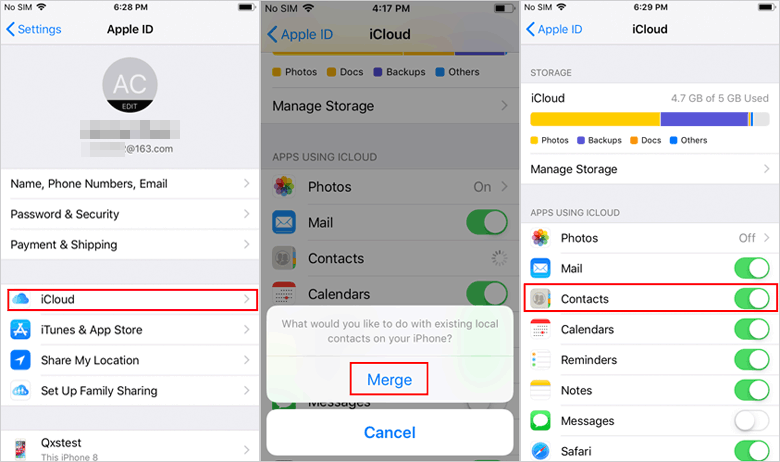
> Solution 5: Check iCloud Storage
When you set up iCloud, you'll get 5GB of storage by default. You may encounter the problem if iCloud is running out of space. And you could bear the cost of additional space. Now, follow the steps to check the iCloud storage available:
- Go to iPhone "Settings > [your name] > iCloud".
- For iOS 11 or later, click "Manage Storage > Backup > iCloud storage".
- For iOS 10.3 or earlier, please tap on "iCloud > Storage" to view the storage available.
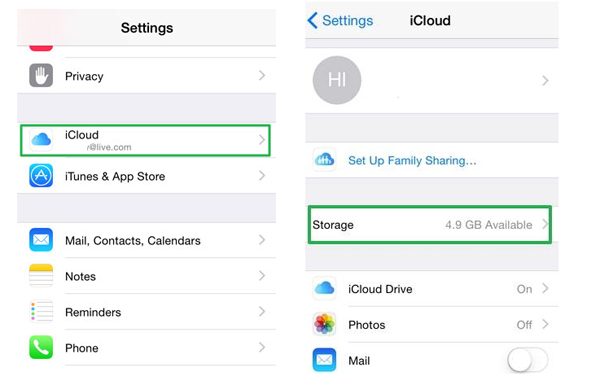
> Solution 6: Transfer Contacts via iTunes
iTunes, an alternative to iCloud, assists in transferring contacts accross. When the transmission fails, you could try iTunes instead. Yet, please note that it may put all the unnecessary stuff you don't want on your new device. Here's how to transfer contacts to new iPhone 17/16/15/14/13/12/11/XR/Xs/X/8 via iTunes:
- To start with, download and install the latest version of iTunes on a computer.
- Connect your source iPhone to your computer and run iTunes.
- Click the "Device" section > Select "This Computer".
- Tap "Back Up Now", and wait for the backup to complete.
- Disconnect the old phone and plug in your new iPhone.
- Click "Restore Backup…" at the Summary tab on iTunes.
- Finally, choose the backup that includes the items you want to transfer.
- Press "Restore".
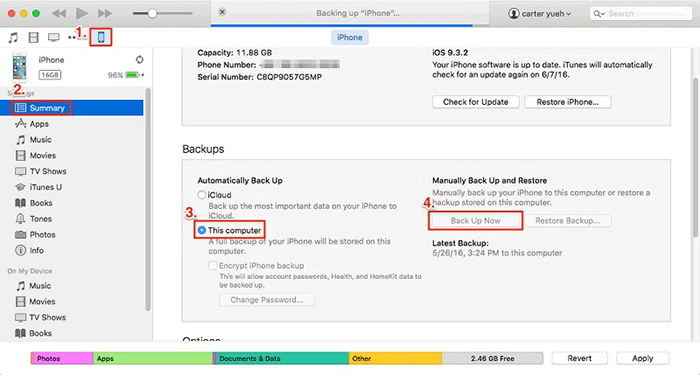
> Solution 7: Copy Contacts Using AirDrop
If not all of my contacts transferred to new iPhone, try AirDrop, the built-in function on iDevices, to share iPhone contacts easily. However, this feature fully relies on the Internet connection, and your security might be compromised. Next, let's see how to do it via AirDrop.
- Open Control Center on the old iPhone and enable AirDrop.
- Do the same on the new iPhone as well.
- Tap on the AirDrop icon and select "Everyone" or "Contacts Only".
- Turn on WiFi and Bluetooth on both devices.
- Open the Contacts app from the source phone and select the contacts you want to migrate.
- Press "Share Contact".
- Choose your new iPhone's name and your contacts to trigger the transfer.
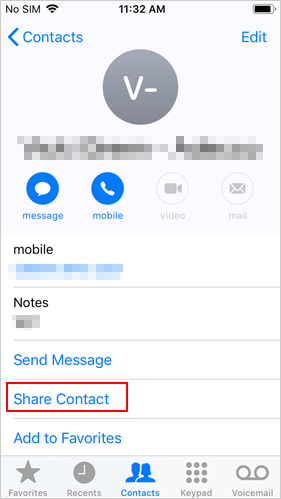
> Solution 8: Contact Apple Support
If none of the above solutions work, there might be a hardware issue. Contact Apple Support for further assistance.
- Reach out through their website, app, or by phone.
- Share details like your Apple Account and device models.
- Confirm you're signed in with the same Apple ID and iCloud Contacts is enabled.
- Ask for a specialist if the issue persists.
> Solution 9: Transfer Contacts to New iPhone via Dedicated Tool
You are probably baffled by the new iPhone no contacts error after additional efforts. And chances are that you just wish to get the job done quickly without error. Then, MobiKin Transfer for Mobile (Win and Mac) could be your go-to solution. This program is in a position to transfer data between cell phones without respect to the operating system they are running.
Main features of MobiKin Transfer for Mobile:
- Transfer contacts from iPhone to iPhone, Android to iPhone, iPhone to Android, and Android to Android.
- Work for such data types as contacts, SMS messages, call records, photos, videos, calendars, songs, notes, bookmarks, and more.
- Easy to handle, clean interface, quick transfer, and smooth migration.
- Run smoothly on various iOS and Android devices, including the latest iPhone 17/17 Pro/17 Pro Max/Air and devices with Android 16.
- It won't divulge your privacy.
How to transfer contacts to a new iPhone smoothly with MobiKin Transfer for Mobile?
Step 1. Launch the software - Install and start the program on your computer after the download. Next, connect your two iPhones to this computer with two USB cords. (To let the program recognize your iPhones, please tap "Trust" as prompted. If the popup refuses to display, follow the prompts on the program screen to achieve just that.)

Step 2. Check the positions of your iPhones - After the recognition, ensure your iPhone with contacts to be moved is the source device, and the other one is the destination. If they are misplaced, click "Flip".

Step 3. Transfer contacts to the new iPhone - Mark the "Contacts" tab and click on "Start Copy" to transfer contacts from one iPhone to another. The copy will be done at short notice.

Video Guide: Here's a video tutorial for your reference.
Last Part
Are you still experiencing difficulties with transferring contacts to your new iPhone? It can indeed be frustrating and time-consuming to explore each potential solution individually. Many may hesitate to try the various workarounds mentioned earlier due to the uncertainty of success.
For a more straightforward and efficient approach, MobiKin Transfer for Mobile is certainly a viable option to consider. If you find this information helpful, please feel free to share this post on social media.
Related Articles:
Photos Didn't Transfer to New iPhone 17/16/15/14/13/12/11? Causes & 8 Fixes
How to View iPhone Contacts on Computer (PC & Mac) without Phone?



