How to Recover Trimmed Voice Memos from iPhone with/without Backup?
"I accidentally saved the trimmed portion of a voice memo. Is there any way I can recover the entire memo? Thanks!"
-- from Apple Support Communities
Many users want to recover trimmed voice memos from their iPhone. However, if you select the "Trim Original" option when editing a voice memo, the original file will be replaced by the trimmed version. Unfortunately, once the original voice memo is overwritten, you can't restore it to its previous state even with advanced data recovery tools unless you have a backup.
If you have previously backed up the original voice memo to iTunes or enabled iCloud backup, you may be able to retrieve it. This article shows you how to recover trimmed voice memos from your iPhone using these backup methods.
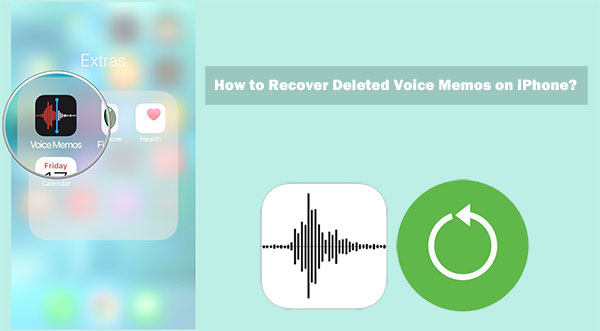
- Part 1: Can You Undo a Trim on iPhone Voice Memo?
- Part 2: Recover Trimmed Voice Memos on iPhone Using iTunes Backup
> Method 1: Restore from iTunes Backup Directly [Data Loss]
> Method 2: Restore from iTunes Using Doctor for iOS [No Data Loss] - Part 3: Retrieve Trimmed Voice Memos on iPhone Using iCloud Backup
- Bonus: How to Prevent Voice Memos from Being Lost Again?
Part 1: Can You Undo a Trim on iPhone Voice Memo?
Regrettably, once a voice memo has been trimmed on an iPhone, reverting this action using the device's built-in features becomes challenging. The iOS system lacks a direct "undo" function specifically for this task. Nevertheless, if you've created a backup prior to trimming, you can restore the voice memo from there. In order not to lose the original voice memo, when you trim, you need to pay attention to the following:
When saving a trimmed voice memo, you're given two options: "Trim Original" and "Save As New Recording."
- Trim Original: Choosing this option will replace the original recording with the trimmed version. Once replaced, the original memo cannot be restored unless you've backed it up beforehand.
- Save As New Recording: Selecting this option keeps both the original voice memo and the trimmed version on your device, so you'll have access to both files.
Related Posts:
Part 2: Recover Trimmed Voice Memos on iPhone Using iTunes Backup
Method 1: Restore from iTunes Backup Directly [Data Loss]
iTunes, a widely used Apple tool, allows you to back up your iPhone data. If you've trimmed a voice memo but have an iTunes backup, follow these steps:
- Connect your iPhone to your computer and launch iTunes. Choose your iPhone from the displayed devices.
- Under the "Summary" section, opt for "Restore Backup."
- Select the backup created before trimming the voice memo.
- Click "Restore" and wait for the completion of the restore process.

Note: When restoring data directly from an iTunes backup, you cannot preview and select only the voice memos you need. Instead, you have to restore all the data in the backup to your device, overwriting the existing data on the device. This will inevitably lead to data loss. If you want to avoid the data overwriting problem, please continue reading below.
Method 2: Restore from iTunes Using Doctor for iOS [No Data Loss]
If you backed up the original voice memo to iTunes before trimming it, you can restore it. But instead of restoring the entire device, wouldn't it be better to preview the backup and extract only the voice memos you want?
A powerful tool like MobiKin Doctor for iOS can make this possible. It allows you to select the iTunes backup file containing the voice memos and use its preview feature to restore only the specific memos you want. Here are some of its key features that make this process easy and efficient.
Brief overview of Doctor for iOS:
- Recover trimmed voice memos on iPhone from iTunes backup.
- Retrieve contacts, messages, photos, videos, notes, and more – not just limited to voice memos.
- Preview data before recovery, ensuring selective and efficient retrieval.
- Recover data directly from the iPhone even if you don't have a backup.
- Restore iPhone from iTunes and iCloud backups without data overwriting.
- Compatible with various iOS devices, including iPhone 17/Air/17 Pro/17 Pro Max/16/15/14/13/12/11/X/8/7/6, iPod touch, iPad, etc.
How to recover trimmed voice memo on iPhone using iTunes backup via Doctor for iOS?
Step 1. Run Doctor for iOS on your computer
Install and open Doctor for iOS on your computer. Opt for "Restore from iTunes Backup File" on the main screen, and the program will find all iTunes backup files on your computer. Choose the backup file you need and click the "Start Scan" button.

Step 2. Load and preview your voice memos
Choose the data types (here is "Voice Memos") and click "Start Scan" to search for the voice memos in the iTunes backup.

Step 3. Recover trimmed voice memos from iPhone
After the scan finishes, preview the voice memos and pick the ones you wish to recover. Click "Recover to Computer" to save the selected voice memos to your computer.
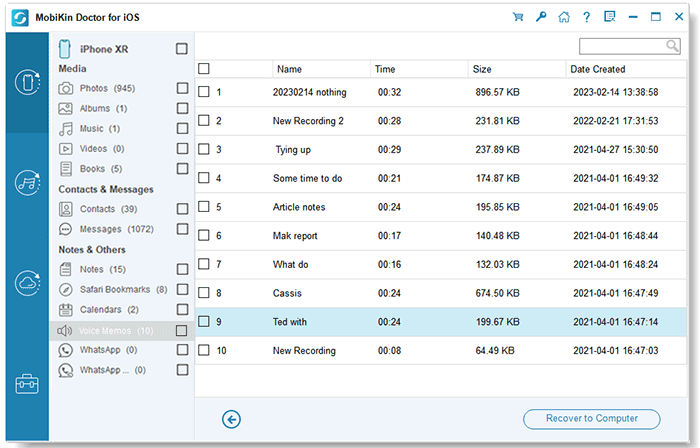
Video Guide:
Part 3: Retrieve Trimmed Voice Memos on iPhone Using iCloud Backup
iCloud automatically backs up your iPhone data when connected to Wi-Fi and charging. If you've trimmed a voice memo and wish to recover it, restoring your iPhone from a pre-trimming iCloud backup is the solution. Follow these steps:
- Open the "Settings" app on your iPhone. Tap your name at the top and select "iCloud." Scroll down and choose "iCloud Backup."
- If a recent backup exists, restore your iPhone using it. To do so, erase all content and settings on your iPhone first (Settings > General > Transfer or Reset iPhone > Erase All Content and Settings).
- After the restart, follow on-screen instructions until you reach the "Apps & Data" screen, then select "Restore from iCloud Backup."

Bonus: How to Prevent Voice Memos from Being Lost Again?
To prevent the loss of valuable voice memos in the future, it's crucial to cultivate good habits for handling and storing this data.
- Regular Backups: Ensure data security by consistently backing up your iPhone. Use iCloud for automated backups or iTunes for manual backups, or preferably both for an added layer of protection. You can also transfer voice memos from iPhone to computer for backup.
- Save a Copy Before Editing: Prior to trimming or editing a voice memo, create a duplicate to safeguard the original. This ensures the preservation of the unaltered file, useful in case of dissatisfaction with edits or accidental over-trimming. Simply tap the voice memo, choose the three-dot menu, and then select "Duplicate."
- Shake to Undo: If you regret an immediate edit to a voice memo, shake your iPhone to trigger an undo prompt. This offers a swift remedy, especially if you've trimmed a voice memo and haven't saved the changes yet.
Final Words
If you're wondering how to recover trimmed voice memos on iPhone 17/16 or other iPhone models, there are several methods available, as described in the guide above. We hope this helps you recover the voice memos you need. Try the free trial version of MobiKin Doctor for iOS to recover trimmed voice memos from iTunes backup or restoring from iCloud backup file.
That's it! Recovering trimmed voice memos on iPhone has never been easier. Now it's time to grab your computer and start recovering your files.
FAQs about Voice Memos on iPhone
Q1: Does iTunes back up Voice Memos?
Yes, iTunes backups include Voice Memos. When you use iTunes to create a full backup of your iPhone, it saves Voice Memos along with other data like contacts, messages, photos, and more. If the Voice Memos were on your device at the time of the backup, you can restore them using that backup.
Q2: How long can Voice Memos be saved on your iPhone?
The length of a Voice Memo depends on the available storage space on your iPhone. You can record memos that are up to several hours long, as long as you have enough free space. However, longer recordings will take up more storage space and may eventually fill up your device.
Related Articles:
How to Transfer Voice Memos from iPhone to Mac in 2025?
How to Recover Deleted WhatsApp Messages on iPhone with/without Backup?
What if iPhone Won't Restore? Here Are the Full List of Fixes
3 Methods to Delete Voice Memos from iPhone 17/16/15/14/13/12/11/X



