How to Restore Formatted Media Files from iPad?
Q: My dad bought an iPad to me and I love playing it very much especially taking photos. Because the iPad has a big screen and camera with high pixel and the device enables me to take photos with high quality. Besides, browsing photos with iPad is convenient and clear. I stored many photos on my device and browsed them from time to time. But the screen of the device is big so it is easy to tap on the wrong button. Yesterday, I was browsing the photos on the iPad and was going to delete some blurred photos. Unfortunately, I tapped on the wrong button to format the photo gallery and all the photos were deleted. So do have any solutions that can help find back the lost photos. I did not have any backups so I have no idea about it now. Thanks in advance if you can offer some advices.
Is it possible to find back your lost files from iOS devices? Yes! Of course! But first you'd better stop playing your device in case that any new files are added in the storage space. The reason why the deleted files can be restored is that the files that you deleted or formatted did not disappear. Actually the deletion just turns the space that the deleted files took up to be useable and turn the files to be invisible. If you add any new files to the device and then the new data will overwrite the deleted files. Hence the deleted files will have no possibility to be recovered.
If you want to recover the deleted files, you need a powerful recovery software. And MobiKin iPad File Recovery (Windows/Mac) is the software that can meet your needs. The software can be used for retrieving all the lost, deleted or formatted data on your iPad including photos, music, audio books, and voice memos, videos and so on. Besides, It can recover deleted or lost data from not only the iPad and iPad Mini, but also all the iOS devices like iPhone, iPod Touch/Shuffle/Nano. Besides, the software is easy to operate and the interface is beautiful and concise.
If you have interests, you can download and install the recovery program on your computer and follow the steps.
Steps to Restore Lost Media Files from iPad
Method 1. Recover the Lost Data from iPad Directly.
Make sure your iPhone is jailbroken, if not, then you have to jailbreak it first. Launch the program and connect your iPhone to the computer. Then you can follow the guide on the interface to jailbreak your iPhone and click StartScan to start scanning the iPhone Data.

Then you will see an interface like this with many categories on the left panel and the main parameters on the right panel.

Finally you can click on the button according to the types of files you want to recover. Then you can preview the items on the right panel. Mark the wanted files on the right panel and then click on the Recover button. Then all the marked lost files will be transferred to the computer.
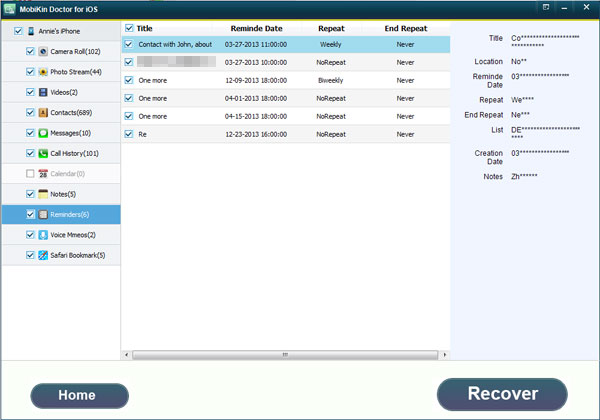
Method 2. Recover the Lost iPad Data with iTunes.
If you made backups in iTunes, then you can choose the other mode Recover from iTunes Backup File . You don't have to link your iPhone to the computer if you choose this recovery mode. The procedures will be almost like the steps in mode Recover from iOS Device. You can review the steps above before taking action. And finally you can just select the backups you like.



Related Articles:
Tips to Recover Voice Memos from iPhone
Guidance to Recover Deleted Contacts from iPhone
How to Recover Lost Data from Android Phone

