iFunbox Review: Everything You Need to Know & Best Alternatives
Even though Apple provides various tools like iTunes, they might not fully meet your iPhone management needs. Take iFunbox, for example, it's an efficient file and app manager for iPhone, iPad, and iPod Touch.
For years, iTunes was the go-to solution for backing up, restoring, syncing, and managing iPhone data. But with Apple phasing out iTunes on macOS, it's a good time to look for alternatives. In this article, we'll take a closer look at iFunbox, one of the top choices to replace iTunes.

Part 1: Review of iFunbox
What is iFunbox?
iFunbox is a file management tool for iPhones and iPads, widely used by iOS device owners. If you're using it on a Windows PC, iFunbox lets you manage your iPhone's media files (like photos, music, and videos) just like you would with Windows File Explorer. It turns your iDevice into a portable hard drive, making it simple and convenient to transfer and organize your media.
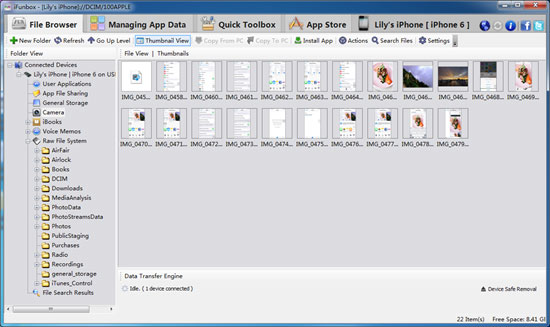
iFunbox Review
Pros:
- iFunbox makes transferring and managing iPhone media files on your computer as easy as using Windows File Explorer, but with more options and convenience.
- It turns your iPhone into a portable USB hard drive, so you can easily manage general files.
- File transfer speeds are decent, especially considering your iPhone functions as a portable drive on your computer.
- You can easily back up music and videos from your iTunes library to your PC and even burn them to a CD.
- iFunbox allows you to manage your iPhone's media files even if iTunes won't connect.
- You can see all the apps installed on your iPhone, and its batch install/uninstall feature saves you time when managing apps.
Cons:
- Occasionally, iFunbox might struggle to connect to the iTunes library for no clear reason.
- Some users have experienced permission-related issues with the software.
- If you're only looking to transfer music between your iPhone and computer, iFunbox might be overkill due to its complex features and interface. It's better suited for those with jailbroken devices.
How to Use iFunbox?
Step 1: Connect Your iPhone to iFunbox
First, plug your iPhone into your computer using a USB cable. Open iFunbox and wait for it to detect your device.
Step 2: Add Music to Your iPhone
In the "Quick Toolbox" section, find "Import Files and Data." Then, open an Explorer window, locate the music you want to add, and simply drag and drop it onto your iPhone.
Step 3: Export Music from Your iPhone
In the same "Quick Toolbox" section, look for "Export Files and Data." Click "iPhone Music," navigate to the folder, and click "Save" to back up your music to your computer.
Step 4: Install Apps on Your iPhone
To install apps, go to the "My Device" tab, click on "Install App," and choose your IPA files to install apps directly onto your iPhone.
Part 2: Top 3 Alternatives to iFunbox
Many people wonder if iFunbox is safe to use, and if you're asking the same question, you might want to consider these top alternatives. Below are two great options that work well as iFunbox replacements.
1. MobiKin Assistant for iOS
MobiKin Assistant for iOS is a powerful tool that helps you manage and transfer data between your iOS devices (iPhone, iPad, iPod) and your computer. It lets you back up and restore important data like contacts, messages, photos, and music with ease. The software features a simple, user-friendly interface, making it suitable for both tech-savvy users and beginners. Plus, it works with all iOS devices, making it a great option for data management.
Key features:
- Easily transfer data between iPhone/iPad/iPod and computer.
- Backup and restore your iOS device with just one click.
- Supports over 14 file types, including videos, photos, music, contacts, messages, notes, Safari bookmarks, voice memos, podcasts, ringtones, and more.
- Manage, edit, and delete iOS data directly on your computer.
- Fully compatible with iPhone 17/16/15/14/13/12/11/X/8/7/6, iPad 10/9/8/Pro/Air/mini/4, and iPod touch.
How to use MobiKin Assistant for iOS to transfer and manage iPhone/iPad/iPod data:
Step 1: Launch MobiKin Assistant for iOS and connect your device to your computer. Once the device is detected, its details will appear on the main screen.

Step 2: Your iPhone data will be organized into categories on the left side. Click on each category to preview and select the files you want to transfer or manage.

Step 3: Use the options at the top to transfer and manage your data. For example, click "Export" to move data from your iPhone to the computer, or click "Import" to transfer data from the computer to your iPhone.
Video Guide:
2. iExplorer
Another great alternative to iFunbox is iExplorer, developed by Macroplant, a software company based in Texas. iExplorer is a powerful all-in-one tool for managing iOS devices. With it, you can transfer music to iTunes, export iPhone text messages to your PC, use your iOS device as a USB drive, browse iPhone content, and even transfer voicemails, contacts, notes, reminders, and files between your phone and computer. (11 Best iExplorer Alternatives)
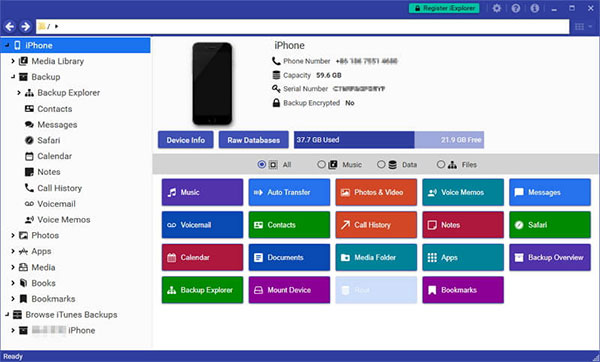
Getting started with iExplorer is simple:
- Download and install iExplorer on your Mac or Windows PC.
- Connect your iOS device via USB cable.
- Launch iExplorer and choose the task you want to perform.
- Use drag-and-drop to move files, with an auto-transfer option for easier handling.
- You can also mount your device to explore all your saved files.
3. iPhoneBrowser
iPhoneBrowser is a solid alternative to iFunbox, especially for users with jailbroken iPhones. It lets you easily manage and organize your media files directly from your device. Think of it like a basic Windows file manager for your iPhone, where you can effortlessly access and transfer your media files. All you need to do is plug in your device, open iPhoneBrowser, and drag and drop your files from your computer.
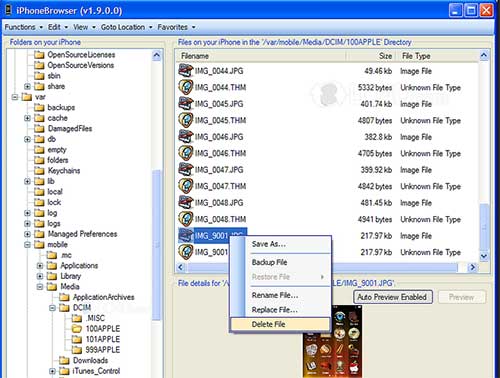
Here are some key features of iPhoneBrowser:
Pros:
- Manage all your media files on your Windows PC.
- Easily drag and drop files to transfer or back up your iPhone's media.
- Preview images and text files within the app. (Top 6 iPhone File Explorers to Browse & Manage iOS Data)
- Launches automatically when you plug in your iPhone.
- The dual-pane interface makes it quick to organize and manage your files with simple options like backup, delete, replace, or save.
Cons:
- The user interface isn't the most intuitive.
- It might not launch automatically when you connect your iPhone to the PC.
- Works best with jailbroken iDevices; not ideal for other users.
Part 3: FAQs About iFunbox
Q1: Do I need to jailbreak my device to use iFunBox?
No, iFunBox doesn't require a jailbreak. It works with both jailbroken and non-jailbroken devices. However, on non-jailbroken devices, some features may be limited due to Apple's restrictions on iOS.
Q2: How do I connect my iPhone to iFunBox?
To connect your iPhone, first download iFunBox from the official site. Make sure your iPhone is unlocked. Then, open iFunBox on your computer and connect your iPhone using a USB lightning cable. iFunBox should detect your device automatically, allowing you to browse and manage files on your iPhone.
Q3: Is iFunBox safe to use?
Yes, iFunBox is safe. However, it's always a good idea to download it from the official website and make sure you have an antivirus program on your computer to stay protected.
q4: Is there an Android alternative to iFunBox?
Yes, there are several Android file management apps that offer similar features to iFunBox, like MobiKin Assistant for Android, ES File Explorer, Solid Explorer, and Total Commander. These apps let you browse and manage files on your Android device and transfer them between your device and computer.
Words in the End
Apple's decision to phase out iTunes makes sense, as the software had become bulky and outdated. As a result, many users are looking for alternative ways to manage their iOS files. iFunbox has become one of the top choices, offering a free version and direct access to the iOS file system, which many find appealing. However, if iFunbox doesn't suit your needs, check out our list of the best iFunbox alternatives. We hope our suggestions help! Got any more recommendations? Feel free to share them in the comments.
Related Articles:
Top 9 Best PhoneCopy Alternatives/Similar Apps [Pros/Cons]
10 Best AirDrop Alternatives for Windows/iOS/Android/Online



