[Full Guide] How to Recover Data from a Water Damaged iPhone?
One of the last things any iPhone user wants to experience is water damage. It can cause serious problems, from a device that won't turn on to losing important data. If your iPhone has water damage and won't turn on, your first priority should be to recover your data as quickly as possible.
If you've previously backed up your iPhone using iTunes, you're in luck. You can easily restore your data from a backup. But if you don't have a backup, don't worry. There are some powerful iPhone data recovery tools that can help you get your lost files back from a damaged device.
In this guide, we'll show you the most effective ways to recover data from a water-damaged iPhone and provide some quick tips to help you minimize the damage.
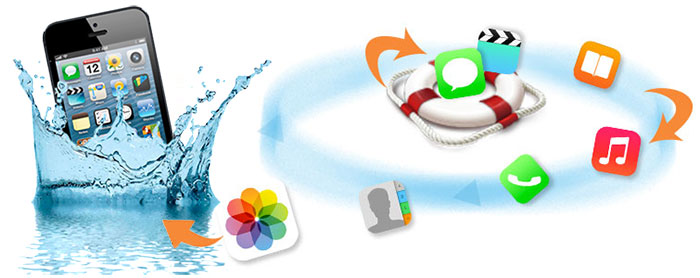
- Part 1: How to Tell if Your iPhone is Water Damaged or Not?
- Part 2: Retrieve Data from Water Damaged iPhone via Doctor for iOS [Without Backup]
- Part 3: Recover Data from Water Damaged iPhone with iCloud Backup
- Part 4: Recover Data from Wet iPhone with iTunes Backup
- Part 5: FAQs about How to Recover Data from Water Damaged iPhone
Part 1: How to Tell if Your iPhone is Water Damaged or Not?
Not sure if your iPhone has water damage? Here are some simple ways to find out:
1. Check the water damage indicator
Every iPhone has a built-in liquid contact indicator (LCI). Just remove the SIM card tray and look inside. If you see red, it means the phone has likely been exposed to water or another liquid.
2. Test your sound
Water can mess with your iPhone's speakers and microphones. If you hear crackling sounds, muffled audio, or notice that your mic isn't picking up your voice clearly, water damage might be the cause. You may even see moisture around the speaker grills.
3. Watch for strange error messages
When water gets into your phone's hardware, certain apps or functions might stop working properly. If you start seeing random error messages or system warnings, it could be a sign of internal damage.
4. Check for performance issues
If your iPhone starts lagging, freezing, or opening apps on its own, water could be affecting the internal components. These odd behaviors are a common result of liquid damage.
Spotting these signs early can help you take action before things get worse!
Dos and Don'ts for a Water Damaged iPhone
Many folks may be concerned about how to save an iPhone from water damage. Well, without further ado, here are the matters that need attention:
What to Do?
- Take the iPhone out of the water with the least possible delay.
- Wipe the water from the outside and crevices of the iPhone with a paper towel or cloth.
- Remove the SIM card.
- Remove earbuds and protective covers, if any.
- Dry the phone with silica gel sachets.
- Send the iPhone to a reputable repair store for repair.
What to Avoid Doing?
- Do not turn it on.
- Do not press any buttons.
- Do not plug it into any device with its USB cable.
- Do not shake your phone.
- Do not dry your mobile with a hairdryer.
- Do not put it into uncooked rice (important) or cat litter.
Now, can iPhone data be recovered after water damage? This isn't difficult. We will figure out the issue by offering three easy ways below.
You May Also Like:
Part 2: Retrieve Data from Water Damaged iPhone via Doctor for iOS
If your iPhone has been damaged by water and you didn't have a backup, recovering your data might seem impossible. But don't worry, there's still hope! With a tool like MobiKin Doctor for iOS, you can recover lost data directly from your iPhone, even if it's water-damaged and you didn't back it up beforehand. This program is designed to scan your device and display all the recoverable data in a clear, detailed view.
Whether you've lost photos, videos, contacts, text messages, or WhatsApp chats, Doctor for iOS supports all major file types. It works on both Windows and Mac, making it a flexible and user-friendly option for getting your data back when disaster strikes.
Brief overview of Doctor for iOS:
- Recover data from water damaged or well-functioning iPhone without losing data.
- Retrieve iPhone content from iTunes or iCloud backup without overwriting current data on the iPhone.
- Recover deleted contacts and text messages from iPhone without backup.
- The supported data types: contacts, call records, text messages, SMS attachments, photos, notes, voice memos and so on.
- Easy to handle, totally clean & safe, etc.
- Work well on various iDevices, such as iPhone 17/Air/17 Pro/17 Pro Max/16/15/14/13/12/11/X/8/7, iPod, iPad, etc.
- It doesn't give away your privacy.
Follow the steps below to see how to recover data from water damaged iPhone by using Doctor for iOS:
Step 1: Download and install the program on the computer, and run it. Connect your iPhone to the computer, allow connection when a window pops up on your iPhone screen, and select Allow.

Step 2: Click the "Recover from iOS Device" mode, and choose the file types you want to get back, then click the "Start Scan" button. It will scan your device after that.

Step 3: Preview and choose the data you want, and click the "Recover to Computer" button.

Part 3: Recover Data from Water Damaged iPhone with iCloud Backup
If you've saved your iPhone files to iCloud, you can quickly access and download them using your computer. Just keep in mind that this method only gives you access to files that were already backed up; anything not included won't be recoverable. Here's how to get started:
Option 1: Restore data from water damaged iPhone from iCloud.com
- Go to icloud.com on your computer.
- Log in with your Apple ID and password.
- Browse through your files, choose what you want to keep, and click "Download" to save them to your computer.
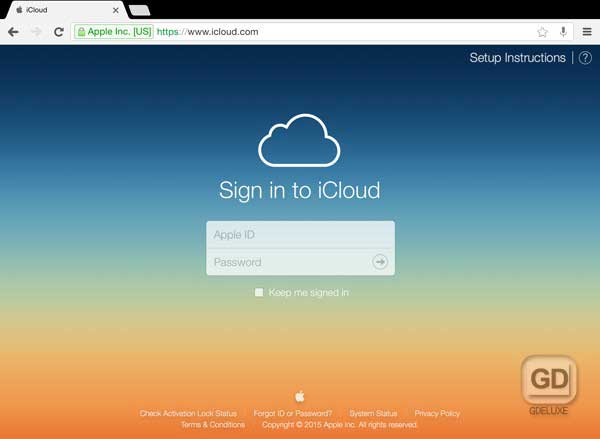
Option 2: Retrieve data from water damaged iPhone with Doctor for iOS
MobiKin Doctor for iOS also offers a simple way to restore data directly from your iCloud backup. You can use it on your computer to securely download and recover the files you need. Here's how it works:
Step 1: Open Doctor for iOS on your computer and select the "Recover from iCloud" option. Then, sign in to your iCloud account using your Apple ID.

Step 2: Pick the types of data you want to recover like photos, messages, or notes, and click "Next" to continue.

Step 3: After the scan, you'll be able to preview your files. Just select the items you want and click "Recover to Computer" to save them.

If you have backup files stored in iTunes instead, don't worry. Just head to the next section for those steps!
Part 4: Recover Data from Wet iPhone with iTunes Backup
Apple offers a built-in way to back up and restore your data using iTunes. If you've already created an iTunes backup, you can easily restore your data from it. Just follow a few simple steps to get everything back on your device.
Option 1: Retrieving Data from Water Damaged iPhone After Restoring
If your iPhone's USB port is still functional, you can easily access your files through iTunes. Just connect your device to a computer and follow the steps below to get started - it's a simple way to view and recover your data.
How to recover data from water damaged iPhone via iTunes backup?
- Run iTunes on your computer where you have backed up your iPhone data.
- Link the functioning iPhone to the computer with a USB cable.
- Trust this computer on the phone if requested.
- Select your device's icon when it appears in iTunes.
- Go to "Summary" from the left panel.
- Under the Backup tab, click "Restore backup".
- Choose the most relevant backup file.
- Tap "Restore" to recover data from the water-damaged iPhone. (If asked, enter the password to encrypt the backup).

Option 2. Retrieve Data from Water Damaged iPhone with Doctor for iOS
You can also try Doctor for iOS to access iTunes backup files, then find and recover iPhone data with ease. It can selectively restore specific data, so that the data on your iPhone will not be overwritten.
Step 1. Open the utility on your computer. Select "Recover from iTunes Backup File" from the left sidebar. Then, all iTunes backup records on your computer will be scanned out. Highlight the one you need and click "Start Scan".

Step 2. Now, you'll get the main screen of the program. Choose the types of data you want from the main screen and click "Start Scan" to load all the iPhone data in this iTunes backup file.

Step 3. Handpick what you want from the right column and tap "Recover to Computer" to get files off water damaged iPhone in one click.

Know More:
Part 5: FAQs about How to Recover Data from Water Damaged iPhone
Q1: My iPhone won't turn on after getting wet. How can I get my data back?
If your iPhone won't power on, don't panic. First, let it dry completely - this can take a day or two. Then, try using "MobiKin Doctor for iOS" to recover your data. If it still won't turn on, you might want to try fixing the device with a tool like "iOS System Recovery" before attempting data recovery again.
Q2: How can I recover photos from a water-damaged iPhone?
If you've backed up your iPhone before, you can easily recover your photos from iTunes or iCloud. If there's no backup, you can try using MobiKin Doctor for iOS to scan your device directly. It may still be able to detect and recover your photos—even if your phone won't fully turn on.
Q3: Can a water-damaged iPhone be fixed? How much will it cost to repair an iPhone 16 that got wet?
Yes, in many cases, a water-damaged iPhone can be repaired. Data can often be recovered too. The repair cost depends on how badly the phone is damaged and what model it is. For the iPhone 16, prices can vary a lot, so it's best to check with an "Apple Authorized Service Provider" for an accurate quote.
Words in the End
So, have you got the hang of how to recover data from water damaged iPhone?
In short, if you have an iTunes or iCloud backup, you can try to recover data directly from the backup. However, if you encounter any of the following situations:
- You don't have another functioning iPhone.
- The Apple ID you use on another iPhone is different from the ID on the drenched device.
- You are worried the recovered content covers the existing iPhone data.
- You had not made any backup of your water-damaged iPhone.
At this juncture, MobiKin Doctor for iOS is a must for you. Finally, do remember to go over the precautions to take care of your wet iPhone before file recovery.
Related Articles:
5 Techniques to Fix iPhone Won't Turn on Past Apple Logo
4 Efficient Ways to Get Pictures off Phone with Broken Screen



