How to Solve the Common Problems with Samsung S8 and S8 Plus?
Samsung Galaxy S8 and S8 Plus would the most popular devices in 2017. These two mobile phones attract plenty of customers around the world by virtue of their powerful functions. Nevertheless, according to the feedback of their users, there are some problems with Samsung S8 or S8 Plus. So, for your convenience, we have analyzed and summarized these problems and find out their solutions. If you have bought one of these two devices recently, you can take a look at this article to know more about your device.
Part 1. Connectivity Issue (Wi-fi & Bluetooth)
Wireless network and Bluetooth connecting would be the most important and essential feature of Samsung devices. So, the connectivity issue would be the problem that users are eager to solve.
1. Wi-fi connection failure
When you fail to link your Samsung S8 or S8 Plus to wireless network, you can try the solutions below to fix the problem.
Solutions:
- Swipe down the screen and toggle off the Wi-fi icon for a few minutes. Then click on the icon again to turn it back on. Here you must make sure that the Airplane mode is disabled.
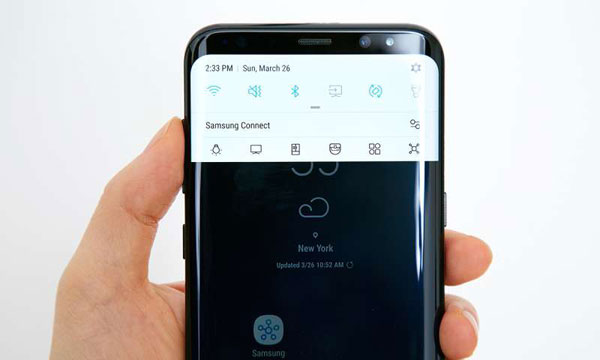
- Turn off "Power Saving Mode". This mode will disable all the internets on your device so you must disable it when you want to use the internet. To turn it off, you can go to Settings> Device maintenance> Battery and tap on the button of Power Saving Mode.
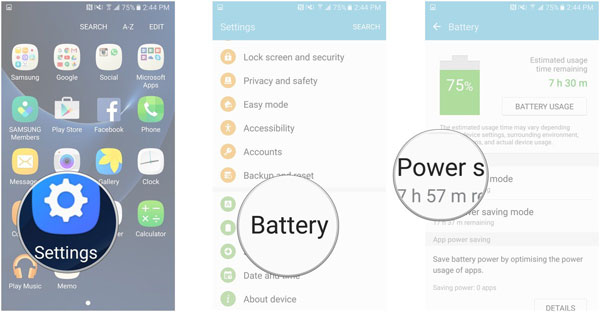
- Check the signal of the network.
- Reset network settings. You can navigate to Settings> Reset> Reset network settings and click on Reset Settings to finish the resetting.
2. Cannot link to Bluetooth
Bluetooth is another significant feature on Samsung device to exchange data over short distances. If you are not able to connect it successfully when you tend to use it to transfer files, you can follow the means below to settle the issue.
Solutions:
- Reconnect the target device via Bluetooth. You need to go to Settings> Bluetooth to forget the device that you are trying to connect at first. Then reconnect to it again.
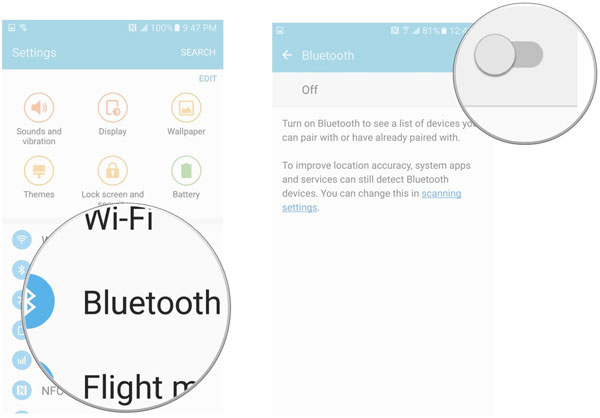
- Check the manufacturer's instruction for the mobile phone and the car to see whether you have connect the devices correctly. If not, you should follow the manual to reset the connections.
Can't miss:
Everything You Need to Do Before Getting a New Samsung S8
Part 2. Red Tint Screen Issue on Samsung S8
The second common problem would be red tint display issue. When it occurs, the color of your screen would become more reddish. This problem is very likely to be caused by the bug of the system. And fortunately, Samsung has realized the problem and launch a software update to fix the problem. Thus, this error can be solved easily.
Solution:
- Update your software. To accomplish the update, you can visit Settings> About phone to check if there is any update available. If there is, you need to download and install the software on your device to upgrade your phone.
Part 3. Auto-rotate Not Working
Some users report that the screen fails to rotate automatically when they are using some applications. This phenomenon may be caused by the slow response of the system or unsuitable application installation.
Solutions:
- Restart the phone. Just press and hold the Power button to power off your Samsung and wait for several minute. Then you can press the Power button again to reboot your phone.
- Reinstall the application. You can uninstall the app that have this problem and then reinstall it on your device.
- Remove the faulted app. You can go to the Safe Mode to find out the application making this nuisance and then remove it to address the problem. To enter the Safe Mode, you need to turn off the device at first. Then just press and hold the Power button until you see the Samsung logo on the screen. Next, you ought to press and hold the Volume Down button immediately till the device stops restarting. Now you will see that the Safe Mode is displayed at the bottom left corner. Just release the Volume Down button once the Safe Mode appears. Finally, just uninstall the apps that are causing the problem.
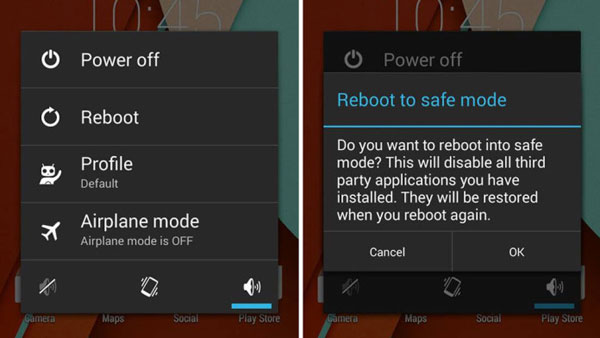
Part 4. Push Notifications Delayed
The push notifications feature on Samsung Galaxy S8 or S8 Plus would push the news about the applications on your device. This would help you to keep up with the latest news. However, some users say that the notifications do not arrive timely which would make them miss some significant news. So it is necessary for you to fix this issue.
Solution:
- Optimize your battery usage. You can navigate to Settings> Apps> Special Access> Optimize Battery Usage> Change To. Then add the apps that you want to get notifications without delay in this folder.
Part 5. DQA Keeps Stopping
The full name of DQA is Data Quality Assessment. It is used to monitor the Wi-fi data connection. Normally, the DQA keeps stopping issue is caused by system update or Wi-fi connection so that you can solve the problem from these two respects.
Solutions:
- Update your Samsung S8 or S8 Plus if there is any update available.
- Restart your Samsung phone.
- Reset the network settings on your device.
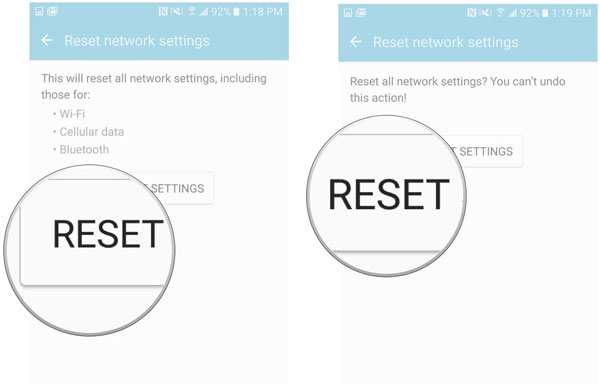
- Clear cache partition. You need to go to Settings and then select Storage option in this folder. Next, choose Cached data and tap on Delete to clear them.
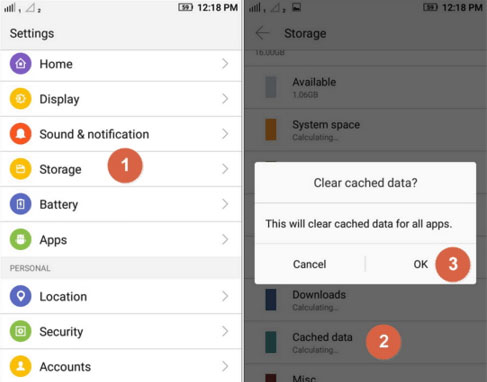
Related Articles:

