Best Samsung Apps Installer/Uninstaller to Manage Apps on Samsung Galaxy
These applications are evolving every day. So, when you have a lot of useless apps stored in your Samsung phone, the phone will slow down and then you need to uninstall the existing apps from the device. However, you may face some issues while installing and uninstalling apps in Samsung phones. For example, if you try to install an app from the Play Store and the date and time settings are not updated, you may experience some issues. To fix this, you have to check your settings and set the time and date manually. Certain applications may be described as software that is part of the Android operating system and therefore cannot be uninstalled.
Well, things can be easier in reality. Here is an android managing software called MobiKin Assistant for Android or Assistant for Android (Mac Version), which is compatible almost with all android devices and thus a 100 percent secure. This software has all the necessary features that may be required in the management of the android devices. It supports to transfer and manage Android data like apps, contacts, SMS, photos, videos, music, eBooks, documents, etc.. And most of all, it enables you to install new apps you want to install on your Samsung phone, uninstall exiting but useless applications from your Samsung phone and even back up apps from your Samsung phone to computer. In a word, Assistant for Android is an one-stop Android data management solution.
You may also want to know:
Print out Text Messages from Samsung Galaxy
Transfer Text Messages from HTC to Computer
MobiKin Assistant for Android is fully compatible with overall Android devices, not only Samsung, but also HTC, LG, Motorola, Sony, Huawei, Google Nexus, ZTE and so on. The following guide will tell you how to use this Android manager, the convenient and reliable Samsung apps installer and uninstaller to download and remove apps on your Samsung Galaxy S7/S6/S5/S4/Note 5/4/3.
How to Install & Uninstall Apps for Samsung Galaxy?
Step 1. Connect your Samsung phone to the computer
Download, install and launch the program. Connect your Samsung phone to your computer with a USB cable and the program will detect the phone. You will get a screen like the following picture: Your Samsung phone with file types displayed on the screen.

Tips: if you haven't enabled the USB debugging on your phone, the Android data managing tool will be failed to detect your phone. Therefore, you have to follow the instructions below to open USB debugging on your phone.
For Android 2.3 or older, Go: "Settings" < Click "Applications" < Click "Development" < Check "USB debugging".
For Android 3.0 to 4.1: Enter "Settings" < Click "Developer options" < Check "USB debugging".
For Android 4.2 or newer: Enter "Settings" < Click "About Phone" < Tap "Build number" for several times until getting a note "You are under developer mode" < Back to "Settings" < Click "Developer options" < Check "USB debugging"
Step 2. Install and uninstall apps on your Samsung phone
All manageable Samsung data is categorized on the left. Choose the "Apps" category and highlight "User Apps", then, all apps on your Samsung phone will be shown on the right in list. Now, you can click "Install" or "Uninstall" from the top menu to download local APK files on your Samsung phone, or remove existing apps from your Samsung phone.
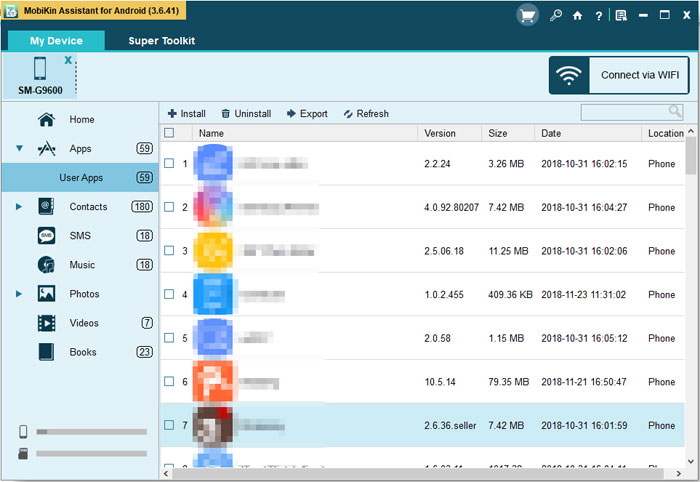
What's the Bottom Line?
Tired of installing and uninstalling apps on your phone? If you want to complete the installation and uninstallation of apps on the computer with one click, then install MobiKin Assistant for Android to your computer, and then follow the above steps to execute.
Related Articles:
How to Transfer Text Messages from Samsung Phone to Computer Effectively?
How to Recover Samsung Data from Normal & Crack Samsung Galaxy [4 Methods]
[Solved] How to Backup Call Logs on Android Phone?
Xiaomi File Transfer Tutorial - 5 Easy Ways to Transfer Xiaomi Files
How to Send Large Videos on Android: The Complete Guide
Can't Miss: 6 High-rated Phone Cloning Apps/Software of 2023



