3 Proven Methods to Open & Preview Backup File with .bak Format
"My CFO needs to open a 2.5GB .bak file on a flash drive from our former payroll company. Notepad++ won't open it. It is supposedly a SQL backup. What can I use to open it for viewing on his PC?" -- from Reddit
With the widespread use of computers and mobile devices, people often handle many file formats daily. Since not all files open directly on a PC, you may need to change their extensions or use special tools to view them. If you're unfamiliar with certain formats, figuring them out can be time-consuming. This article focuses on the .bak file format and explains how to open or preview BAK files on your computer easily.
- Part 1: What Is BAK File? What Is BAK Used For?
- Part 2: How to Open BAK File with Microsoft Excel
- Part 3: How to Preview Backup File with .bak Format with File Viewer Plus
- Part 4: How to Preview BAK File with SQL Server Management Studio
- Part 5: How to Export Android Contacts/SMS to Bak Files Handily
- Frequently Asked Questions about BAK Files
Part 1: What Is BAK File? What Is BAK Used For?
A BAK file is a backup file automatically created by software or apps to store a copy of the original data. It's mainly used for data recovery, system or app backups, and version control to prevent data loss. Programs like WhatsApp, SQL Server, and AutoCAD often generate BAK files to protect user data.
These files let users restore information if the main file becomes corrupted, deleted, or overwritten. In short, a BAK file acts as a safety net for important data.
How can I prevent programs from creating BAK files? This depends on the specific application. Look in the program's Settings, Options, or Preferences menu for terms like: "Create Backup Copies", "Auto-save", and "Incremental Backup". You can usually disable these features, but it's not recommended as it removes a valuable safety net.
Part 2: How to Open BAK File with Microsoft Excel
Microsoft Excel allows users to open .bak files created from spreadsheets. Backup files can be accessed through the Open dialog by browsing to their location. A warning may appear if the file extension does not match the actual content. After confirming the prompt, spreadsheet data becomes viewable and editable.
How-to Guide:
- Open a blank Excel workbook and click File > Open.
- Choose Browse, go to the folder containing the .bak file, and in the file type drop-down, select Backup Files (*.xlk, *.bak).
- The .bak file will appear - select it and click Open.
- If a warning message appears, click Yes to proceed. (The warning shows if Excel detects a mismatch between the file format and extension. If the .bak was created in a text editor, Excel will launch the Text Import Wizard instead.)
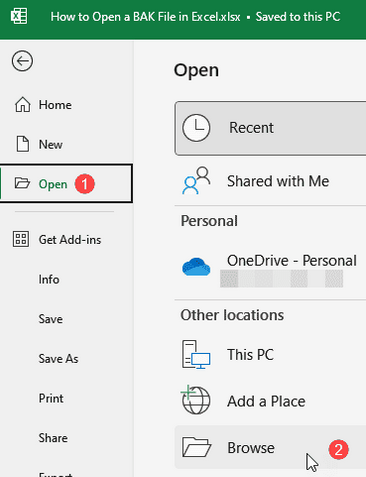
You May Also Like: Android Export SMS to CSV: 3 Ways to Export SMS to CSV File
Part 3: How to Preview Backup File with .bak Format with File Viewer Plus
File Viewer Plus provides support for a wide range of file types, including .bak, enabling previews without the original program. Files can be opened via drag-and-drop or through the File > Open menu. Built-in tools allow analysis, conversion, or export to compatible formats. Detailed contents can be explored and saved for further use.
How-to Guide:
- Download and install File Viewer Plus (fileviewerplus.com/download) on your PC from the official website.
- Launch the program and click Open a File.
- Navigate to the folder where your .bak file is stored.
- In the file type drop-down, make sure to select All Files or Backup Files to locate the .bak file.
- Select the .bak file and click Open to load it into the program.
- Preview the file content directly in File Viewer Plus, which supports multiple formats for easy viewing.
- Use the built-in tools to analyze, edit, or convert the file into other formats like .txt, .csv, or .xlsx if needed.
- Optionally, save a copy of the file in a compatible format for future access or sharing.
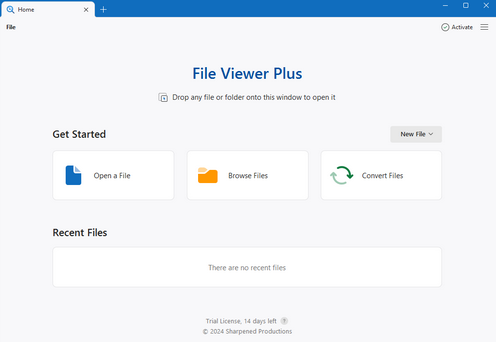
Part 4: How to Preview BAK File with SQL Server Management Studio
SQL Server Management Studio restores database backups from .bak files so they can be inspected and queried. Users can select a destination database and review the backup contents before restoring. Advanced options like RESTORE WITH RECOVERY ensure the database is ready for use after the process. Once restored, tables, records, and database objects can be accessed and managed directly.
How-to Guide:
- Launch SQL Server Management Studio and connect to your SQL Server instance.
- Right-click the Databases folder and choose Restore Database.
- In the Source tab, select Device, then click the ellipsis (…) icon.
- Locate and select the .BAK file you want to open.
- Review the database contents and specify a destination database name.
- Click on Options, then enable RESTORE WITH RECOVERY and adjust restore file paths if needed.
- Click OK to begin the restore process and preview the database from the restored backup.
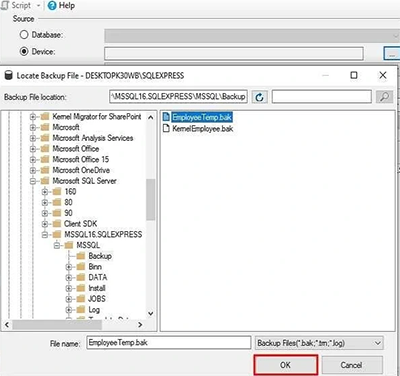
Part 5: How to Export Android Contacts/SMS to Bak Files Handily
You can export contacts and text messages from an Android device to a computer in multiple formats, including BAK, using MobiKin Assistant for Android. Backing up important data becomes safe and efficient with its features. Comprehensive management of Android data is possible, including importing, editing, and deleting files.
This tool offers an intuitive interface, making organizing and controlling apps, media, and documents on the device simple and convenient.
How to back up contacts/text messages to BAK via MobiKin Assistant for Android?
- Connect your Android phone to the computer using a USB cable.
- Launch the software, and once it is open, activate USB debugging on your phone to ensure it can be recognized.
- After the device is recognized, all file categories from your device will be displayed on the left panel.
- Select "Contacts > All Contacts" or "SMS" to see your contact list on the right side.
- Select the items you wish to back up, then click on "Export > Back up to BAK"/"Backup to BAK Files" to save them to your PC or Mac.

Video Guide:
Frequently Asked Questions about BAK Files
Q1: How to fix damaged BAK Files on Android or PC?
On Android, you can also repair or extract data using tools like DiskDigger, or restore from Google Drive. On PC, open it with the program that created it or use Server Backup Recovery Tool to rebuild it. Always keep multiple backups and check file contents with Notepad++ to identify its type before repair.
Q2: How to convert SQL .bak to Excel?
- Restore the .BAK file in SQL Server Management Studio: connect to your server, right-click Databases > Restore Database, select Device, locate the .bak file, set a destination database, and enable RESTORE WITH RECOVERY.
- Export the table to CSV: right-click the table, run a query or select top rows, then choose Results to File and save as CSV.
- Open in Excel: load the CSV file and save it as an .xlsx workbook.
Q3: How to rename the .bak extension to TXT and import it into Excel?
- Locate the .BAK file on your PC using File Explorer.
- Rename the file extension: right-click the file > Rename, change .bak to .txt, and confirm the change.
- Open Excel and go to File > Open > Browse.
- In the Open dialog, select All Files (.) in the file type drop-down and choose your renamed .txt file.
- Excel will launch the Text Import Wizard: select the correct delimiter (e.g., comma, tab) or fixed width, then click Finish.
- The file contents will now appear in Excel, and you can save it as a standard .xlsx workbook.
Q4: Can I delete BAK files?
Yes, you can safely delete BAK files if you are sure you no longer need the backups. They are separate from your original working files.
- Pros of Deleting: Frees up disk space.
- Cons of Deleting: You lose the safety net that allows you to recover from a mistake or file corruption.
Related Articles:
How to View iPhone Backup Files on Mac/PC with or without Restoring?
How to Import Contacts to Android from CSV/vCard/Outlook/Backup/SIM/Phone?
3 Ways to Export Contacts to VCF File from Android [With Hot Tips]
How to View SMS Backup on Google Drive? Quick Solutions Most People Don't Know



