3 Ways to Export Contacts to VCF File from Android [With Hot Tips]
VCF, or vCard, is a standard file format for electronic business cards, often shared via email, the web, or instant messaging. They can contain name and address information, phone numbers, e-mail addresses, URLs, logos, photographs, and audio clips, according to Wikipedia. There are various reasons why people wish to export contacts to .vcf format, and here are also 3 easy tactics to export Android contacts to VCF file.
Solution 1. How to Export Contacts to VCF File from Android Phone without a Tool
Some Android phones support exporting contacts directly to VCF files. You can refer to the following steps to see if your phone supports it. If not, don't worry, you can go to the second or third solution to export Android contacts to a vCard file.
Step 1: Open Contacts app on your Android phone and you will get the contact list on your Android phone. Turn to the top right corner to click on the menu icon and choose the "Import/export" option from the drop-down list.
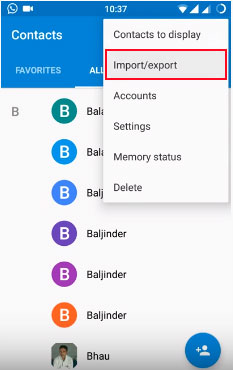
Step 2: Choose the option of "Export to .vcf file" on the pop-up window.
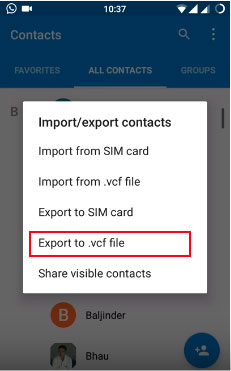
Step 3: Now, you are allowed to choose the contacts you want to export. You can preview and select your wanted contacts respectively, or you can check "All" if you want to export all contacts from Android to a vCard file.
![]()
Step 4: Name the exported .vcf file and click the "SAVE" button to save it anywhere you want.
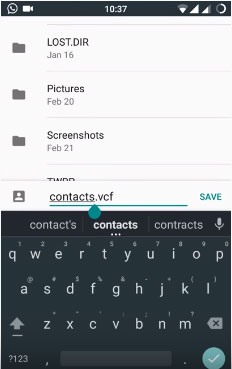
Can't Miss:
Solution 2. How to Export Android Contacts to VCF File with Assistant for Android [1-Click Way]
This method only works for some Android phones. If yours can’t export contacts to VCF directly, use a third-party tool. There are lots of programs on the market that can help you export Android contacts to VCF, but after comparisons, the powerful MobiKin Assistant for Android (Mac version is also available) is what users really need.
With this product, you are able to export Android contacts to a VCF file and save it on your computer. What's more, you can add, delete, or edit the contacts as you wish.
Key features of MobiKin Assistant for Android:
- Exports Android contacts to VCF, HTML, CSV, XML, Outlook, or BAK.
- Transfers contacts, messages, call logs, apps, music, videos, photos, and more between Android and PC/Mac.
- Lets you manage your contacts and other files from your PC easily.
- Supports most Android brands, including Samsung, HTC, OPPO, vivo, TECNO, Infinix, Sony, Motorola, Huawei, and Xiaomi.
- Offers simple operation, powerful features, and full security.
- Enjoys 670,000+ downloads right now.
Download the Windows or Mac version of the program and follow the next steps to export Android contacts to VCF.
Step 1. Connect your Android phone to a computer
Connect your Android phone to the computer with a USB cable and launch the program. Then switch on USB debugging on your phone by following the prompts on the program interface. When the detection finishes, you'll see a window like this. You can preview the information on your Android phone clearly.

Step 2. How to export contacts to VCF
Select the "Contacts" folder in the left column. All contacts on your Android phone will be scanned and displayed on the right. Then you can tick the specific items and click the "Export" button from the top menu. Choose .vcf as the output format to save the selected contacts on your computer.
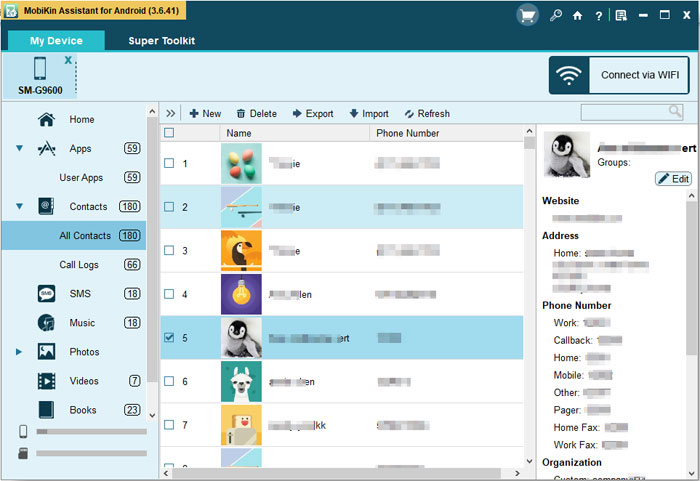
After you export Android contacts to a VCF file, you can transfer other files like music, photos, apps, text messages, etc., at will with this program. Now you can give it a try.
Want to see more clearly how to use Assistant for Android to export contacts to VCF? Watch the video guide below:
Can't Miss:
Solution 3. How to Export Android Contacts from Gmail to VCF File
You can export Android contacts to a VCF file using Gmail, but ensure you're using the latest version of Google Contacts, as older versions don't support exporting. Here are the detailed steps to create a vCard file on Android via Gmail:
Step 1: Go to the Gmail page on your computer and sign in with your account information. Next, click on "Gmail" > "Contacts" from the left of the window, and choose "More" > "Export" button on the next screen.
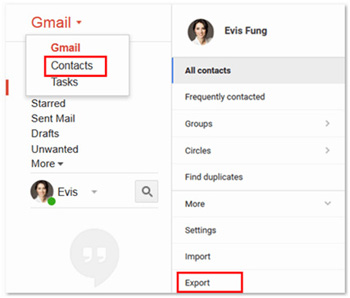
Step 2: You will be prompted with a note, from which you should choose the option of "GO TO OLD CONTACTS".
Step 3: Now, you are allowed to choose the contacts that you want to export from your phone. Just preview and mark the contacts you need, and then go to the top menu to tap on "More" > "Export".
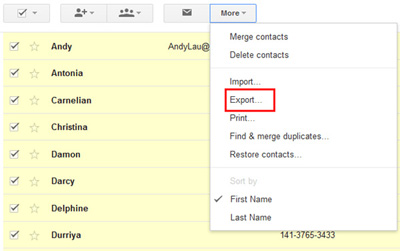
Step 4: Finally, it's time to choose the output format you need. Gmail can export contacts to Google CSV, Outlook CSV, and vCard format. For this topic, you should choose "vCard format" and then click on the "Export" button to save the selected contacts as a VCF file.
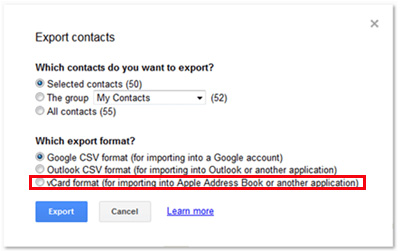
Note: You also have the option to create a VCF file from Google Contacts Web. (How to retrieve Google Contacts?) To do this: Go to contacts.google.com and select contacts (or 'Select all'). Click the 3-dot menu > Export > 'vCard for Android'. The file contacts.vcf will download to your default folder.
Q&A about VCF Files on Android
Q1: How to Generate a VCF File from Outlook?
Outlook's default export only saves contacts as separate VCF files, making bulk transfers inconvenient.
- To export a single contact, open People, select the contact, and use File > Save As to save it as a .vcf file.
- For multiple contacts in one VCF, first export them to CSV via File > Open & Export > Import/Export, then convert the CSV to VCF using another tool.
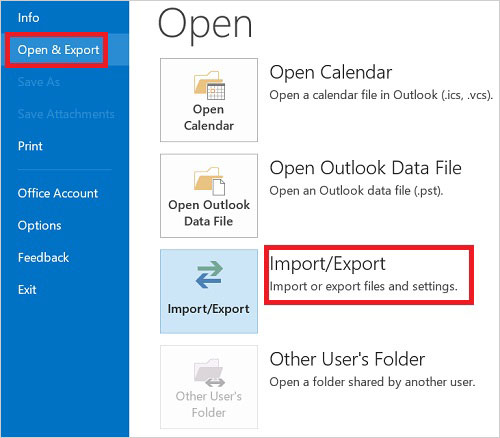
Q2: How do I import a VCF file to my Android phone?
In the Contacts app, select Import and choose the VCF file from your phone's storage or SD card. The contacts will then be added to your device.
Q3: Can I open a VCF file on Android without importing it?
Yes. You can open a VCF file using a text editor to view the raw data or with the Contacts app to preview the saved contact information.
Q4: Why can't my Android phone read a VCF file?
The file may be in an unsupported version (e.g., VCF 2.1 instead of 3.0), corrupted, or missing required fields. Converting the file using Google Contacts or a dedicated converter can help.
Q5: Where is the VCF file saved after exporting on Android?
It's usually saved in the Downloads folder or a Contacts folder on your phone's internal storage. You can locate it using a file manager app.
Words in the End:
In short, users export Android contacts to VCF for easy device import, convenient email sharing, or improved backup. For whatever reason, you can refer to the three solutions above to export Android contacts to a VCF file. Considering the success rate and simplicity of operation, we would recommend the second method - using MobiKin Assistant for Android. Just try the tool to enjoy better Android contacts management.
Related Articles
How to Delete SIM Card Contacts on Android Permanently?
8 Most Reliable Methods to Transfer Contacts from Android to Android
Where Are Contacts Stored on Android? How to Export/Recover Them?
How to Recover Contacts from Android Phone after Factory Reset? 4 Means



