How to Import VCF File to Android Phone Efficiently? 4 Quick Methods
"Hey, some VCF files are stored in my PC, and I want to import contacts from VCF to Android. How can I do this so that I can view these contact details?" -- from Reddit
VCF is a file format that is compatible with the Android OS as well as various third-party applications, primarily utilized for the import and export of contacts from the address book. Many backup utilities store contact backup files in the .vcf format, making it a familiar format for Android users.
This article will provide a comprehensive explanation of VCF and the process of importing VCF files to Android. You may directly proceed to the section that interests you.
Tips: As for the "CSV format contact" that the guy asked above, we also have a special guide to teach you how to import CSV contacts to Android.
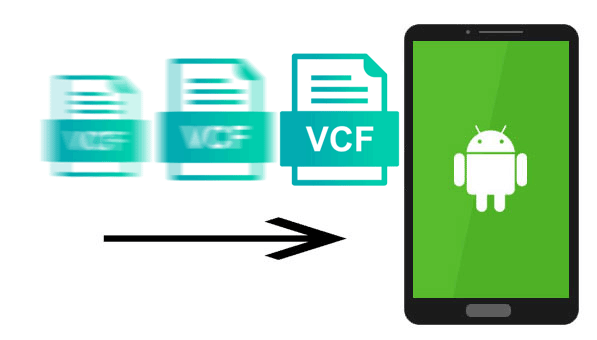
- Part 1: What is a VCF File
- Part 2: How to Open a VCF File
- Part 3: How to Import VCF to Android via Assistant for Android
- Part 4: How to Import VCF Files to Android via Google Contacts
- Part 5: How to Copy VCF to Android via Messages App
- Part 6: How to Import VCF to Android via Free Android Import vCard App
Check out the video below to learn this topic visually.
Part 1: What is a VCF File
VCF (Virtual Contact File), also known as vCard, is a standard format for sharing contact info like names, emails, phone numbers, and more. It can also include images and media. VCF files work across platforms—Android, computers, tablets—and can be shared via email. Opening methods vary by device: Windows and Mac use built-in contacts apps, while iOS devices can import VCFs directly into Contacts.
So if you are an Android device user, how to import vCard to Android? In the third and fourth parts, we will explain the answer to you.
See Also:
Part 2: How to Open a VCF File
So, what tools can we use to open VCF files? Below we will show you how to use Outlook, Gmail, and iCloud to open a VCF file.
Open VCF file with Outlook
- Open the Microsoft Outlook app on your computer.
- Go to the menu bar, click "File", and select "Open & Export" > "Import & Export" from the drop-down list.
- In the new popup window, select "Import a VCARD File (.vcf)" and then click the "Next" button.
- Locate the target VCF file on your computer, and click the "Open" button to load it to Outlook.
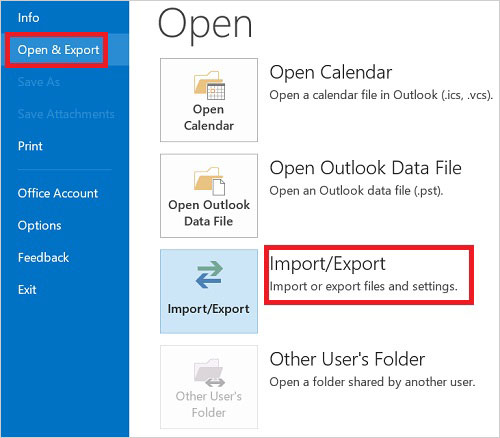
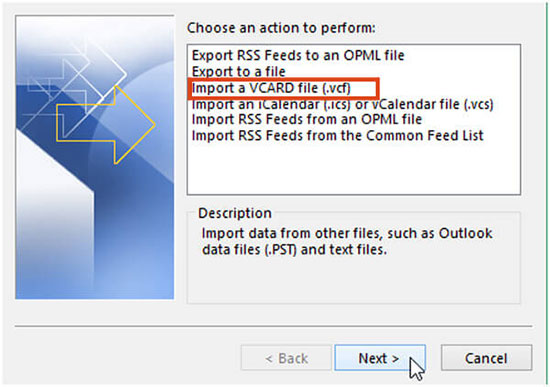
Now, you can view this VCF file in the People section of Outlook.
Open VCF file with Gmail
- Open the "Gmail Contacts" page on your computer and log in to your Gmail account.
- Click "More" and select the "Import..." option from the menu.
- Click the "Choose File" button and select the target VCF file.
- Click the "Import" button to load the VCF file into the contact list.
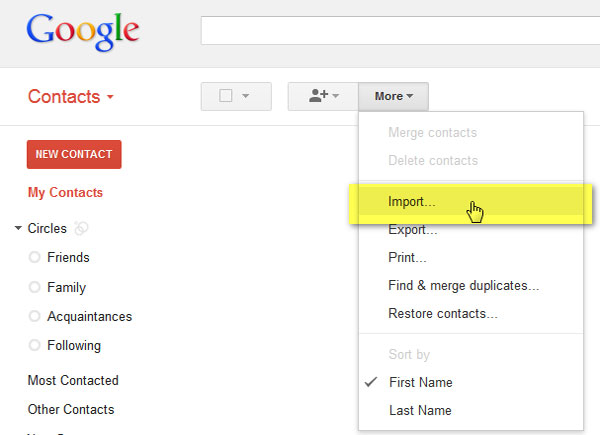
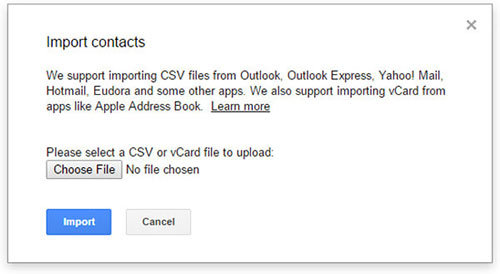
Open VCF file with iCloud
- Use the browser on your computer to open the iCloud official website and log in to your iCloud account.
- Go to the "Contact" panel, and then click the "Settings" button in the lower-left corner, and the gear icon in the lower-left corner.
- Click the "Import vCard..." option in the new popup interface.
- Browse and find the VCF file you want to import, then the contact information will be successfully added to your iCloud Contacts.
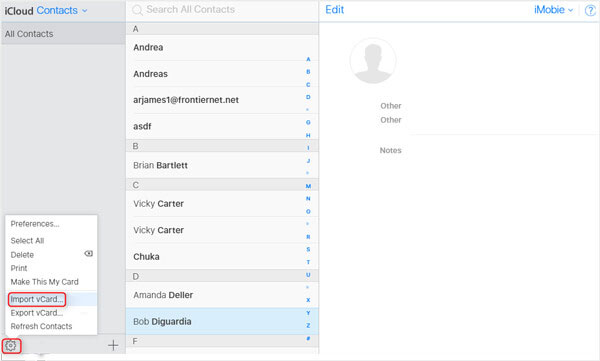
Can't Miss:
Part 3: How to Import VCF to Android via Assistant for Android
Finally, came the topic: how to import contacts from VCF file to Android? Here, we recommend an efficient program - MobiKin Assistant for Android (for Windows & Mac). It allows you to transfer data from PC or Mac to Android devices in simple steps.
It supports batch transfer, which can make VCF importing to Android very simple and time-saving. In addition to transferring VCF files, it also has the ability to manage other Android files. Let us take a closer look at its main functions.
Main Features of MobiKin Assistant for Android:
- Import the vCard file (.vcf) to Android with one click.
- Export Android contacts to a computer and save them in HTML, VCF, CSV, BAK, Outlook, or XML format.
- Transfer contacts, SMS, call logs, apps, photos, music, movies, books, etc., between Android and PC.
- Comes with a 1-click Android phone backup and restore ability.
- Manage and edit Android content on computers directly.
- Support connecting Android to PC via both USB cable and WiFi.
- Works on almost all Android phones, covering Samsung, Huawei, OPPO, Vivo, Xiaomi, TECNO, Wiko, Infinix, Motorola, Sony, etc.
How to copy VCF File to Android with Assistant for Android?
Step 1. Launch Assistant for Android after downloading and installing it on your computer. Then connect your Android phone to the computer via a USB cable. You may need to enable USB debugging on your phone and install a USB driver as prompted.
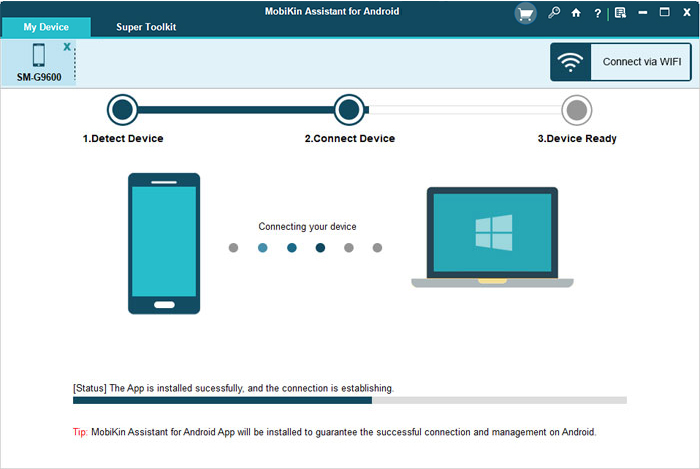
Step 2. Once the Android device is detected by the program, it will be displayed in the interface. You can see the Android files are categorized on the left side menu, such as Contacts, SMS, Photos, etc.

Step 3. Click "Contacts" > "All Contacts" from the left panel, hit "Import" from the top menu, and choose "Import vCard file(.vcf)". In the popup window, you can browse to choose the target vCard file and hit "Open" to add them to your phone.

When the process is finished, you can check the imported VCF file on your Android phone contacts app.
Video Guide:
Apart from importing vCard files, Assistant for Android also enables you to manage Android contacts on a computer. For example, you can add contacts by clicking the "New" button, remove needless contacts by tapping the "Delete" button, and modify contact info by hitting the "Edit" button. More details about how to manage contacts on Android.
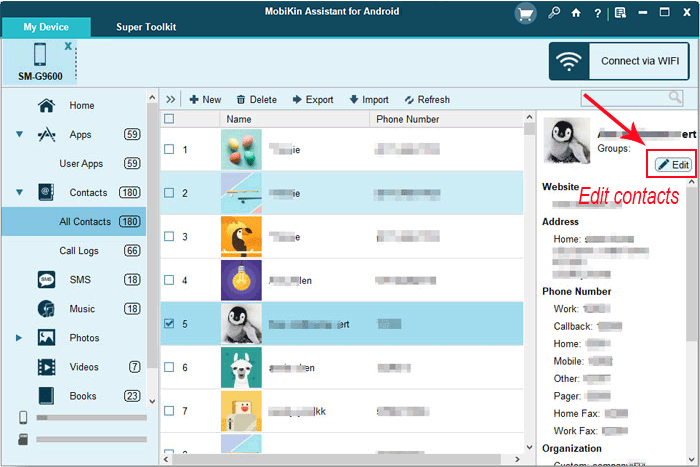
Part 4: How to Import VCF Files to Android via Google Contacts
If you prefer not to use a third-party app, you can import VCF files to your Android phone using the Google Contacts app. This powerful tool syncs your contact list across devices and makes sharing contacts effortless. Just ensure you've granted it permission to access your contacts. If so, follow the steps below to import your VCF file.
- Launch the default Google Contacts application on your Android device.
- Select 'Fix & Manage' and then choose 'Import from file'.
- If you have multiple accounts on your device, first select the account where you wish to store the contacts.
- Your Android device will then search for a vCard file.
- Once the file is found, it will be displayed on the screen.
- Check the box next to the .vcf file and then press OK to finalize the import.
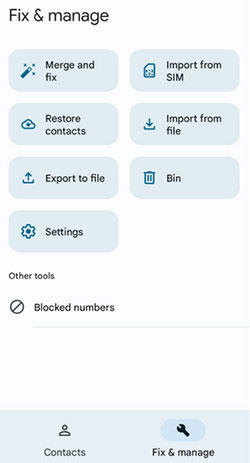
Part 5: How to Copy VCF to Android via Messages App
Messaging apps let you easily share data like documents, photos, and contacts without leaving your comfort zone. You can quickly send VCF (contact) files between devices, including Android and iPhone, by attaching them to a message. Here's how:
- Open the messaging application on your older device and select the necessary buttons to compose a message.
- Input the recipient's contact information in the designated area.
- Afterward, upload the VCF file from your local storage.
- Press the Send icon to transmit the VCF file to the designated recipient.
- Verify the new Android device for the received file, then open it and add the listed contacts to your address book.
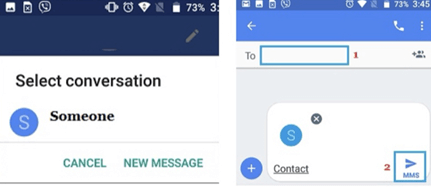
Part 6: How to Import VCF to Android via Free Android Import vCard App
If you are unwilling to download software to your computer, you can also try to use an application that can transfer vCard to Android devices - Contacts VCF. You can find and download this app from the Google Play Store to your Android phone. Then, you can use the program to browse and edit the VCF files directly on your Android device, or you can import the VCF files into the Android phone through the "add in Android" option.
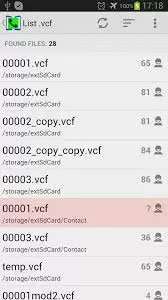
However, compared with desktop software, the Contacts VCF app is more time-consuming to use because it does not support batch transfer. You can only import one vCard file at a time. Therefore, this method is not suitable for users who need to import multiple vCard files.
The Bottom Line
This article covered what a vCard file is, how to open it, and how to import contacts from a VCF file on Android. For a few files, use the Contacts VCF app; for bulk imports and advanced features, choose MobiKin Assistant for Android. We hope this article has clarified what VCF files are and helped you manage them more effectively.
Related Articles:
Where Are Contacts Stored on Android? How to Export/Recover Them?
13 Easy Solutions to Android Contacts Disappeared [2025]
How to Transfer Contacts from Gmail to Android Phone in 2 Seamless Ways
How to Import VCF to iPhone 16/15/14/13/12/11/11 Pro Max? (Productivity Tips)



