Unfortunately WeChat Has Stopped on Android, How to Fix It? [Solved]
Using WeChat to chat with others becomes a tendency today. It is not strange that WeChat can be a well-received chat software actually cause it equips lots of amazing and helpful features which would make users happier and more convenient. This application can be a good helper at most of the time but sometimes you may be tired of it- there are some errors would occur on the App. So today we would like to focus on how to fix WeChat has stopped issue on Android since it is one of the most common problems that users meet.
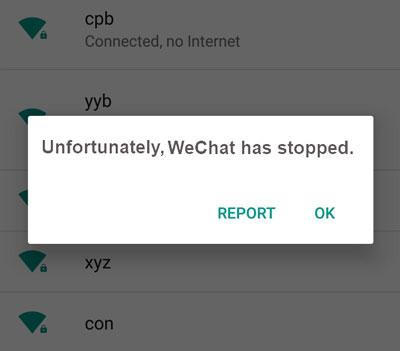
To solve the "Unfortunately WeChat has stopped" problem, you have 5 means:
Restart the WeChat and Mobile Phone
Once you receive this prompt from your Android phone, you can exit the WeChat and then hold down the Power button of your device to turn it off. After that, you need to wait for 1 minute and press down the Power button once again to switch the device back on. Then you can launch and enter the WeChat once again. Just try to send messages or view your Moments on it to check whether it runs well. If the message still comes to disturb you, you need to try other methods to solve the problem now.
Can't miss:
Guide on How to Sync WeChat to SD Card
Cannot Log in WeChat, How to Fix It? [Solved]
Clear Caches and Data on WeChat
The problem would be caused by the application caches or junk files sometimes so you can attempt to settle the issue by clearing the caches and data of WeChat here. The deleting process is very simple:
- Click on the Settings icon on the Home screen and select Apps in this folder.
- Now you can see all the installed applications on this page. Just scroll down to find out the option WeChat and tap on it.
- Now click on the Storage option to check the data usage on this page. Then you can tap on Clear Data to remove the useless files.
To clear the WeChat caches, you can go with the steps below but select Clear Cache at the last step. After finishing the removing process, you can go back to the Home screen and launch the WeChat application again to have a check.
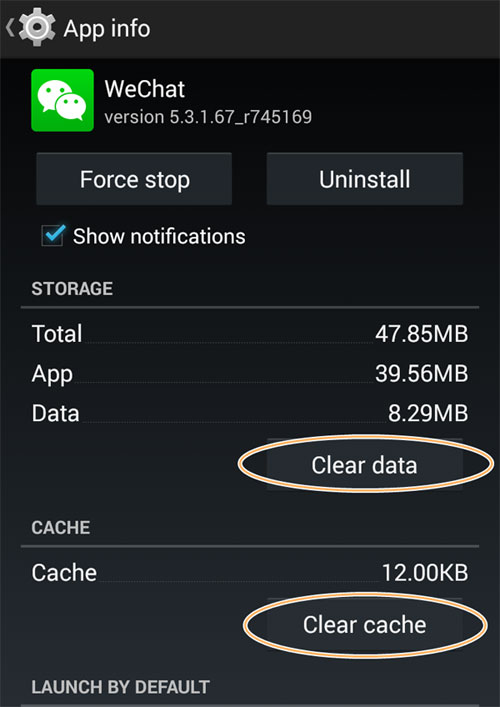
Reinstall the Application
The improper installation would cause the issue also. Hence, you can try to uninstall the application on your phone first and then reinstall it. This process won't take too much time and is easy to perform.
To uninstall the App, you can:
- Tap on Settings icon on the Home screen and enter the Apps section.
- Then find out the WeChat from the listed applications and tap on it.
- Now you will be in the App Info page of WeChat. Here you can click on Uninstall to remove it from the device. Here you need to tap on Uninstall once again to confirm your option.
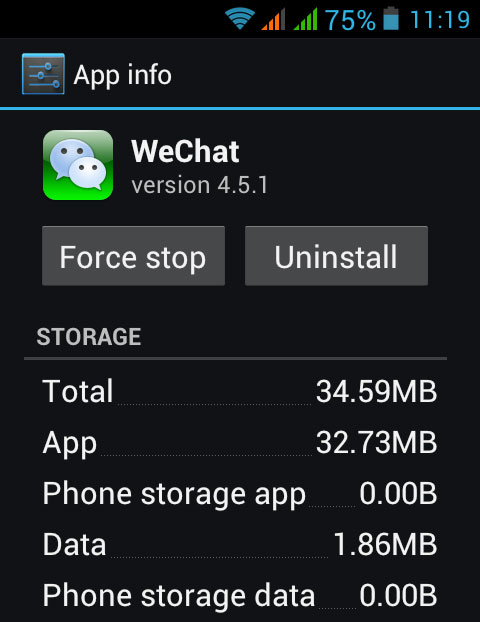
After removing WeChat from your device, you can restart your phone and begin to reinstall the application now:
- Go to the Google Play Store on your phone and search for WeChat in the search bar.
- Then you can download the App to your phone and follow the instructions to install it properly.
- After the installation, you can open the App and login to your account to use it as usual.
Update WeChat on Your Phone
An application update not only can bring some new features to users, but also able to fix some bugs of the old version. Thus, when you face an application error or issue, it is a suggested method to update the application. Here, the WeChat has stopped issue is the same.
- Tap on the Play Store icon on the Home screen to launch it and then click on the Menu key.
- Next, you can select my Apps to display the applications on your phone.
- Now just tap on WeChat to check whether there is update available. If there is, you can tap on Update to upgrade it.
Notice: If you want to keep your application updated automatically, you can tap on the Menu key and select Auto-update apps options under the Settings section.
Factory Reset the Device
When all the methods above fail, you need to come to the last option- factory reset. This means will fix almost all the Android phone problems but it has a fatal disadvantage: erase all the data and settings on the device. Hence, before using this method, you are strongly recommended to backup the files on your Android phone. Otherwise, it would be a long way for you to get the data back. After ensuring the security of your phone data, you can start the factory reset now. You can go with the step-by-step process below to complete the reset.
- Enter the Settings application on your phone and select the Backup & reset option under the Personal section.
- Next, tap on Factory Data Reset to reset your phone to its original settings.
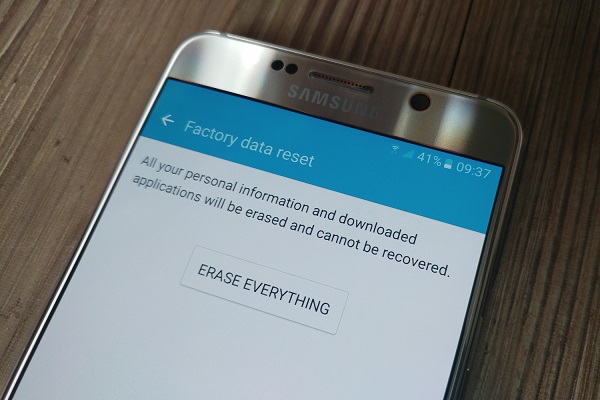
- Once the resetting process ends, you need to restart your phone and set it up.
Normally, you can solve the "Unfortunately WeChat has stopped" issue on Android by one of these 5 solutions. But if no one of them works, you need to ask some specialists for help. Wish this tutorial can help you.
Related Articles:
How to Backup WeChat Media Files on Web WeChat?
Cannot Connect to WhatsApp on Android? Solutions are Here!
Fix "Android Touch Screen Not Working - Can't Unlock" Issues in 12 Methods
5 Proven Ways to Recover Deleted Screen Recording Video on Android
Control Android from PC with the 7 Best Screen Mirroring Apps
10 Tested Solutions to Fix iPhone Migration Not Working Quickly

