Want to Save Files from OneDrive to Android? 3 Easy Options
Today, people pay more and more attention to backup Android files. So, there are many methods available to make a backup of Android data. And among these means, saving files to OneDrive is the most popular one since it allows users to back up, store, and share files.
However, many people know how to transfer Android files to OneDrive, but do not get the way to save files from OneDrive to Android phones when they want to view the OneDrive files on it. That's why we write this article.
Part 1. Download OneDrive Files to Android Directly
The first option is to install the OneDrive software on your Android phone and then download the files to the device directly. The operating process is very simple, and you can follow the detailed steps below to give it a try.
Step 1. Enter the OneDrive on your phone
Download the OneDrive for Android application on your phone and launch it. Next, you will be asked to sign in to your account. Just type in the user name and password to enter the OneDrive.
Step 2. Select your wanted files
Select the photos, videos, or files that you want to view and tap on the Save button at the bottom. Then a pop-up window will appear. Just click on the Save button in the upper right corner.
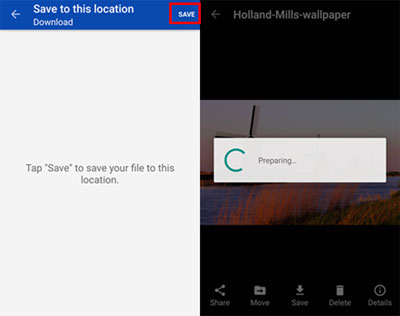
Step 3. Save the selected OneDrive files to Android
The files will be saved in the "Download" folder on your Android phone. You need to wait for a while till the downloading process finishes.
Notice: You must sign in to OneDrive using the Microsoft account associated with your files to access and download them on your Android phone. Please make sure that your device is connected to Wi-fi or cellular data during the downloading process, or it will fail.
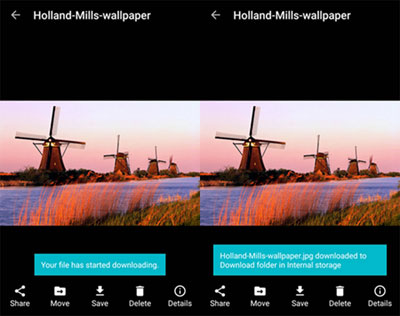
You May Also Like: How to Recover Deleted and Original Files on OneDrive
Part 2. Copy Files from OneDrive to Android on Windows
You can easily save OneDrive files to your Android phone by first downloading them to your Windows computer. After connecting your Android device via USB, simply transfer the downloaded files to your phone's storage. This method ensures you have offline access to your important documents, photos, and media directly on your Android device. Here's the specific guide:
- Open OneDrive on your computer - Go to the OneDrive website or open the OneDrive app installed on your Windows PC.
- Sign in - Use the Microsoft account linked to your OneDrive.
- Locate the files - Browse through your folders to find the files you want to save to your Android phone.
- Download the files - Right-click the file(s) and select Download. The files will be saved to your computer, usually in the Downloads folder.
- Connect your Android phone - Use a USB cable to connect your Android device to your PC. Make sure File Transfer/Media device (MTP) mode is enabled on your phone.
- Transfer the files - Open your phone's storage on your computer, then drag and drop the downloaded files from your PC into a folder on your Android device.
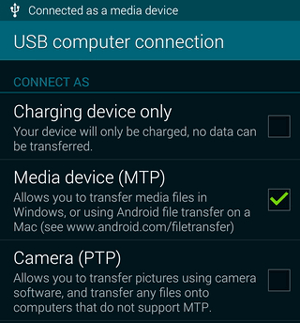
If you frequently transfer files from OneDrive to your phone, consider syncing your OneDrive folder with your PC. That way, any downloaded files are easier to move to your Android device. Furthermore, some files (e.g., .exe) may not be usable on Android. Ensure you have compatible apps to open the files on your device.
Part 3. Save Files from OneDrive to Android Phone on Mac
You can choose to save OneDrive files to your Android phone on your Mac as well. This method can be completed in virtue of a program - Android File Manager. It would be a better choice when you tend to save OneDrive files to multiple Android devices at the same time.
Step 1. Run the program on your Mac
The first thing you need to do is to download and install the mentioned software on your Mac. Then launch it and click on the Document button in the upper right corner.
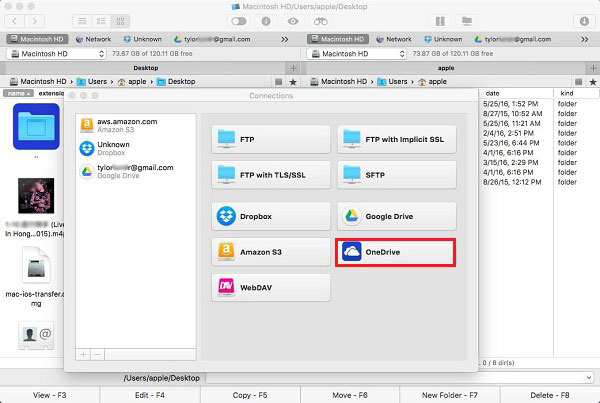
Step 2. Log in to your OneDrive account
Select the OneDrive option from the list and then sign in to the OneDrive account. Here, you will be asked whether you allow it to access all information in your account. Just tap on Yes to confirm it.
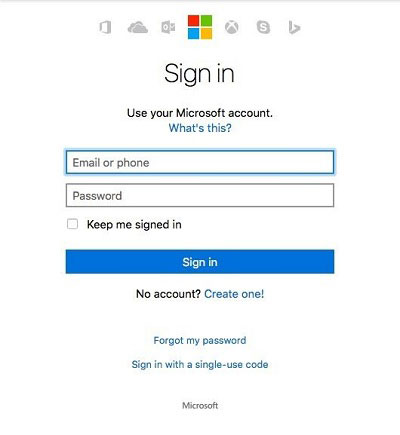
Step 3. Copy OneDrive files to Android
Use a USB cable to link your Android device to your Mac. You should enable USB debugging on your phone here, or you will get a failed connection. Now your Android mobile phone and OneDrive will be displayed side by side. Just choose the files you want to move and tap on Copy to transfer the OneDrive files to Android.
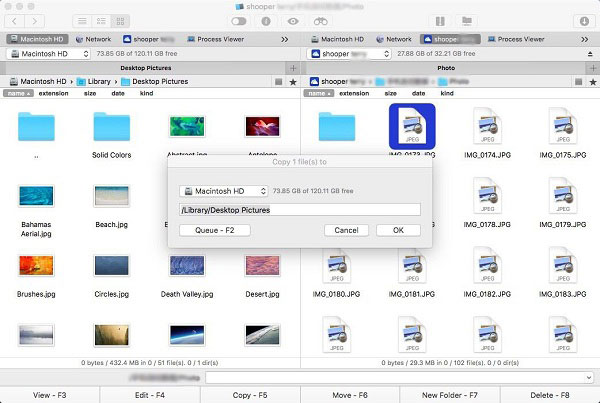
Files downloaded from OneDrive are typically saved in the Downloads folder or the OneDrive folder on your Mac, depending on your download settings. The file size is mainly limited by your Android device's available storage. Ensure your phone has enough free space before transferring large files.
Note: What should I do if a file fails to transfer from Mac to Android? Check your USB connection, make sure your phone is unlocked and in File Transfer mode, and verify that your Mac has the required software (like Android File Transfer). Restarting the devices often resolves minor issues.
Related Articles:
Full Guide: How to Back Up Files to OneDrive for Android/iPhone?
How to Enhance OneDrive Security on Android Devices

