[Fixed] How to Solve USB Debugging Greyed Out on Android?
When USB Debugging is disabled or grayed out on your Android device, it stops the software from connecting to your phone. This is a security measure put in place by manufacturers to keep your device safe.
How This Affects Our Software:
For our software to work correctly, USB Debugging needs to be turned on. If this option is greyed out, here's what happens:
- Our app won't be able to connect to your device.
- Key debugging features won't be available.
- The software's functionality will be limited or completely blocked.
- You might see error messages saying the device is "unauthorized" or "disconnected."
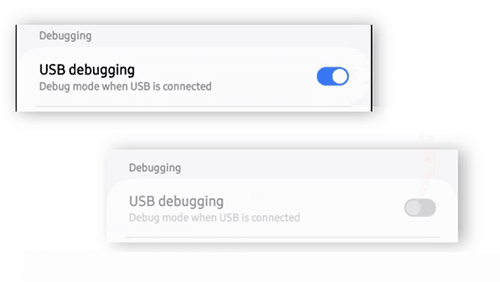
This usually happens because some device manufacturers, like Samsung, include security features (like "Auto Blocker") that disable USB Debugging by default to prevent unauthorized access. However, rest assured that MobiKin prioritizes your privacy and data security, ensuring your personal information is always safe.
How to Fix USB Debugging Greyed Out on Android
Let's fix the "greyed out" USB debugging issue and get your software up and running again.
Keep in mind:
- The exact steps might differ a little depending on your Android version and phone brand.
- After you're done with the debugging, don't forget to turn back on any security features (like Samsung's Auto Blocker) to keep your device secure.
- Part 1: Fix USB Debugging Greyed Out on Samsung Devices
- Part 2: Fix USB Debugging Greyed Out on Xiaomi/Redmi/Poco Devices
- Part 3: Fix USB Debugging Greyed Out on Oppo/Realme/OnePlus Devices
- Part 4: Fix USB Debugging Greyed Out on Huawei Devices
- Part 5: Fix USB Debugging Greyed Out on Motorola/Lenovo Devices
- Part 6: Fix USB Debugging Greyed Out on Google Pixel/Nokia Devices
- Part 7: Universal Fixes for All Devices
Part 1: Fix USB Debugging Greyed Out on Samsung Devices
On some recent Samsung devices, the "Auto Blocker" feature might cause this problem. Here's how to fix it:
- Open "Settings" and go to "Security and Privacy".
- Look for the "Auto Blocker" option and turn it off.
- Next, go to "Developer Options" and find "USB Debugging".
- Turn on "USB Debugging".
- Finally, reconnect your device to the computer.
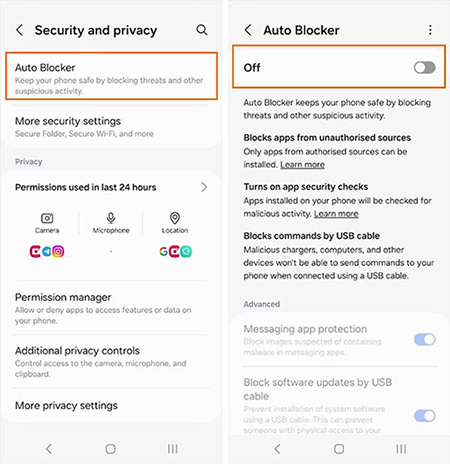
User Success Story:
"I was having trouble with USB Debugging on my Samsung S24. It turns out the "Auto Blocker" feature, which is on by default, was preventing me from enabling USB Debugging. Once I turned off the Auto Blocker, I was able to access the USB Debugging option in Developer Options. After that, everything worked perfectly!"
— A Samsung S24 User
Part 2: Fix USB Debugging Greyed Out on Xiaomi/Redmi/Poco Devices
To fix the "USB Debugging" option being greyed out on Xiaomi/Redmi/Poco devices, follow these steps:
- Head to "Settings" and tap on "Additional Settings".
- Open the "Developer Options" menu.
- First, turn on "USB Debugging (Security Settings)".
- Once that's done, enable the regular "USB Debugging" option.
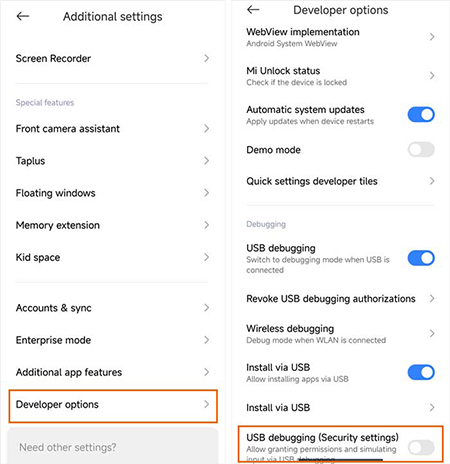
Part 3: Fix USB Debugging Greyed Out on Oppo/Realme/OnePlus Devices
To solve the greyed-out USB Debugging on your Oppo, Realme, or OnePlus device, follow these steps:
- Open the "Settings" menu and navigate to "Developer Options".
- Turn on "OEM Unlocking".
- If prompted, unlock the bootloader.
- After that, you'll be able to enable "USB Debugging".
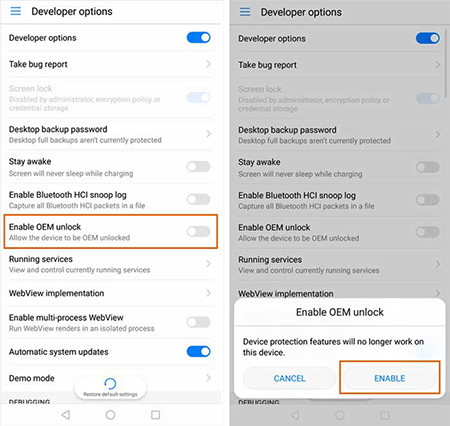
Part 4: Fix USB Debugging Greyed Out on Huawei Devices
Here's how to fix the "USB Debugging" option being greyed out on Huawei devices:
- Open "Settings" and go to "Developer Options".
- Enable the "Allow ADB debugging in charging-only mode" first.
- After that, turn on "USB Debugging" by toggling the switch.
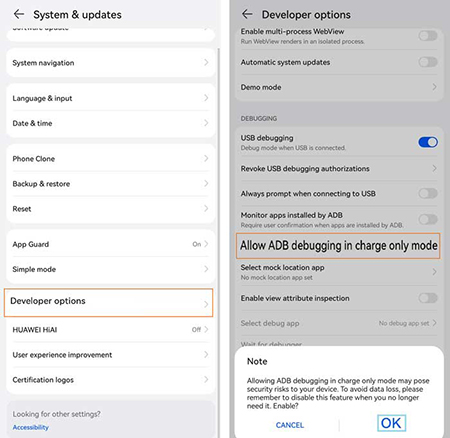
Part 5: Fix USB Debugging Greyed Out on Motorola/Lenovo Devices
To fix the issue of USB Debugging being greyed out on Motorola or Lenovo devices, follow these steps:
- Make sure the option to allow OEM unlocking is turned on in your device's settings.
- If your device has any FRP locks in place, you'll need to resolve them first before enabling USB Debugging.
Part 6: Fix USB Debugging Greyed Out on Google Pixel/Nokia Devices
Here's how to fix the issue when USB Debugging is greyed out on your Google Pixel or Nokia device:
- Plug your phone into your computer using a USB cable.
- A pop-up should appear asking if you want to allow USB debugging.
- Tap "Always allow" to make sure the setting stays enabled.
Part 7: Universal Fixes for All Devices
Here are some universal fixes you can try for all devices:
- Enable Developer Mode: Go to Settings > About Phone and tap "Build Number" 7 times.
- Set Up a Screen Lock: If you don't have one, add a PIN or password for extra security.
- Check USB Connection: Try using different cables, ports, or even another PC.
- Update Your OS: Make sure your device is running the latest system updates.
- Remove Enterprise Restrictions: If your device is managed by your workplace, reach out to the IT admin to remove any policies.
Still Having Issues?
If USB Debugging is still greyed out after following these steps, don't worry! Reach out to our support team for help. Just email us at support@mobikin.com with the details below:
- What brand, model, and Android version is your device running?
- Describe the issue you're facing in more detail.
- Send us any screenshots that highlight the problem.
If you have met other problems while using our products, please go to the Product FAQ page to search for solutions.

