How to Enable Developer Options & USB Debugging on TECNO, Infinix, itel Devices
To access advanced features like USB debugging for app development or device troubleshooting on your TECNO, Infinix, or itel phone, you'll first need to enable Developer Options. Here's how to unlock these settings and turn on USB debugging:
If you're not using a TECNO, Infinix, or itel device, you can either follow the general steps for enabling USB debugging on Android, or check out the brand-specific instructions below:
- How to Enable USB Debugging on Samsung Phone?
- How to Enable USB Debugging on Xiaomi Mi/Redmi/POCO?
- How to Enable USB Debugging on OPPO/realme?
- How to Enable USB Debugging on OnePlus Device
- How to Enable USB Debugging on vivo/iQOO?
- How to Enable USB Debugging on Huawei/Honor?
- How to Enable USB Debugging on Motorola?
- How Do I Enable USB Debugging on Google Pixel?
- How to Enable USB debugging on TCL?
- How to Enable USB Debugging on HTC Device?
- How to Enable USB Debugging on LG Device?
Now let's see how to enable USB debugging on TECNO, Infinix, itel devices.
Part 1: How to Turn On USB Debugging on TECNO, Infinix, or itel Phones
For Android 11+ Devices
(e.g., TECNO Camon 19+, Infinix Note 12+, itel P40+)
- Open the "Settings" app.
- Scroll down and tap on "My Phone".
- Find "Build Number" and tap it 7 times quickly. You'll see a message saying "Developer mode activated." Enter your lock screen PIN or pattern if asked.
- Hit the "Back" button.
- Go to "System" and then tap on "Developer Options".
- Turn on "USB Debugging".
- When a security warning pops up, tap "OK".
- Turn on "USB debugging (Security settings)" and "Install via USB".
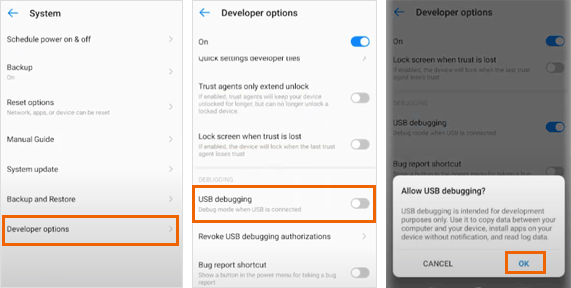
Important for Android 13: If you see the "Disable permission monitoring" option in Developer Options, make sure to enable it.
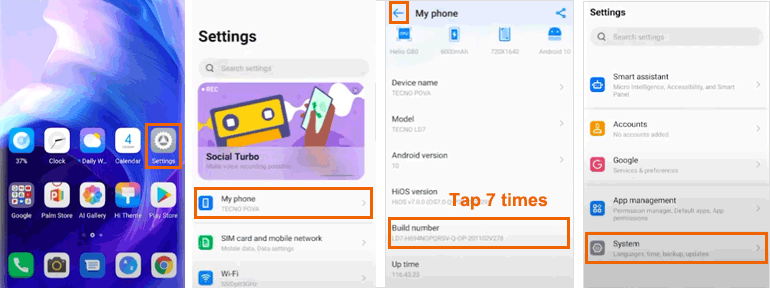
For Android 8-10 Devices
(For older models like TECNO Spark 9, Infinix Hot 11S, itel S23)
- Go to the "Settings" app on your phone.
- Scroll down and tap on "About Phone".
- Tap on "Build Number" seven times in a row until you see the message "You are now a developer!".
- Press the "Back" button to return to the main settings.
- Next, go to "System" > "Developer Options".
- Toggle on the "USB Debugging" option.
- Confirm by tapping "OK".
Note: No extra security steps needed.
The variations across different brands:
- TECNO: On some models, you'll see "About phone" instead of "My phone."
- Infinix: The Developer Options may appear under "Advanced settings" rather than "System."
- itel: For some budget models, you might need to enter a factory code (like 1122 or 1234) after step 3.
Universal Security Guidelines
Always:
- Disable USB debugging once you're done with your task.
- Revoke USB debugging authorizations by going to Developer options → Revoke USB debugging authorizations.
Never:
- Allow USB debugging prompts from unrecognized computers.
- Enable "OEM unlocking" unless you're doing system-level development.
Part 2: How to Fix Common Connection Issues
1. Missing Developer Options?
- Tap the "Build number" 7 times. You'll see a confirmation message once it's enabled.
- On Android 13 or newer, complete PIN authentication when prompted to activate Developer Options.
2. USB Debugging is Grayed Out?
- For Android 13 and newer: Turn on "Disable permission monitoring".
- For all versions: Go to "Settings" > "Security" > "Device admin apps" and turn off any active administrators.
Learn more about resolving USB debugging greyed out on Android.
3. Computer Won't Detect Your Device?
- Swipe down from the top of your screen and tap "USB charging this device".
- Choose "Transfer files" mode.
- Install the appropriate drivers for your device from the manufacturer's website.
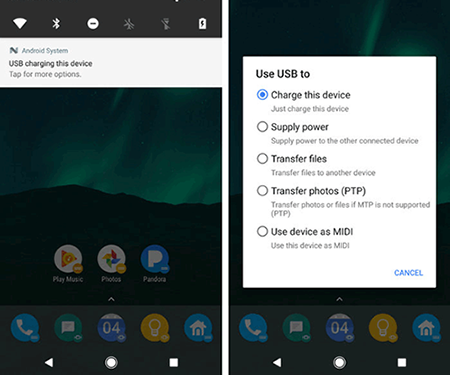
Part 3: Still Need Help?
Generally, you will be able to enable USB debugging on your device by following the methods above. If they fail, please contact us via the email: support@mobikin.com with the following contents:
- What brand, model, and Android version is your device running?
- Describe the issue you're facing in more detail.
- Send us any screenshots that highlight the problem.
If you have met other problems while using our products, please go to the Product FAQ page to search for solutions.

