How to Enable USB Debugging & Developer Options on TCL Phones
This guide will walk you through the steps to enable Developer Options and USB Debugging on your TCL phone. By doing this, you'll be able to connect your phone to your computer for tasks like app debugging, file transfers, screen mirroring, and using PC applications.
If you're not using a TCL phone, you can either follow the general steps for enabling USB debugging on Android, or check out the brand-specific instructions below:
- How to Enable USB Debugging on Samsung Phone?
- How to Enable USB Debugging on Xiaomi Mi/Redmi/POCO?
- How to Activate USB debugging on TECNO/Infinix/itel?
- How to Enable USB Debugging on OPPO/realme?
- How to Enable USB Debugging on OnePlus Device
- How to Enable USB Debugging on vivo/iQOO?
- How to Enable USB Debugging on Huawei/Honor?
- How to Enable USB Debugging on Motorola?
- How Do I Enable USB Debugging on Google Pixel?
- How to Enable USB Debugging on HTC Device?
- How to Enable USB Debugging on LG Device?
Just follow these simple, version-specific steps to ensure a smooth connection between your TCL device and your computer.
Part 1: Enable USB Debugging and Developer Options on TCL Phones
For TCL Phones Running Android 10, 11, 12, 13, 14, 15, 16+
(e.g., TCL 10 Series, 20 Series, etc.)
- Go to "Settings" and select "System" (or "System & Updates").
- Tap on "About phone" and look for "Build number".
- Tap the Build number 7 times. You'll see a message saying "You are now a developer!"
- Go back to the previous screen, then tap on "Developer" options.
- Turn on "USB Debugging" and hit "OK" to confirm.
- (Optional) If you need ADB or fastboot, enable "OEM Unlocking".
(If prompted, enter your PIN, password, or pattern).
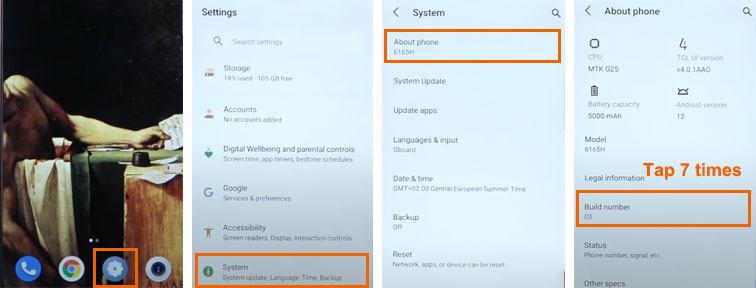
That's it! USB Debugging is now enabled on your TCL phone.
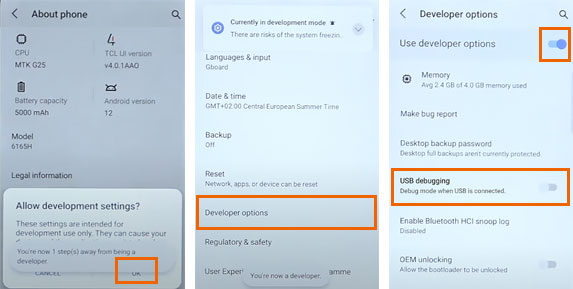
For Older TCL Phones (Android 8, 9)
(e.g., TCL LX, Plex, Alcatel-branded models)
- Go to "Settings" > "System" > "About phone".
- Tap the Build number 7 times until you see a message saying "Developer mode enabled".
- Press "Back" and open the "Developer options" menu.
- Turn on "USB Debugging" and tap "OK" to confirm.
The Main Differences:
- Android 10 and Above: You may need to enter your PIN for verification.
- Android 9 and Below: No additional security steps are required.
Security Tips:
- Turn on USB Debugging only when necessary, and turn it off once you're done.
- Never select "Always allow from this computer" when using a public PC.
- After use, revoke USB debugging authorizations by going to Developer options > Revoke USB debugging authorizations.
Part 2: Fix Common Connection Issues
1. Developer Options not showing?
Make sure you tap on the Build number 7 times. A confirmation message should pop up to let you know it worked.
2. USB Debugging is grayed out?
Try restarting your phone. If that doesn't help, enable OEM Unlocking. For more details, go to the guide: How to fix USB Debugging is grayed out?
3. Computer can't detect your phone?
Switch to a different USB cable, ensure the phone is in File Transfer (MTP) mode, or restart both the phone and your computer.
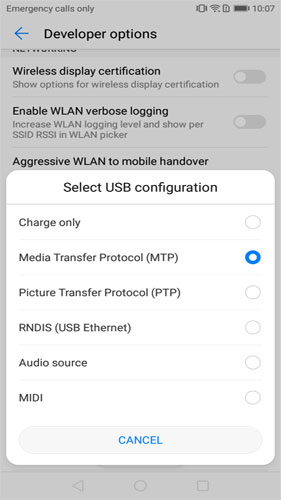
Part 3: Need Further Help?
If you failed to enable USB debugging on your device by following the methods above, please contact us via the email: support@mobikin.com with the following contents:
- What brand, model, and Android version is your device running?
- Describe the issue you're facing in more detail.
- Send us any screenshots that highlight the problem.
If you have met other problems while using our products, please go to the Product FAQ page to search for solutions.

