[4 Ways] How to Fix LG G5 Cannot Turn on Issue?
LG G5 is one of the popular mobile phones in Android smart phone market. Lots of people choose it due to the reasonable price and high quality. But according to the feedbacks, many users have met the same problem while using this device- they fail to turn on the LG G5 smoothly. So to help these users get rid of the trouble, this article is written. It will tell you how to fix LG G5 cannot turn on issue effectively. Just read on the get the details.
Why Do You Fail to Turn on LG G5?
Once you meet a problem, you need to find out the reason at first then you can suit the remedy to the case. The problem that LG G5 fails to be turned on is not excepted here. And in order to help you find the error source more quickly, we will summarize several main reasons that lead to the LG G5 cannot turn on issue below. You can take them as a reference.
* Hardware problem. The gadget on your LG G5 like the Power button might be broken or unresponsive so you are certainly unable to switch on the device when you press the button.
* Exhausted battery. It is possible that the battery on your phone is run out but you do not notice that. And as we all know, a mobile phone won't be able to run normally when there is no any battery on it.
* Cached partition. If there are too much cached or useless data saved on your phone, the device will be hare or even unable to work until you remove these caches to make room for the system.
* Virus or malware attacks. The malicious software on your phone will prevent you from using the device normally and you are also in the high risk of revealing personal information.
These are all the common and main reasons for the LG G5 won't turn on issue. You need to find out the real reason of the problem and then use the corresponding method to fix it.
Effective Methods to Fix LG G5 Cannot Turn on Issue
After finding the reason of the problem, you can start to fix the issue now. Of course, if you still cannot figure out the cause of the problem, don't worry, you can try them one by one to get rid of the error as well.
Method 1. Charge your LG G5 before turning on
The most common situation is that users have used up the battery on their device so they are unable to power on the mobile phone smoothly. This would be the easiest problem to be solved- you just need to charge your phone for a while and then turn it on. But here, you are strongly suggested to use the original charger of your LG G5 to avoid complications. Then you can plug the charger to a wall socket and let the phone be on charge for at least 20 minutes. After that, you can simply hold down the Power button to switch on the device.
Method 2. Take out the battery and then plug it back
If you are still unable to turn on the LG G5 after charging it, you are suggested to force reboot the device. To complete that, you need to remove the battery from the device first and then plug it back. This would be the most powerful means to settle the LG G5 cannot turn on error. Then how to take out the battery from LG G5? The followings are the detailed steps:
- Look for and press the small eject button at the bottom near the detachable portion of the phone and then the battery will eject itself.

- Next, you should pull the detachable portion out and remove the battery from the portion.

- After that, you can place the battery back again and try to power on your LG G5.
Method 3. Wipe the cached partition on your phone
For the users whose phones are full of cached partitions, they can enter the Recovery Mode on their phone and then wipe the caches to fix the LG G5 won't turn on issue. So at first, you should boot your LG G5 into Recovery Mode screen:
- Long press the Volume Down and Power button simultaneously till you see the Recovery Mode screen with multiple options.
- On this screen, you can use the Volume Down button to select the option wipe cache partition and press the Power key to confirm it.
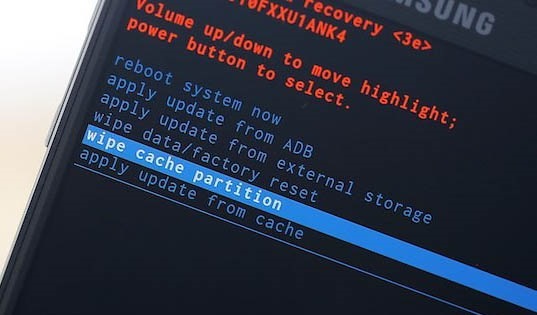
- Once the wiping process ends, you can choose reboot system now option to reboot your phone.
This operation will help you to erase all the useless files on your phone, which can also help to return your phone to the normal status.
Method 4. Factory reset the LG G5
If you have tried out all the methods above but still unable to turn on the LG G5 successfully, you can attempt the final means- factory reset the device. But remember, this must be your last option- although it can solve different kinds of the phone problems, it will erase all the settings and files on your phone and reset the device to its original settings. So before you perform the resetting process, please remember to backup your wanted files if possible.
- Enter the Recovery Mode by hold the Volume Down and Power keys together.
- Then use the Volume Down button to choose wipe data/factory reset option.
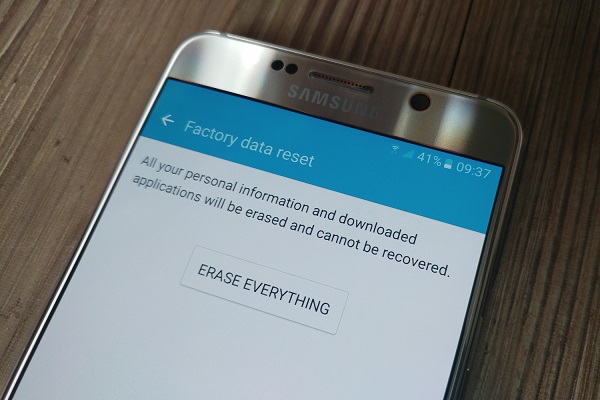
Now what you need to do is just to wait till the resetting process completes. Then you should reboot your phone by electing reboot system now.
Related Articles:
How to Transfer Contacts List from LG to Computer?
Android Message Recovery - How to Retrieve Deleted Text Messages on Android
[3 Steps] How to Retrieve Text Messages from SIM Card?
How to Import CSV Contacts to Android Devices with Clicks?
Top 5 Powerful Android Data Recovery Apps and Software of 2023

