5 Easy Tactics to Recover Deleted Data on Motorola Phone
"My sister's ex-boyfriend deleted messages. It's a Motorola Moto G5. Is there a way for me to recover these messages? If so, how?" -- from Reddit
In daily use, Motorola phones can unexpectedly lose important data due to software crashes, OS updates, or factory resets. Many also lose data without having backed it up to Google or other cloud services, which makes recovery even more challenging. Knowing how to recover deleted data on Motorola phone has become essential for both personal and professional needs.
Fret not! This passage offers five smart strategies to help you retrieve lost files, including contacts, messages, photos, and more. Move on for details now.
- Way 1: Restore Data on a Motorola via Recently Deleted
- Way 2: Restore Deleted Files on Motorola Phone from Local/PC Backup
- Way 3: Recover Deleted Data from Motorola via Rescue and Smart Assistant Backup
- Way 4: Recover Permanently Deleted Data from Moto Phone via Google Backup
- Way 5: Recover Deleted Data on Motorola Phone without Backup
- FAQs on Motorola Data Recovery
Way 1: Restore Data on a Motorola via Recently Deleted
Motorola phones use Recently Deleted folders in apps like Google Photos, Files, Gmail, and Keep Notes to restore photos, videos, documents, emails, and notes. Items stay for 30–60 days before permanent deletion. They work well for media and app data, but not for contacts, messages, or call logs.
For Photos & Videos:
- Open Google Photos (or Moto Gallery). Go to Library > Trash/Bin.
- Select the items you want. Tap Restore to send them back to the gallery.

For Documents:
- Open the Files by Google app.
- Tap Trash from the menu. Choose the file(s) to recover.
- Tap Restore to return them to storage.
For Notes, Emails, or Other Apps:
- Open the respective app (e.g., Gmail, Keep Notes, WhatsApp).
- Go to Trash/Archive and pick the item you want.
- Tap Restore to bring it back.
Way 2: Restore Deleted Files on Motorola Phone from Local/PC Backup
Local backup on a Motorola Edge 50/40/30/Moto G/Pura/Stylus/E32/E22 allows users to restore deleted data like SMS, photos, and settings directly from the device without needing external tools. PC backup provides broader recovery options by letting users transfer files, media, and documents back from their computer to the phone.
Retrieve data on Motorola from local backup:
- Open Settings > Tap System or System & Updates.
- Go to Backup & Reset or Backup.
- Select Local Backups (or Local backups & storage if available).
- Choose the backup created before the files were deleted.
- Pick the data types you want to restore (e.g., contacts, SMS, photos, or other files).
- Confirm and start the restoration process.
Retrieve data on Moto from PC backup:
- Connect your Motorola phone to the PC using a USB cable.
- On your phone, enable File Transfer/Media Device (MTP) if prompted.
- Locate the backup folder on your PC that contains your Motorola data.
- Browse through the backup files (e.g., photos, documents, contacts export, or SMS backups).
- Copy and paste the desired files back into your Motorola phone's storage or the correct folders (e.g., DCIM for photos).
- Safely disconnect your phone and check that the restored files are accessible.
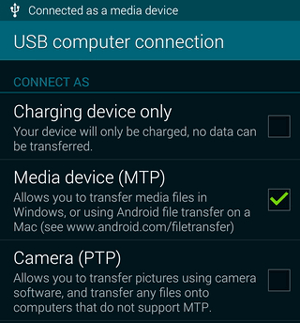
* Both methods are effective, but PC backup is more reliable for large data recovery, while local backup offers quicker access.
Way 3: Recover Deleted Data from Motorola via Rescue and Smart Assistant Backup
Motorola users can recover deleted data like contacts, messages, photos, and apps using backups created with the Rescue and Smart Assistant tool. This feature makes it easy to restore lost files from both local and cloud backups, ensuring important data is safely retrieved. Here's how:
- Install and open Rescue and Smart Assistant (RSA) on your PC, then connect your Motorola phone via USB.
- Log in with your Motorola/Google account and go to Backup & Restore.
- Choose the backup file created before the deletion.
- Select the data types (contacts, messages, photos, etc.) you need.
- Click Restore and wait for the process to finish.
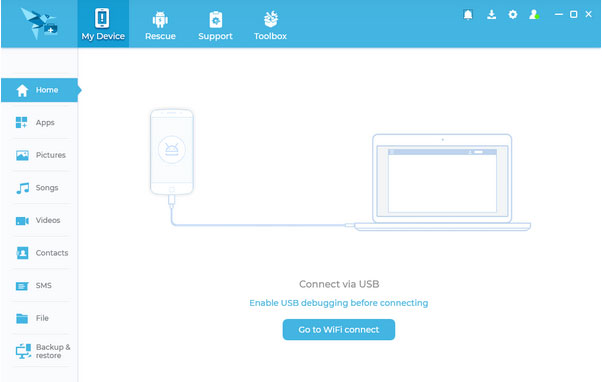
Way 4: Recover Permanently Deleted Data from Moto Phone via Google Backup
Motorola users can recover permanently deleted data, such as contacts, app data, and photos by restoring from their Google account backups. This feature allows lost information to be retrieved quickly during device setup or via the backup restore option. Below is how:
- Open Settings on your Motorola phone.
- Go to System > Backup (or System & Updates > Backup).
- Ensure Google Backup is enabled and linked to your Google account.
- Some permanently deleted data can only be restored during device setup.
- Go to Settings > System > Reset options > Erase all data (factory reset).
- Confirm and wait for the phone to reset.
- During setup, connect to Wi-Fi and sign in with the same Google account used for the backup.
- When prompted at the "Copy apps & data" screen, select Restore from Google Backup.
- Choose the backup containing the deleted data and follow the on-screen instructions.
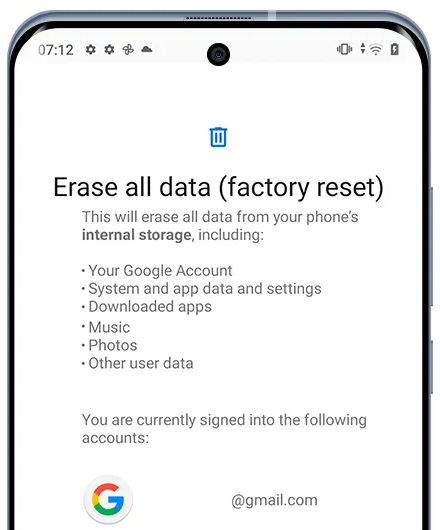
Way 5: Recover Deleted Data on Motorola Phone without Backup
With MobiKin Doctor for Android (Windows/Mac), Motorola users can recover deleted contacts, messages, photos, videos, etc., even without a prior backup. It provides a professional and secure recovery process, ensuring data is restored safely and efficiently. Its high success rate makes this product a reliable choice for retrieving lost files from both internal memory and SD cards.
Main Features of MobiKin Doctor for Android:
> Recover Data: Retrieve contacts, SMS, photos, videos, and more from Motorola phones.
> No Backup Needed: Recover files directly from the device.
> Preview Files: Selectively restore specific items.
> Safe & Professional: Protects data with no risk of virus or loss.
> Internal & SD Card Recovery: Supports both storage types.
> Wide Compatibility: Works with most Android devices, including Motorola Edge Series: Edge 50/40/30 series, Moto G Series: Moto G Power/Stylus/5G/Pure/G100, Moto E Series: Moto E32/E22/E20, etc.
> User-Friendly: Easy-to-use interface for all users.
How to utilize MobiKin Doctor for Android for swift Motorola data recovery?
- Install and execute the software on your computer.
- Connect your Motorola device via a USB cable and activate USB debugging on your phone.
- Once connected, choose your desired option(s) and click "Next."
- Select a scanning mode to examine your device.
- If the program fails to identify the missing files, adhere to the on-screen instructions to root your phone and conduct a deep scan.
- After the scanning process is finished, preview and select the files you wish to retrieve.
- Ultimately, click "Recover" to restore the deleted items from your Motorola phone.


Video Guide:
FAQs on Motorola Data Recovery
Q1: What types of data can be recovered from Motorola phones?
Commonly recoverable data includes contacts, SMS, call logs, photos, videos, audio files, documents, WhatsApp messages, and other app data, depending on the recovery method.
Q2: Can I recover data from a broken or unresponsive Motorola phone?
Yes, some tools can access data from a phone that still powers on but has a broken screen. Severe damage may require professional chip-off recovery. Click here for more reliable solutions.
Q3: Are third-party data recovery tools safe for Motorola phones?
Most reputable tools are safe when downloaded from official websites, but always verify compatibility with your device and avoid unverified sources to prevent data loss or malware.
Finalization
All in all, recovering lost data on a Motorola phone is feasible through built-in backups, Google services, PC-based tools, or professional recovery software. To prevent future data loss, it is crucial to practice regular backups, use cloud storage, and maintain data-preserving habits. By taking these proactive steps, you can ensure that your Motorola device remains a reliable repository for your important contacts, media, and documents.
Related Articles:
How to Back Up Motorola Phone to Different Platforms? 6 Options
Motorola Migrate Is Retired? Here Are 5 Best Motorola Migrate Alternatives for You
4 Popular Options: How to Bypass FRP Lock on Motorola Phone
6 Methods to Recover Deleted Files from iPhone with/without Backup



