AppTrans Review: Overview, User Guide, Pros, Cons, Alternative, etc
When switching phones, many users look for a reliable tool to move their data seamlessly. In this AppTrans review, we'll dive deep into everything you need to know about the software. We'll also cover whether the tool is truly worth its cost, what features are included, its performance, usability, and more. By the end, you'll have a clear understanding of AppTrans's strengths and limitations, so you can decide if it's the right tool for you.
Part 1: What Is AppTrans
AppTrans is a data management tool developed by iMobie for Windows and Mac that helps users transfer, back up, restore, and install apps along with their data. It supports moving apps and files between Android and iOS devices, including cross-platform transfers with the Pro version.
One of its standout features is WhatsApp migration, allowing users to move chat history and media without data loss. It also lets you back up apps locally, restore them selectively, and even install older or unavailable app versions.
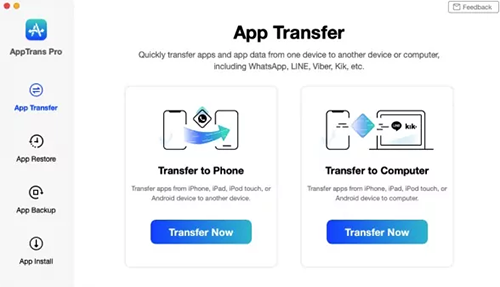
Part 2: Key Highlights of AppTrans
AppTrans is designed to simplify app and data management, making it easy to transfer, back up, and restore between devices. The concise table below outlines its key highlights for quick reference:
|
Key Features
|
Description
|
|
Cross-Platform Transfer |
Transfer apps and data between Android and iOS (Pro version required for cross-OS). |
|
App & Data Backup |
Create local backups of apps and their data on a computer for safekeeping. |
|
Selective Restore |
Restore entire apps or just specific data from backups without overwriting everything. |
|
WhatsApp Migration |
Move WhatsApp chat history, attachments, and media files across devices. |
|
App Installation |
Install APK/XAPK (Android) or IPA (iOS) files, including older or unavailable versions. |
|
Export Apps |
Export WhatsApp and its data from a device to a computer for storage or reinstallation. |
|
Privacy & Security |
Local storage and SSL-256 encryption ensure data safety during transfers. |
Part 3: Is AppTrans Free
AppTrans offers flexible pricing plans to suit different user needs, whether you prefer a short-term option, an annual subscription, or a lifetime license. Each plan includes device and computer limits, renewal details, and a money-back guarantee for peace of mind. The image below outlines the key details of all available AppTrans pricing options:
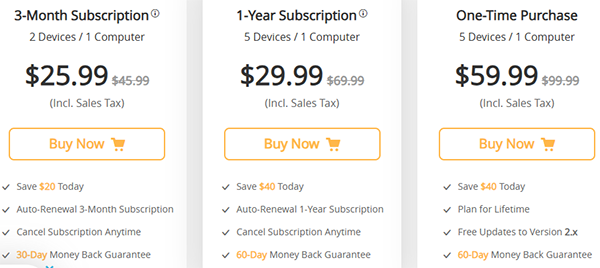
Part 4: How to Use AppTrans (License Key Included)
Install AppTrans and select the language you wish to translate from and to. Simply speak or type your phrase, and the app will instantly provide both a text and audio translation. For offline use, remember to download your preferred language packs in the settings menu beforehand. Here's the specific guide:
- Download and Install: First, download and install the AppTransfer software on your device from the official website.
- Launch the Application: After installation, open the app, set it up, and connect your source and target devices via USB or Wi-Fi, depending on the transfer method.
- Enter License Key: When prompted for activation, use one of the following license keys:
License Key 1: 92OR5-VL7SH-J2HCP-Y06XH-CAG87
License Key 2: OIBRK-9VPTK-RUIIE-SKIS2-JLVNE
License Key 3: 8BAN9-DXYN4-9XQ49-692NK-4JT81 - Enter Activation Code: To activate the software, use one of these activation codes:
Activation Code 1: UD1ZK-C0S9T-WPOLK-DWAI9-JKSFJ
Activation Code 2: PA89Y-KUVP5-3YAYT-B95B3-SO1DQ
Activation Code 3: JPUUV-AI4T0-IUIP1-GAX4U-NSAB6 - Start Transfer: Select the apps you want to transfer, then click "Transfer Now" to begin the process.
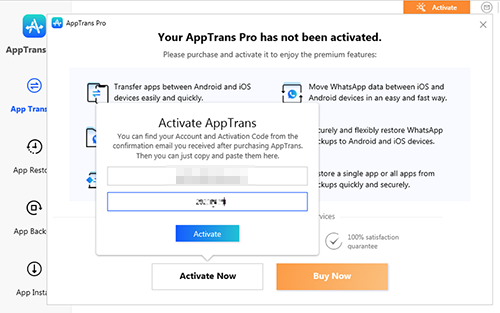
See More: Want to transfer WhatsApp chats from one Apple account to another? Here are the 3 most effective options.
Part 5: Pros and Cons of AppTrans
AppTrans offers an easy-to-use interface and supports cross-platform transfers without losing app data. However, it is limited to app and data transfers, doesn't handle full system migrations, and can be slow with unstable internet connections. While it's great for moving apps between iOS and Android, it may not work on older devices or software versions. For more pros and cons, check out the table below:
|
Advantages
|
Disadvantages
|
|
Easy transfer of apps and data between Android and iOS (cross-OS in Pro). |
Some advanced features require the paid Pro version. |
|
Supports WhatsApp chat and media migration without data loss. |
Limited support for certain third-party app data, especially cross-OS. |
|
Allows selective backup and restore of apps and app data. |
The transfer process may overwrite existing app data in some cases. |
|
Option to install or export apps, including older versions. |
The free version has restrictions compared to paid plans. |
|
Local backups with SSL-256 encryption for better privacy and security. |
Full functionality may require technical steps or compatibility updates. |
Part 6: Best Alternative to AppTrans - Social App Transfer
AppTrans can be slow when transferring large amounts of data, leading to potential delays and frustrations. Additionally, its compatibility with certain devices and data types may be limited, making it less versatile than some other transfer tools. In comparison, Social App Transfer is a better option, especially for WhatsApp and LINE data transfers, offering faster speeds and more reliable compatibility with various messaging apps.
Social App Transfer - Key Highlights:
- Transfer data directly between Android and iPhone, including messages and media.
- Backup WhatsApp/LINE chats, photos, and videos to PC.
- Restore WhatsApp chats from Google Drive to iPhone.
- Preview and selectively export WhatsApp and LINE data.
- Transfer or back up entire WhatsApp/LINE histories, including media.
- Compatible with the latest iOS 26 and Android 16.
- Transfer data between Android and iPhone seamlessly.
- User-friendly, quick setup without technical know-how.
- Secure transfers with no data loss or overwriting.
How to use Social App Transfer to smoothly transfer WhatsApp to a new phone from the old one?
- Begin by downloading and installing Social App Transfer on your computer.
- Open the application and click on the WhatsApp icon found in the left sidebar.
- Connect both smartphones to the computer via USB cables, enable USB debugging, and authorize the computer by following the prompts on the screen.
- The software will recognize the devices, labeling them as source and target; use the "Flip" button if their roles are reversed.
- Confirm the setup of your source and target phones, then click on Transfer located in the lower-right corner.
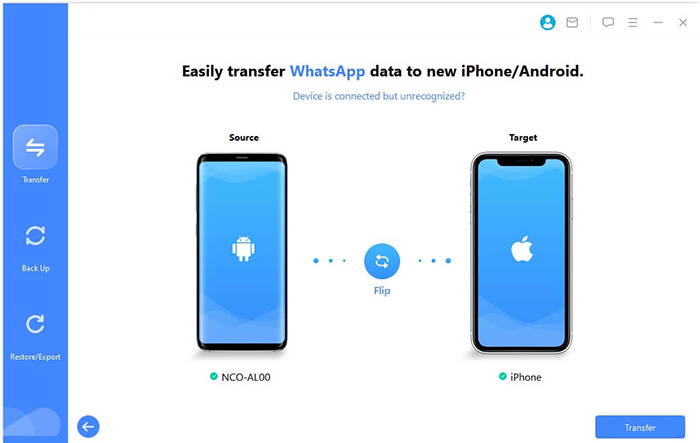
Mobikin Transfer for Mobile is a versatile tool that simplifies transferring data between Android devices, including contacts, photos, videos, and more. If you're looking to transfer other apps from one Android phone to another, this tool makes the process seamless, saving you time and effort. It's an ideal solution for users who want to streamline the entire phone-to-phone transfer process without complicated steps.
Conclusion - An Unbiased Comparison
- Transfer Speed: Social App Transfer offers faster and more reliable data transfers compared to AppTrans, especially for large amounts of data like WhatsApp chats and media.
- Selective Data Export: Unlike AppTrans, Social App Transfer allows you to preview and selectively export WhatsApp and LINE data, giving you more control over what gets transferred.
- Cross-Platform Support: Social App Transfer supports WhatsApp and LINE transfers between Android and iPhone, whereas AppTrans lacks this flexibility for messaging apps.
- Google Drive Restore: Social App Transfer allows you to restore WhatsApp data from Google Drive to an iPhone, a feature that AppTrans doesn't support.
- Compatibility with Latest iOS Versions: Social App Transfer supports the latest iOS versions, including iOS 26 Beta, making it a future-proof solution compared to AppTrans, which has limited iOS version support.
Related Articles:
Syncios WhatsApp Transfer vs. Wondershare MobileTrans: Which Is Better?
How to See Deleted Messages on WhatsApp in 7 Ways? [Android/iOS]
12 Best File Sharing Apps for Android/iOS/PC/Mac [A Checklist 2025]
How to Fix No Backup Found on WhatsApp in 12 Quick Ways? [Android/iOS]



