5 Most Desirable Ways to Recover Deleted WhatsApp Data from TECNO
"How do I restore WhatsApp messages from my old TECNO phone without them being overridden by an empty back-up? I accidentally overrode the backup when I installed the app on my new phone." -- from Quora
WhatsApp has become an essential communication tool for many TECNO phone users, storing valuable messages and attachments. However, crashes, software updates, or factory resets can lead to data loss, and sometimes WhatsApp databases can become corrupted, making recovery necessary.
For anyone facing these issues, knowing how to recover WhatsApp data from TECNO is crucial. This passage will guide you through 5 easy methods to recover lost or existing WhatsApp data on your TECNO phone, ensuring that your important conversations and media are safely restored.
- Way 1: Recover Deleted WhatsApp Data from TECNO with Android Data Recovery
- Way 2: Get Old WhatsApp Data Back from TECNO with MobiKin WhatsApp Recovery
- Way 3: Recover WhatsApp chats from TECNO by Transferring from an Android Phone
- Way 4: Recover WhatsApp Conversation from TECNO by Transferring from an iPhone
- Way 5: Recover WhatsApp Data from TECNO Phone from Interlocutors
Way 1: Recover Deleted WhatsApp Data from TECNO with Android Data Recovery
Deleted and existing WhatsApp data on a TECNO phone can be recovered quickly and safely using Android Data Recovery. It allows users to scan the device thoroughly and preview messages, photos, videos, and attachments before recovery.
Both individual conversations and group chats can be selectively restored to a computer or back to the phone. The process is flexible and secure, ensuring no current data on the TECNO device is overwritten during recovery.
Main Features of Android Data Recovery:
> Recover Deleted WhatsApp - Retrieve all lost messages and media.
> Extract Existing WhatsApp - Back up current chats to PC.
> Multiple File Types - Recover contacts, SMS, photos, videos, audio, documents, and more.
> Selective Recovery - Preview and restore specific files.
> Wide Device Support - Works with TECNO, Samsung, Huawei, Xiaomi, etc.
> Safe Process - No risk of overwriting existing data.
Apply to:
- Spark Series: Spark Go, Spark 20C, Spark 4 Lite, Spark 20 Pro/20.
- POP Series: POP 8 Pro, POP 7/6/5/4/3/2 variants.
- POVA Series: POVA 6/5/4/3/2/Neo variants.
- Pouvoir (Power) Series: Pouvoir 3/2/1 variants.
- Phantom Series: Phantom V Fold/Flip 5G, X2/X/9.
- Camon Series: Camon 30/20, Camon X/CX/CM/i4/i variants.
How-to Guide:
- Confirm that your Android device is connected to a computer after you have installed and opened the software on your system.
- The application will automatically detect your phone. Next, choose the "Android Data Recovery" mode.
- When prompted, activate USB debugging on your mobile device.
- After this, you will be able to choose the types of files you want to recover.
- Simply tick the box for "WhatsApp"/"WhatsApp Attachments" and click "Next" to start scanning your device.
- The product will then proceed to scan for your WhatsApp files.
- You can now preview and select the files you wish to recover. Finally, click "Recover" to save them to your computer.


Way 2: Get Old WhatsApp Data Back from TECNO with MobiKin WhatsApp Recovery
You can easily extract existing WhatsApp data from a TECNO device to a computer, including messages, photos, videos, and attachments, using MobiKin WhatsApp Recovery for Android. The software allows flexible previewing, so you can selectively recover only the chats or media you need. It ensures important WhatsApp conversations are safely backed up without affecting the current data on your TECNO phone.
How-to Guide:
- Download and launch WhatsApp Recovery for Android on your computer.
- From the left side of the interface, select "Recover from Android Device".
- Connect your TECNO phone to this computer via USB.
- Activate USB debugging on your phone, and adhere to the instructions provided on the interface to enable end to-end encryption for your WhatsApp recovery.
- Following the previous steps, the recovery of messages will commence automatically.
- Once the process is complete, you can view the details, which include "WhatsApp" and "Attachments".
- Select the items you wish to back up and click "Recover to Computer".
- At this point, you can designate any location on your PC as the destination for the output.

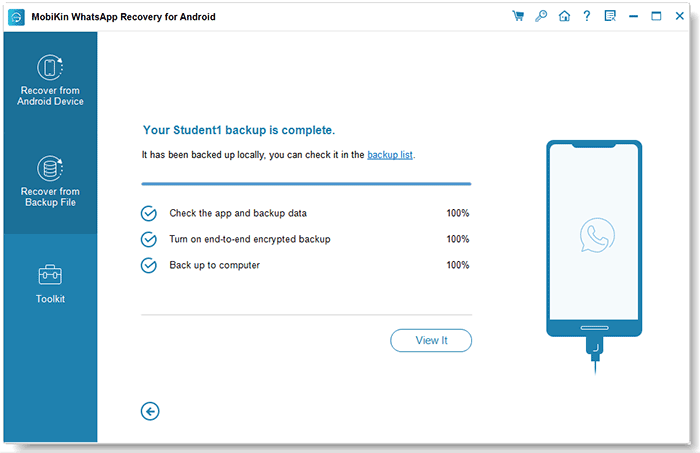
Video Guide:
Way 3: Recover WhatsApp chats from TECNO by Transferring from an Android Phone
To recover WhatsApp chats on a TECNO phone from another Android device, first back up WhatsApp on the source phone to Google Drive or a local backup, then use WhatsApp's restore feature or a transfer tool to move the chats. Once the backup is restored on the TECNO phone, all conversations - including those from specific contacts - will be accessible.
How-to Guide:
- Ensure both the source Android phone and TECNO phone are fully charged.
- Install WhatsApp on the TECNO phone.
- Have a USB cable or a stable Wi-Fi connection ready.
- On the source phone, open WhatsApp > Settings > Chats > Chat Backup > Back Up to Google Drive or Local Backup.
- Option 1 (Google Drive): On TECNO, install WhatsApp > verify phone number > tap Restore when prompted.
Option 2 (Local Backup): Copy /WhatsApp/Databases from source phone to the same folder on TECNO > install WhatsApp > verify number > tap Restore. - Open WhatsApp on TECNO > verify that conversations from all or selected interlocutors are restored.
- Avoid sending messages on TECNO until the transfer is complete.
- Make a fresh backup on the source phone before starting, especially for large chat histories.

Way 4: Recover WhatsApp Conversation from TECNO by Transferring from an iPhone
To make the recovery, back up WhatsApp on the iPhone to iCloud and use a compatible transfer tool to move the backup to the TECNO device. After the transfer is complete, all selected conversations, including chats from specific contacts, will be restored and accessible on the TECNO phone.
How-to Guide:
- Ensure both iPhone and TECNO phone are fully charged.
- Install WhatsApp on the TECNO phone.
- Prepare a USB cable to connect both phones to a PC.
- On the iPhone, open WhatsApp > Settings > Chats > Chat Backup > Back Up Now.
- Install a WhatsApp transfer tool on the PC.
- Connect both phones to the PC via USB.
- Launch the transfer tool > select WhatsApp Transfer > iPhone > Android.
- Scan the iPhone WhatsApp backup using the software.
- Select all or specific conversations to transfer.
- Click Transfer and wait until the process completes.
- Open WhatsApp on the TECNO phone and verify that conversations are restored.
- Avoid sending new messages on TECNO until the transfer is finished.
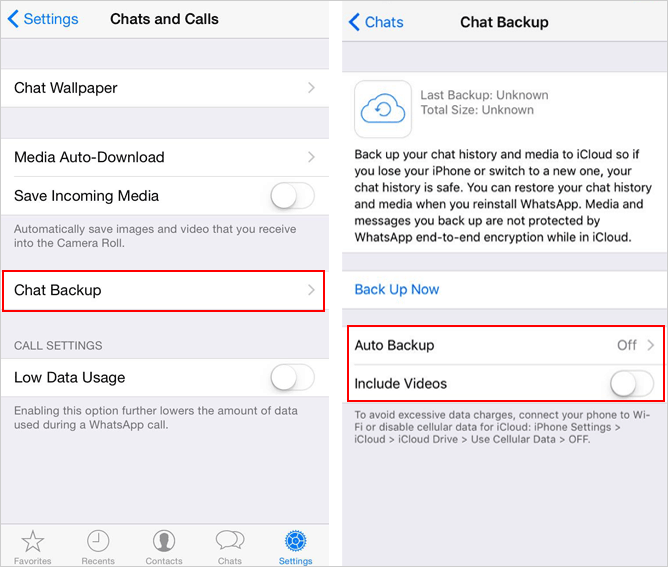
Way 5: Recover WhatsApp Data from TECNO Phone from Interlocutors
Asking your friends to export the specific chat via WhatsApp's Export Chat feature and sharing the file with you can be your last resort. Once received, you can open the exported chat on your TECNO Spark/POP/POVA/Pouvoir/Phantom/Camon or a computer to access the messages from that conversation.
How-to Guide:
- Open the chat with the person or group on your friend's WhatsApp.
- Tap the three dots > More > Export Chat.
- iPhone users: Tap the contact name > Export Chat.
- Choose whether to include media:
With media > up to 10,000 messages.
Without media > up to 40,000 messages. - Share the exported file via email, WhatsApp, or cloud storage.
- Open the exported file on your TECNO phone or PC to read the messages.
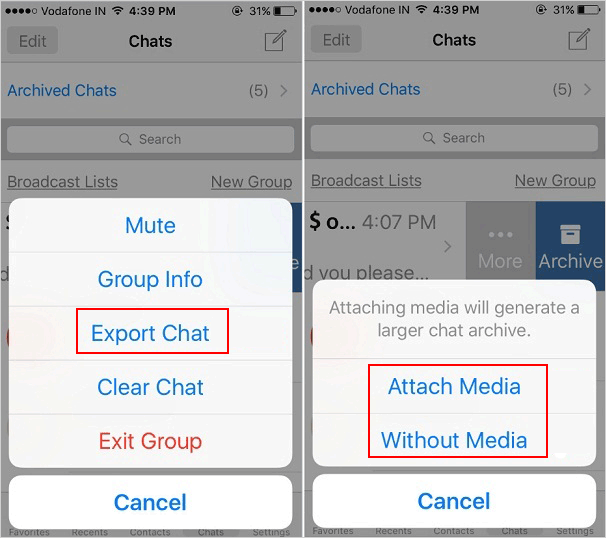
Summary
Recovering WhatsApp data from a TECNO phone is possible even in cases of accidental deletion, phone crashes, or corrupted databases. By following the methods outlined, users can restore both deleted and existing chats, attachments, and media quickly and securely. Regular backups and careful handling of your device can minimize the risk of permanent data loss.
Related Articles:
Recover WhatsApp Messages after Factory Reset in 5 Ways [Android/iOS]
How to Transfer WhatsApp Messages to New Phone without Backup? 3 Ways
5 Tested Strategies to Transfer Data from TECNO to TECNO
How to Recover Deleted Data from TECNO Phones with/without Backup? [6 Ways]



