How to Restore WhatsApp Business Backup on iPhone/Android? 5 Options
"I couldn't find my WhatsApp business backup on my Google Drive, which I have backed up since 2023. Pls help me to locate the backup for restore." -- from Google Drive Help
With increasing digital communication, preserving valuable chat data has become paramount. While regular WhatsApp users may find comfort in traditional methods, the restoration of WhatsApp Business backup takes on added significance.
In scenarios, such as device upgrades or accidental deletions, you may seek a seamless solution for WhatsApp Business backup restore. Well, this tutorial explores five practical techniques to handle this issue, allowing you to manage business interactions without trouble.
Part 1: How to Restore WhatsApp Business Backup on iPhone
> 1.1 Using iCloud
Primarily, you can safeguard and access your iPhone's WhatsApp Business data by utilizing iCloud for backup before restoring from iCloud when needed. Keep in mind that iCloud provides 5GB of free space for iPhone WhatsApp backup; additional storage can be purchased based on your needs. Here are steps:
- Navigate to the WhatsApp settings, then go to "Chats" and select "Chat Backup".
- Tap on "Back Up Now". Additionally, enable "Auto Backup" to automatically back up your chats at a time of your preference.
- After that, reinstall WhatsApp on your iPhone and enter the same active phone number during setup.
- After verification, the app will automatically detect the backup linked to your iCloud account.
- Tap "Restore Chat History" and wait for completion.
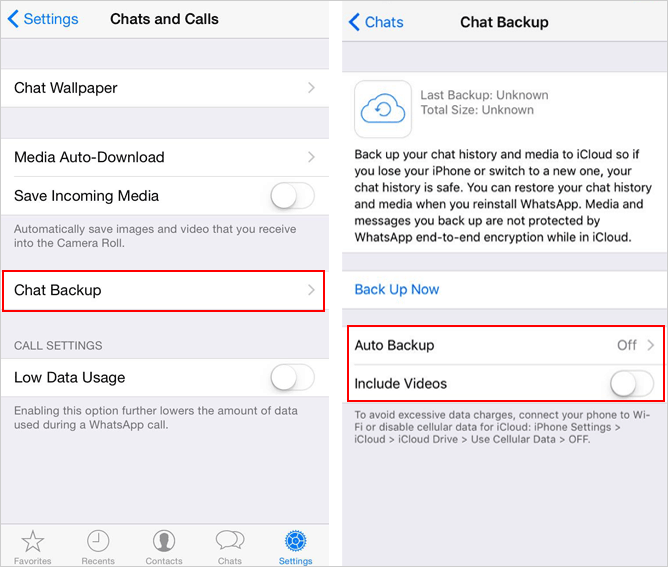
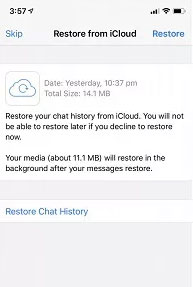
WhatsApp Business doesn't support individual chat restoration. You can restore the entire chat history from the most recent iCloud backup. Additionally, large backups or slow connections may extend the restoration time. Patience is advised.
You Might Also Like:
> 1.2 Using iTunes
Restoring WhatsApp Business from an iTunes backup on iOS isn't straightforward, as the app primarily relies on cloud services. If you have an iTunes backup containing WhatsApp Business data, follow these general steps:
- Connect your iPhone device to your computer via USB.
- Open iTunes, select your device, and initiate an entire backup.
- Get your device connected and choose the device when it appears in iTunes.
- Go to the "Summary" section and tap "Restore Backup".
- Pick the relevant backup that includes your WA Business data and proceed with the restoration process.
- After that, open the App Store on your iPhone.
- Download and install WhatsApp Business from App Store.
- Open WhatsApp Business and verify your phone number.
- During the setup, the app should detect the backup and cue you to restore your chat history.
- If prompted, follow the on-screen instructions to restore your chats.
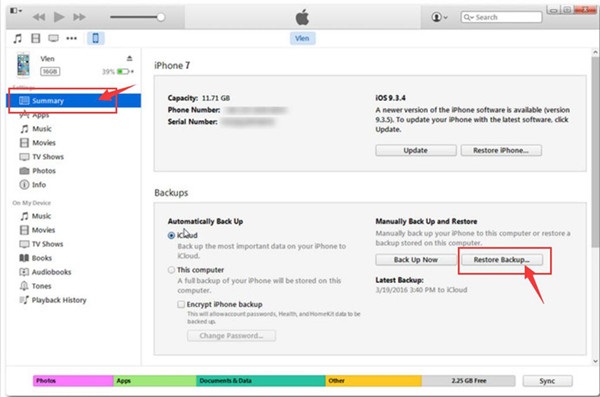
Note: After initiating the restoration, allow sufficient time, especially for large data sets. Keep your iOS device connected seamlessly to the Internet throughout. Once the process is done, follow the on-screen prompts to set up your business profile and preferences.
Part 2: How to Restore WhatsApp Business Backup on Android
> 2.1 Using Local Backup
To take a local backup for WhatsApp or WhatsApp Business, open the app, tap "Menu > Settings > Chats", select "Chat backup", and tap "BACK UP" to save your data in the phone's memory. Afterward, simply reinstall WhatsApp to restore the backup:
- Find the WhatsApp Business folder in your device's internal storage or SD card.
- Inside this folder, find the "Databases" subfolder.
- Rename the desired backup file from "msgstore.db.crypt12" to "msgstore.db.crypt12.current" to identify it as the latest backup.
- Uninstall the WhatsApp Business app and reinstall it from the app store.
- During installation, WhatsApp Business will recognize the local backup and offer to restore it. After that, you can reduce WhatsApp Business storage by deleting the backup.
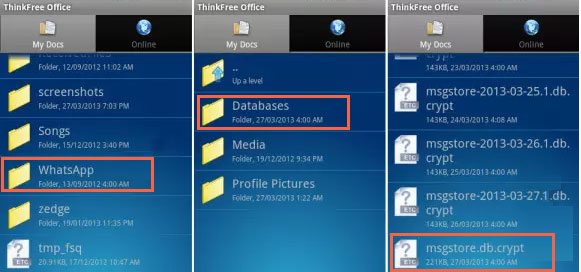
> 2.2 Using Google Drive
Have you ever created a WA business backup on Google Drive? (Quick guide: Open the app, tap three dots, and go to "Settings > Chats > Chat Backup". Confirm the cloud sync in its "Settings" under "Chat Backup > Account". Tap "Back Up" to save data.) Given this, follow the guide to restore WhatsApp Business backup from Google Drive on Android:
- Confirm that your phone is connected to the Google Drive containing your backup.
- Check for a backup in the Google Drive app.
- Reinstall WhatsApp Business > Verify your account by entering your phone number.
- WhatsApp will detect the Google Drive backup and prompt you to restore it.
- Tap "RESTORE" and wait for the process to complete.
- Touch "NEXT" to proceed, and the restoration will continue for your media files.

Where can I find my WhatsApp Business backup in Google Drive? To locate your WhatsApp Business backup on the Drive, visit drive.google.com, find the "Storage" option, click the number, and access "Backups". Select "Preview" to view all your backup files.
You Might Also Need:
Part 3: How to Restore WA Business Chat Backup Expertly (iPhone/Android)
iTunes, iCloud, Google Drive, and local backup may have requirements on the phone system or may not be able to preview and selectively perform tasks during backup or restore. For a seamless and trouble-free WhatsApp Business backup on any smartphone, consider using WhatsApp Transfer. It's a reliable tool that enables easy backup and lets you restore the backup to a smartphone or computer with a simple on-screen guide.
Core features of WhatsApp Transfer:
- Back up WhatsApp Business to a PC/Mac securely.
- Restore WhatsApp Business backup chats to a cell phone or computer.
- Transfer WhatsApp (Business) between smartphones (iOS/Android).
- Work for WhatsApp (Business) messages, photos, videos, stickers, links, audio, and more.
- Create backups for LINE/Viber/Kik/WeChat chat history as well.
- Play functions on almost all mobile devices with even the latest OSes.
- It values your privacy.
How to back up WhatsApp Business chats to your computer via WhatsApp Transfer?
Step 1: Launch & Link - Begin by downloading and installing this backup utility onto your computer. After launching the software, connect your iOS or Android device to this PC. From the main window, navigate to "WhatsApp Transfer".

Step 2: Back Up - Proceed by selecting "Backup WhatsApp Business messages". As the backup process commences, a progress bar will appear, indicating the status of your WA Business data.
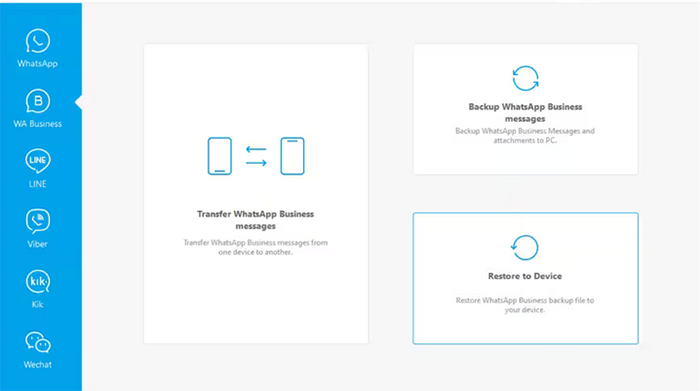
Step 3: Inspect - After the backup is finished, you can click on "View It " to examine the content of the backup you just created on this computer.
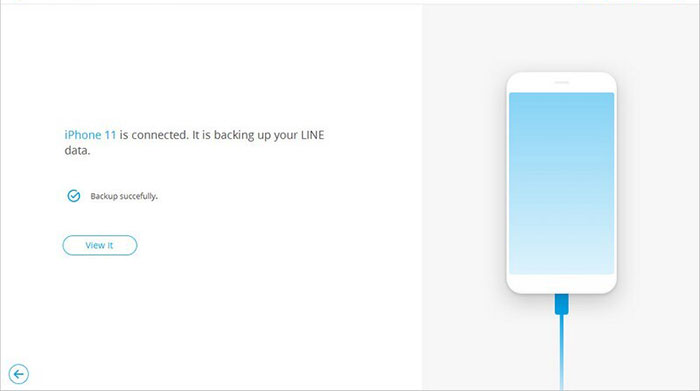
How to restore WhatsApp Business backup via WhatsApp Transfer?
Step 1: Select Backup - When your iOS/Android device is connected to the computer, navigate to "WA Business > Restore to Device". Choose the desired WhatsApp Business backup and click "View" for a preview.
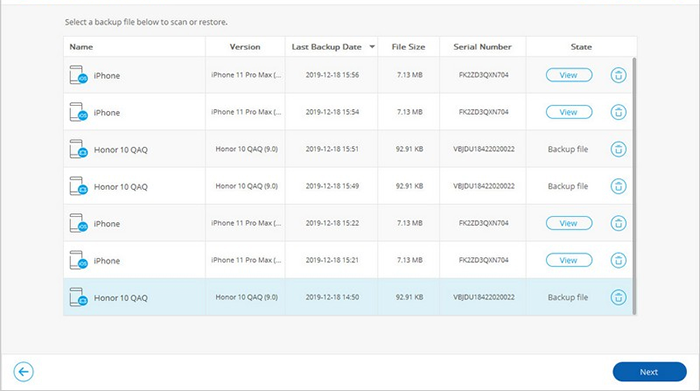
Step 2: Restore - Pick a data type of WA, review details, then proceed by clicking "Restore to Device"/"Restore to Computer" > Restore". Finally, follow the simple guide to complete the restoration of WhatsApp Business data.

Calling It a Wrap
In this passage, we've delved into a multitude of choices for both iOS and Android users, spanning from iCloud/iTunes and local/Google backups to a dedicated tool crafted explicitly for this task.
As we conclude this article, it's crucial to reiterate the invaluable nature of WhatsApp Transfer - superior compatibility, heightened flexibility in recovery options, a comfortable recovery experience, and an array of practical features. Therefore, business individuals are recommended to consider it as their primary choice for WhatsApp Business restore.
Related Articles:
[2024] 5 Great Options to Back Up WhatsApp Chat without Google Drive
How to Back Up & Restore Stickers on WhatsApp [Latest Hot Tips]
How to Transfer WhatsApp to New Phone with Same Number/SIM? [Solved 2024]
[6 Ways] How to Restore Deleted WhatsApp Messages/Chat of One Contact
4 Straightforward Ways to Move WhatsApp to SD Card [Most People Don't Know]
WhatsApp Restoring Media Stuck on iPhone/Android? Here Are 10 Fixes



