How to Recover Deleted WhatsApp Messages from iPhone with/without Backup?
Summary: What is the easiest way to recover deleted WhatsApp messages on iPhone? This article will show you how to retrieve lost iPhone WhatsApp messages in 4 different ways. Among them, we strongly recommend that you use the most reliable and outstanding WhatsApp data recovery software.
WhatsApp is now the most popular messaging app, used by people to stay in touch with friends, family, and colleagues. But sometimes, you might accidentally delete important messages while chatting. If you've recently lost some WhatsApp chats by mistake and are wondering how to recover them, this guide will show you exactly how to get back deleted messages on WhatsApp on iPhone.
In this article, we'll walk you through the simple steps to restore your deleted WhatsApp messages.
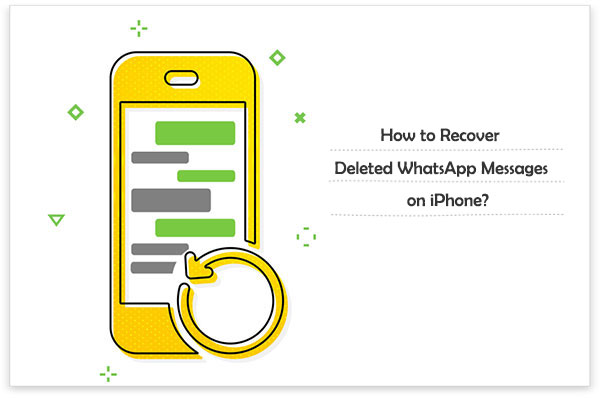
- Part 1: Can You Recover Deleted WhatsApp Messages on iPhone?
- Part 2: Retrieve Deleted Messages from WhatsApp on iPhone without Backup
- Part 3: Recover Deleted WhatsApp Messages from iPhone with Backup
> 3.1 Get Back Deleted WhatsApp Messages from Local Backup
> 3.2 Restore WhatsApp Backup to iPhone from iCloud
> 3.3 Restore WhatsApp Messages on iPhone via iTunes
> 3.4 Retrieve Deleted WhatsApp Messages with Doctor for iOS [No Data Loss] - Bonus: Back up WhatsApp Messages for Safe-keeping
Part 1: Can You Recover Deleted WhatsApp Messages on iPhone?
You can recover deleted WhatsApp messages on iPhone even if you don't have a backup. If the messages are included in an iCloud backup, you can easily recover them. If you haven't set up iCloud backup for WhatsApp, don't worry! You still have the option to recover your lost chats.
WhatsApp automatically backs up your chats every day at 2:00 AM (when your phone is less used). It only keeps backups from the last seven days, so if the messages you deleted are included in a recent backup, you can recover them.
If you deleted a message by mistake, you can simply ask the sender to resend it. In fact, they can use WhatsApp's "Export Chat History" feature to send the complete chat history.
Even without an iCloud backup, there are third-party tools that can help you recover deleted WhatsApp messages on iPhone from iTunes backup. One of the options is MobiKin Doctor for iOS, which is user-friendly, safe and reliable.
Let's take a look at these methods one by one.
Can't Miss:
Part 2: Retrieve Deleted Messages from WhatsApp on iPhone without Backup
If you accidentally delete messages on WhatsApp, your friend can help you recover them, especially if it's just a few texts. They can forward or resend the messages. But if you've lost an entire conversation, your friend can use the "Export Chat" feature to send the whole chat back to you.
Here's how your friend can do it on iPhone:
- Open the chat and tap on the contact name.
- Scroll down and tap on "Export Chat".
- Choose whether to send "Without media" or "Include media".
- This will create an email with the entire chat history attached as a .zip file.
You can export up to 100,000 recent messages, with or without images, videos, and files!
Part 3: Recover Deleted WhatsApp Messages from iPhone with Backup
3.1 Get Back Deleted WhatsApp Messages from Local Backup
WhatsApp has an automatic backup feature, which can help you sync WhatsApp data from iPhone to iCloud or iTunes. Before you use this way to make WhatsApp recovery on your iPhone, you need to back up WhatsApp chat history first. Then, you can follow the simple steps below to recover WhatsApp messages on iPhone.
- On your iPhone, open WhatsApp > Settings > Chat Settings > Chat Backup to check whether the last backup file is the one you need.
- If you can be sure that it is the backup file you want, just uninstall the WhatsApp application on your iPhone, and reinstall it again.
- Open WhatsApp, type in your phone number, and click Done.
- You will find the restore option. Just click on the "Restore Chat History" option to begin the restoring process.
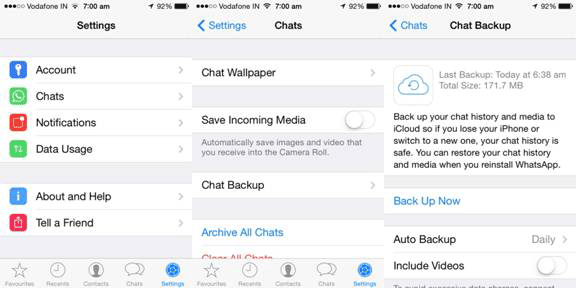
3.2 Restore WhatsApp Backup to iPhone from iCloud
Apart from the solution above, we can also recover WhatsApp messages from iCloud backup, which contains the deleted WhatsApp chat history.
- On your iPhone, navigate to Settings > General > Reset > Erase all Contents and Settings.
- Tap on "Erase Now" and confirm the operation with your password.
- Set up your iPhone. When you see the "Apps & Data" screen, just choose "Restore from iCloud Backup".
- Sign in to your iCloud account you used to back up your iPhone, and the backup file that contains the deleted WhatsApp messages will be restored to your iPhone.


Note:
- All content and settings on your iPhone will be erased.
- All current data on your iPhone would be overwritten.
- You must have backed up your iPhone WhatsApp messages in iCloud beforehand.
3.3 Restore WhatsApp Messages on iPhone via iTunes
If you have ever backed up your entire iPhone data in iTunes, you will be able to see deleted messages on WhatsApp in iPhone by restoring your iPhone from an iTunes backup.
- Launch iTunes on your PC or Mac computer. Connect your iPhone to the computer via a USB cable.
- iTunes will detect your iPhone automatically and show the device icon on the upper left corner.
- Click on the device icon and choose "Restore Backup".
- In the pop-up window, choose the iTunes backup file that contains your WhatsApp messages and click "Restore".

Note:
- The entire iTunes backup file will overwrite your current iPhone data.
- You should have backed up your iPhone WhatsApp messages in iTunes before.
Can't Miss:
3.4 Retrieve Deleted WhatsApp Messages with Doctor for iOS
MobiKin Doctor for iOS is one of the best iPhone Whatsapp messages recovery programs, which can retrieve all the deleted Whatsapp conversations and messages completely and export them to your computer in friendly and readable documents. Besides, other data types like contacts, photos, voice memos, music, videos, call history, Safari bookmarks, reminders, and notes can all be regained with the help of the powerful software. (Android users can go to: how to recover WhatsApp data on Android?)
Key Features of MobiKin Doctor for iOS:
- Get back deleted WhatsApp messages on iPhone from iTunes backup, without data overwriting.
- Recover other data types like text messages, contacts, call logs, pictures, videos, notes, and so on.
- It allows you to preview the WhatsApp messages before recovery so that you can selectively recover the messages you want.
- Apply high technology to ensure a high success rate of data recovery.
- Compatible with almost all iOS devices, including iPhone 17/Air/17 Pro/17 Pro Max/16/15/14/13/12/11/X/8/7, etc.
Now you can download the free trial version to try first. Both Windows version and Mac version are available.
Step 1. Launch the Doctor for iOS program and select "Recover from iTunes Backup File". When all the iTunes backup files detected by the program, you can choose the one you need and click "Start Scan".

Step 2: On the next window, you can see all the file types that you can recover from the backup file. Here, you should tick off "WhatsApp" and "WhatsApp Attachments", then click the "Start Scan" button again.

Step 3: After the scan, you can preview the detailed contents on the right panel. Mark those WhatsApp messages you want to restore and click "Recover to Computer" to save them on your computer.
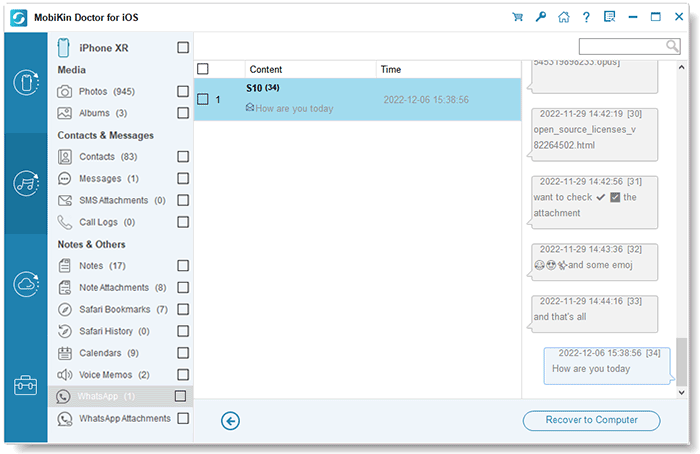
Video Guide:
Bonus: Backup WhatsApp Messages for Safe-keeping
It is always a good habit to regularly back up your iPhone. We have also seen above that once there is a backup, WhatsApp messages recovery becomes a piece of cake. If you don't want to lose your WhatsApp chat history again, please continue reading the following backup steps.
- Open your WhatsApp app on your iPhone, choose "Settings" > "Chats" > "Chat Backup" > "Back Up Now" to back up your WhatsApp messages.
- You can also enable the Auto Backup option to back up your WhatsApp data frequently.
You are allowed to choose whether include the videos in the backup. Next time if you lose the WhatsApp data mistakenly, you can easily restore the data from backup in no time.
Final Thoughts
Once you've gone through this guide, you'll know how to get back deleted WhatsApp messages on your iPhone, whether you have a backup or not.
If you've backed up your chats before, you can restore them from iCloud or iTunes. Sometimes, your iPhone may also have a local backup that holds the missing messages. And if you don't want to lose any data, don't worry. There are some reliable third-party tools that can help you recover your messages easily, without erasing anything else on your phone.
Hopefully, one of these methods does the trick for you. Why not give them a shot and see what you can recover?
Related Articles:
3 Methods to Recover WhatsApp View Once Photos on iPhone
4 Ways to Transfer WhatsApp from Huawei Android to iPhone
Transfer WhatsApp from One Apple ID to Another: Full Guide
Step-by-step Guide to Back Up Viber Messages on PC from iPhone/Android



