5 Verified Ways to Transfer WhatsApp from Samsung to Huawei [Must-read]
WhatsApp is the world's most widely used free tool for calling and texting. Now, provided you discarded your Samsung phone and got a new Huawei phone, WhatsApp chat history is likely to be on the data list you want to transfer. As Samsung and Huawei run on the same operating system (Android), it is much easier to do the data copy between them than iPhone to Android file transfer.
Well, do you know how to transfer WhatsApp from Samsung to Huawei easily and quickly? Now, here we will present the five most reliable methods to help you better tackle this problem.

- Way 1: How to Transfer WhatsApp from Samsung to Huawei with WhatsApp Transfer
- Way 2: How to Transfer WhatsApp Data from Samsung to Huawei via Local Backup
- Way 3: How to Transfer WhatsApp Messages from Samsung to Huawei with Google Drive
- Way 4: How to Copy WhatsApp from Samsung to Huawei over Bluetooth
- Way 5: How to Transfer WhatsApp from Samsung to Huawei via Email Chat
Way 1: How to Transfer WhatsApp from Samsung to Huawei with WhatsApp Transfer
Can I get tons of WhatsApp conversations on Huawei from Samsung directly? Of course, if you have a professional tool like WhatsApp Transfer, this process could be easy and enjoyable.
As a smart transfer program for WhatsApp and a variety of social apps, it can be used to view, transfer, back up and restore your WhatsApp messages and attachments with simple clicks. In addition, its good compatibility and security make it the best software for WhatsApp data transfer.
Major features of WhatsApp Transfer:
- Transfer WhatsApp data from Android to Android, Android to iPhone, iPhone to Android, iPhone to iPhone.
- Back up and restore WhatsApp and WhatsApp business without effort.
- Make a backup of LINE/Viber/Kik/WeChat chat history.
- Let you preview and select what you want before data backup.
- Work well with 8000+ mobile phones, including Samsung Galaxy S23/S22/S21/S20/S10/S10+/S10e/S9/S8/S7/S6/S5/S4, Galaxy Note 20/Note 10/Note 9/Note 8/Note 7/Note 6/Note 5, Huawei P50/P40/P40 Pro/P30/P20/P10, Nova 7/Nova 7I/Nova 6/Nova 5/Nova 4, Mate 40/Mate 30/Mate 20/Mate 10, V40/V30/V20/V10, etc.
- It doesn't invade your personal affair, let alone leak the privacy.
How can I transfer WhatsApp from Samsung to Huawei with WhatsApp Transfer?
Step 1. Launch WhatsApp Transfer
Download and install WhatsApp Transfer on your computer. Launch it and choose the "WhatsApp" tab from the left menu. Then, mark "Transfer WhatsApp messages" from the next window.

Step 2. Put the devices in the right positions
Connect Samsung and Huawei to the computer and wait until the program detects them. Make sure they are in the right positions (Samsung is the source device and Huawei is the destination device). Otherwise, click "Flip" to switch their positions.
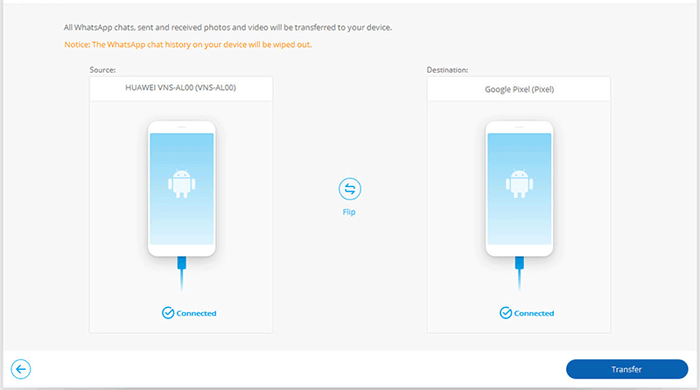
Step 3. Transfer WhatsApp from Samsung to Huawei
Click "Transfer" to initiate the WhatsApp transfer from Samsung to Huawei. You can view the progress bar for more about the task.
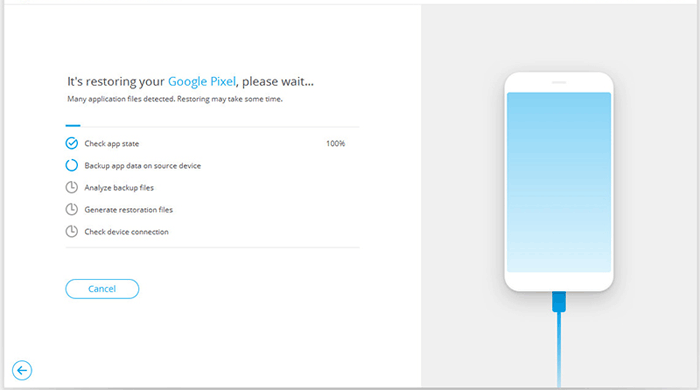
Step 4. Perform some WhatsApp setup operation on Huawei
Once done, you can start the WhatsApp on your Huawei device. Follow the on-screen prompts to perform some WhatsApp setup operation on your Huawei phone.
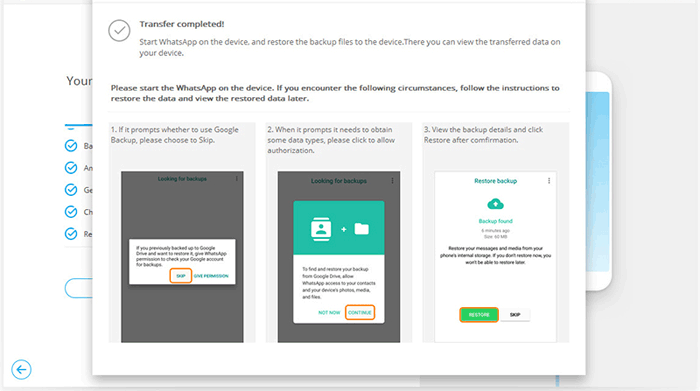
Related Pages:
- Ultimate Guide to Back Up WhatsApp Photos/Videos on Android & iPhone
- Detailed Guide to Transfer WhatsApp from Android to iPhone
Way 2: How to Transfer WhatsApp Data from Samsung to Huawei via Local Backup
WhatsApp allows you to save its messages and attachments to the Samsung SD card, after which you can transfer the chat history to Huawei. This solution is especially available for those who intend to store the old WhatsApp files to a whole new Huawei device.
How do I transfer WhatsApp from Android/Samsung to Huawei via local backup?
- Back up WhatsApp messages on Samsung. To do it, open WhatsApp > hit Menu > Settings > Chats > Chat Backup > Back Up.
- Click "Backup to Google Drive" and select "Never" to stop Google Drive backup. All your WhatsApp data will soon be copied to the local SD card.
- On your Huawei device, install a file manager app and head to the folder "WhatsApp/Databases".
- Rename the backup file " msgstore-YYYY-MM-DD.1.db.crypt12" to "msgstore.db.crypt12".
- Re-install WhatsApp on Huawei and tap "Restore" as prompted.
- The WhatsApp chats will then be on your Huawei device.


Way 3: How to Transfer WhatsApp Messages from Samsung to Huawei with Google Drive
It's pretty easy to use Google Drive to copy WhatsApp chats from Samsung to Huawei. And before the transfer, you should ensure that:
- You have Google Play service and Google Drive installed on both devices.
- You have a Google account.
- There's enough storage to save the WhatsApp backup in Google Drive.
- You have to use the same phone number and Google account to restore the Google Drive backup to Huawei.
How to transfer WhatsApp from Samsung to Huawei P40 Pro/Nova 7I/Mate 40 via Google Drive?
- On your Samsung phone, run WhatsApp and then press Settings > Chats.
- Go to Chat Backup > Backup to make a backup of the Whatsapp messages on Google Drive. (Want to access WhatsApp backup on Google Drive? Click here)
- On the Huawei device, log in to the same Google account you used to create the backup.
- Re-install WhatsApp on this phone and proceed to set up the app.
- Once you verify the phone number, WhatsApp should detect the Google Drive backup and cue you to restore the backup.
- Tap "Restore". When completed, hit "Next" to view the chats on the Huawei device.

You May Also Like:
- How to Delete WhatsApp Chat History on Android/Samsung
- Full Guide to Fix WhatsApp Issues on Android Phone
Way 4: How to Copy WhatsApp from Samsung to Huawei over Bluetooth
If the WhatsApp messages to be transferred are light enough, it's a good idea to move them across with Bluetooth. To carry out the job, you have to pair the two devices at first.
How to Transfer WhatsApp from Android/Samsung to Huawei by Bluetooth?
- Turn on Bluetooth on both Samsung and Huawei phones.
- On your Samsung phone, go to the Bluetooth Settings to search for the Huawei phone.
- Follow the prompts to pair the two devices.
- Launch WhatsApp on Samsung.
- Tap and hold the messages you want to transfer.
- A menu will appear on the screen, from which click "Share" to share the content.
- Choose Bluetooth to share with and select your Huawei phone.
- Accept the transfer request on Huawei.
- This should enable the transfer of your WhatsApp data to your Huawei phone.
Way 5: How to Transfer WhatsApp from Samsung to Huawei via Email Chat
By attaching the WhatsApp chats to send to an email and opening the mailbox on Huawei to download the data, you can easily transfer the WhatsApp over. Yet, it is not as simple as it may sound because you have to repeat the actions many times if you want to transfer a large amount of WhatsApp data.
How to transfer WhatsApp from Samsung to Huawei by Email?
- Start WhatsApp on your Samsung device.
- Tap Settings > Chat Settings > Email Chat.
- Choose the WhatsApp conversations you'd like to email to Huawei.
- Choose if you wish to send the message "Without Media" or "Attach Media".
- Input the email account that you want to send the WhatsApp chats to and tap "Send".
- Open the email on Huawei and download the attachments there.

Tips: In doing so, all the WhatsApp chats will be in TXT format. And you will not be able to open them in the WhatsApp application on your Huawei phone.
The End
To put it bluntly, let's make a brief summary of the above:
- WhatsApp Transfer is the most direct and efficient approach to transfer WhatsApp chats from Samsung to Huawei.
- If you're about to transfer WhatsApp from Samsung to a new Huawei phone, you can also take on the task with local backup.
- Google Drive and email are easy to handle, but they may take longer to transfer a great deal of data across.
- It is straightforward to move WhatsApp data over Bluetooth. Yet, it is only convenient for small file sizes.
OK, it's your turn now. Just choose a solution you trust and follow the simple steps to implement it. Finally, welcome to use the comment box below to share your thoughts on this topic.
Related Articles:
How to Move WhatsApp Data to SD Card?
How to Transfer WhatsApp Data from iPhone to iPhone? [Updated in 2023]
How Can I Transfer WhatsApp Chats from iPhone/Android to Email?
How to Transfer WhatsApp Messages from iPhone to Samsung 2023?
2 Ways to Recover Deleted Whatsapp Messages on Android/iPhone without Backup
Step-by-step Guide to Back Up Viber Messages on PC from iPhone/Android



