6 Best Methods to Stop WhatsApp Backup to iCloud/Google Drive [2024]
"After multiple times of deletions WhatsApp backup file returned back in internal storage. I wanted to remove it permanently, but it came back after every night's local backup. Pl. help me stop the backup." -- from Google Help Community
Managing your device data is crucial, especially when it comes to personal messaging apps like WhatsApp. Whether you're switching devices, managing your WhatsApp account, or simply concerned about the security of your data, you might wonder how to stop WhatsApp backup to Google Drive or iCloud. Plus, unstable Internet connections can disrupt the backup process, and running out of cloud storage space can further complicate things.
This guide will walk you through six effective ways to settle the matter on both Android and iPhone devices. We'll cover practical steps to ensure that your WhatsApp backups are no longer synced to your cloud storage.
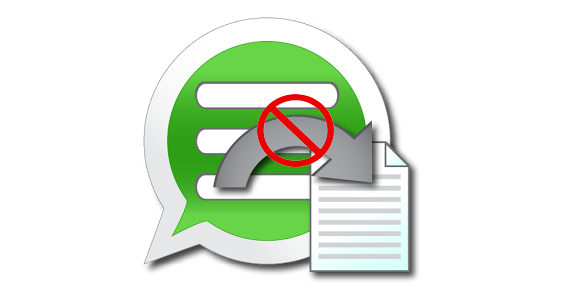
- Part 1: How to Stop WhatsApp Backup [iPhone]
> 1.1 Disable WhatsApp iCloud Sync
> 1.2 Disable iCloud Auto Backup - Part 2: How to Stop Backup on WhatsApp [Android]
> 2.1 Force Quit WhatsApp
> 2.2 Disable Google Drive Sync - Part 3: How to Stop Backup in WhatsApp [iPhone/Android]
> 3.1 Disconnect Network Connection
> 3.2 Delete WhatsApp - Extra: Alternative Option - Back Up WhatsApp to Computer [Android]
Part 1: How to Stop WhatsApp Backup [iPhone]
> 1.1 Disable WhatsApp iCloud Sync
The WhatsApp sync feature on an iPhone can be managed through your device settings. To stop WhatsApp backups, you'll need to disable this option under the iCloud option.
How do I stop WhatsApp backup from iPhone Settings?
- Unlock your iPhone, go to Settings, tap on your Apple ID, and go to iCloud.
- Find WhatsApp and ensure the auto-sync option is turned off.
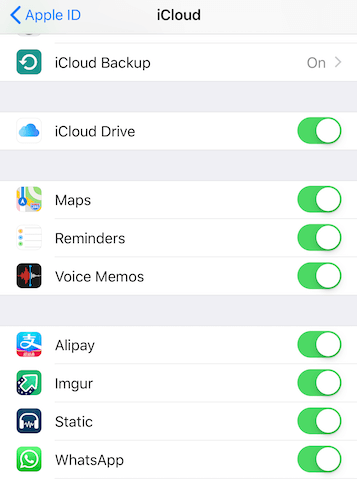
You have the ability to disable end-to-end encrypted backups directly from your phone; please follow these steps: Navigate to "Settings > Chats > Chat Backup". Select End-to-end encrypted backup. Press "Turn off", and then provide your password. Finally, tap "Turn off" once more.
> 1.2 Disable iCloud Auto Backup
iCloud auto backup is considered the most convenient method for backing up your WhatsApp and other data. In addition to creating backups, you have the ability to disable chat backups on iCloud as necessary. Once this option is turned off, your WhatsApp data will not be stored on iCloud, allowing you to free up space.
How to stop chat backup in WhatsApp by turning off the auto backup on iCloud?
- Open WhatsApp, then go to the 'Settings' tab.
- Select 'Chats' and tap on 'Chat Backup.'
- Next, go to 'Auto Backup' and choose 'Off.'
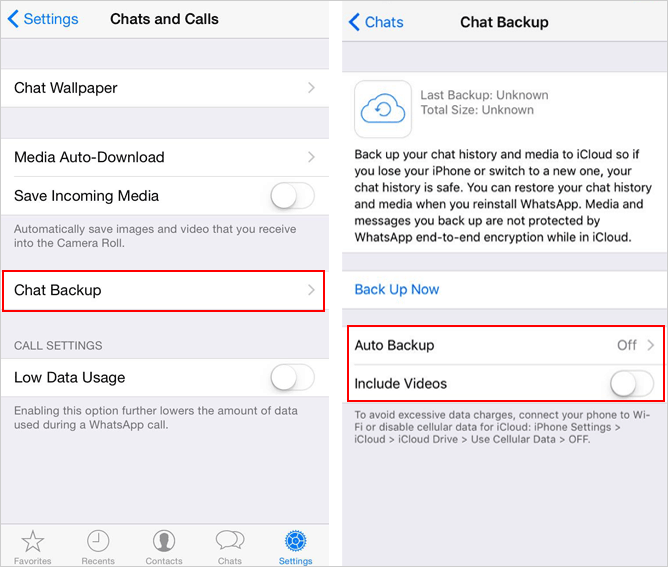
Further Exploration: As you stop the backup in progress, you can transfer your WhatsApp data to a new phone if you still want to secure it.
Part 2: How to Stop Backup on WhatsApp [Android]
> 2.1 Force Quit WhatsApp
The "Force stop" button closes WhatsApp completely, ending all its processes. It can help resolve issues like freezing, glitches, and continuous backup, but you may lose unsaved data and might need to log in again or adjust settings when reopening the app.
How to stop backing up messages in WhatsApp by force-stopping the app?
- Access the "Settings" on your Android device.
- Locate the option "Apps" or "Applications" and select it. (In some cases, this may be found under the "More Settings" section.)
- Browse through the list of apps to find "WhatsApp" and select it.
- Press the "Force stop" button and confirm your action by selecting "OK."
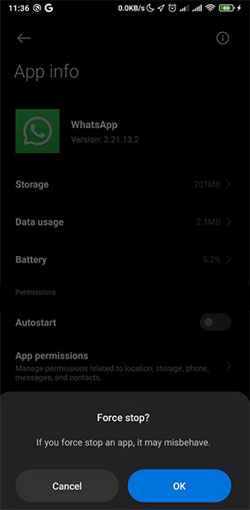
> 2.2 Disable Google Drive Sync
To prevent WhatsApp from backing up to Google Drive when the backup is stuck or unnecessary, follow these steps specifically for Android users. How do I stop WhatsApp media backup in progress by toggling off the Drive sync?
- Upon accessing the "Chat Settings", navigate to the "Chat Backup" section to explore the specific choices available.
- Within the "Backup to Google Drive" section, you will find the designated frequency for automatic backups.
- Select it and designate "Never" as the frequency for auto-backups.

Alternatively, you can stop the backup from Google Drive by following these steps: Open the Drive app and tap the three dots in the top left corner. Select "Backups." Tap the three dots next to "WhatsApp Backup." Choose "Turn off backup."
Some may wish to stop WhatsApp backup from Google Drive on a computer. To do this, go to drive.google.com on your PC. Click the gear icon > Settings. Select "Manage Apps" on the left. Find "WhatsApp" and click "Options." Choose "Disconnect from Drive." Then, check if there's no WhatsApp backup found on the cloud.
Part 3: How to Stop Backup in WhatsApp [iPhone/Android]
> 3.1 Disconnect Network Connection
You can also disable WhatsApp backups by turning off network connections on your phone. Note that this may affect other functions and apps, including updates. How to stop WhatsApp backup photos, videos, and messages by turning off the network connection? Here's a rough guide to how to do it on your phone:
- To turn off Wi-Fi: Go to "Settings" > "Wi-Fi" and toggle off Wi-Fi.
- To turn off cellular data: Go to "Settings" > "SIM cards & mobile networks" and toggle off mobile data.

> 3.2 Delete WhatsApp
If you're okay with deleting all chats and media on your device and not receiving new messages until you reinstall the app, you can stop WhatsApp backups this way:
- Delete the WhatsApp app from your iPhone: Press and hold the WhatsApp icon on your home screen. Tap the "X" or select "Remove App" to delete it.
- Delete WhatsApp from your Android phone: Open your app drawer. Find and hold the WhatsApp icon. Drag it to "Uninstall" or tap "App Info" and then "Uninstall".
Extra: Alternative Option - Back Up WhatsApp to Computer [Android]
If you have concerns regarding data security while backing up WhatsApp to cloud storage, consider securely backing up your data to a computer instead. MobiKin Recovery for WhatsApp serves as an efficient solution for this task. It thoroughly scans your WA conversations, providing the option to view and select specific messages for recovery or backup.
The tool facilitates direct backups from Android to a PC, retrieves chats from backup files, and preserves data from internal storage, SIM cards, and SD cards. It is compatible with a range of devices and is designed for ease of use.
How to back up Android WhatsApp chat to PC with MobiKin Recovery for WhatsApp?
- Begin by downloading the correct version of the software above.
- Install and launch the application on your computer.
- Then, connect your device to the computer using a USB cable.
- Activate USB debugging on your Android device.
- Select the "Recover from Android Device" option on the main screen.
- Adhere to the instructions provided to facilitate the activation of end-to-end encryption for your WhatsApp backup.
- Once the backup process is complete, you can preview your WhatsApp messages by selecting the "WhatsApp" option in the left panel.
- From there, you can choose specific conversations from the displayed message list.
- Finally, click on the "Recover to Computer" button to store your WhatsApp messages on your computer.


Video Guide: For a vivid reference, please click the video below.
In a Nutshell
In conclusion, while stopping WhatsApp backups from syncing to cloud services might be necessary for various reasons, it's also important to consider alternative backup solutions. Using a professional tool like MobiKin Recovery for WhatsApp to back up WhatsApp on a PC can provide a more reliable and secure way to manage your data without worrying about common backup problems. Finally, please add a comment below if you have any queries.
Related Articles:
Best 7 Pokemon GO Hack Apps You Ought to Consider [2024]
17 Tricks to Fix WhatsApp Couldn't Download Video/Photo/Doc on iPhone
5 Ways to Restore WhatsApp Chat after Uninstall/Reinstall with or without Backup
How to Recover WhatsApp from Broken/Dead Phone in 6 Ways? [Android/iOS]



