4 Ways to Restore Lost Data on iPhone after iOS 16/15/14 Update
"I updated my iPhone to iOS 16 yesterday. However, I lost all data on iPhone after the update. Is there any chance to restore it? My best friend told me that data won't be deleted during updates". -- from Apple Support Communities
Normally, it should be beneficial to update iPhone/iPad to iOS 16/14/15. Yet, some problems may come out after the update. And one of the most common issues is that iOS files are lost when the update completes.
Will the iOS upgrade erase my data?
In general, the upgrade for iOS/iPadOS is designed to be seamless without deleting or modifying your data. However, you might end up losing your iOS content under the following circumstances:
- There are unrepaired bugs in iOS Bate you've installed.
- Your iPhone has installed programs that conflict with the new system.
- An unknown error occurred while you were upgrading using iTunes.
Well, any tips on how to recover lost data after iPhone update? No worries there! Check this post to learn the four feasible ways to get the items back.
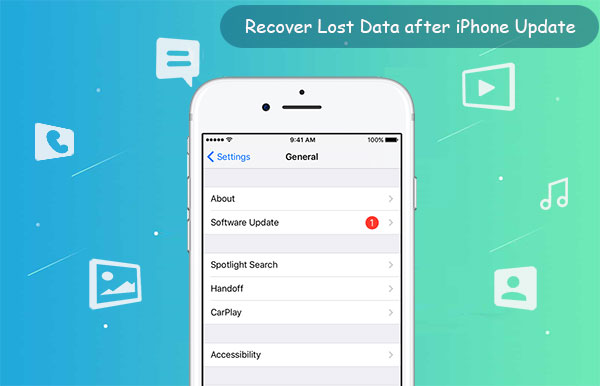
Way 1: Recover Lost Data after iPhone iOS 16 Update from iTunes Backup
"I just updated my iPhone and lost everything". Given the situation, you can try to regain the iOS files from iTunes if you made a backup of your device with the tool. While convenient, this approach may pose problems like bringing about some changes after you did the sync. And please weigh if the changes are worth more than restoring the files.
How to restore iPhone after iOS 16/15/14/13/12/11 update with iTunes backup?
- Launch iTunes on your computer.
- Connect your iPhone/iPad to the computer with a USB cable.
- Wait for iTunes to identify your device.
- Click your iDevice icon when it displays on iTunes.
- Click Summary > Restore Backup.
- Check the backup info and select the one you made. (If you didn't make the backup and have old backups, select the latest one).
- Hit "Restore". (iPhone won't restore from iTunes?)

Restoring data from iTunes will erase all the existing content on your device. So please ensure you have a complete backup before restoring in this way.
You May Also Need:
- iPhone/iPad Stuck on Preparing Update to iOS 14/15? 9 Methods for You
- Android 11 Update: Released Date, New Features, Update Ways, and Other Intros
Way 2: Retrieve Lost Files after iOS 16 Update from iCloud Backup
Apple users who have backed up their files on iCloud can get them back from the cloud storage. But keep in mind that this will need to reset your device to factory settings, and all the iOS data will be erased completely.
How to restore lost data on iPhone after iOS 16 update from iCloud backup?
- Erase all data on iPhone/iPad by going to Settings > Reset > Reset All Content and Settings.
- Enter your passcode to confirm your action.
- You will be brought to the "App & Data screen" after that.
- Choose "Restore from iCloud Backup".
- Sign in with your Apple ID and select the backup to restore your data.
- Stay connected for a long time to complete the restore.


Way 3: Restore Lost Data on iPhone after iOS 16 Update without Backup
If you lost your data on iPhone/iPad after an iOS update without a backup, you can try the first-rate program - MobiKin Doctor for iOS to get them back. The "Recover from iOS Device" module on this tool allows its users to restore the phone data in the absence of backup. The utility is not only distinctive but also easy to use.
Main features of Doctor for iOS:
- Recover lost data on iPhone after update without backup.
- Restore content from iTunes backup without erasing the existing files on the iDevice.
- Work for such files as contacts, text messages, call records, photos, notes, voice memos, and a lot more.
- Easy to use, quick restore, and zero data loss.
- Run smoothly on various iDevices, including iPhone 14/14 Pro/14 Pro Max/14 Plus, iPhone 13/13 Pro (Max)/13 mini/12/12 Pro (Max)/12 mini, iPhone 11/11 Pro/11 Pro Max, iPhone X/XR/Xs/Xs Max, iPhone 8/8 Plus, iPhone 7/7 Plus, iPhone 6/6S/6 Plus, iPod touch, iPad, etc.
- It values your privacy.
How to recover lost data after iPhone iOS 16 update with Doctor for iOS?
Step 1. Link iPhone/iPad to a computer
Install and run this iOS data recovery software on a computer. Choose "Recover from iOS Device" from the interface. Then, connect your iPhone to the computer via a USB cable.

Step 2. Preview and select your lost data
Now, you'll see the main interface of the program. Choose the data types like "Contacts" and click "Start Scan". After that, you will be able to preview the lost items on this computer.

Step 3. Recover data after iOS update without backup
Select all your wanted files lost from your iPhone and click "Recover to Computer" to retrieve them without backup on this computer.

Further Reading:
- How to Downgrade from iOS 16/15/14 to iOS 14/13 [Full Guide]
- Easy Way to Delete iOS Update on iPhone
Way 4: Recover Lost Data after iPhone iOS 16 Update from iTunes Backup Selectively
iPhone update erased everything? All you need to do is try to recover them from iTunes backup if you had made one beforehand before the iOS 16 update. The good news is that the program, MobiKin Doctor for iOS, we just talked about can surely help restore iPhone data from iTunes backup selectively. This approach not only provides users with flexible choices but makes a recovery easy and fast.
How to use Doctor for iOS to selectively restore lost files after iOS 16 update?
Step 1. Run the product after downloading and installing it on a computer. Choose "Recover from iTunes Backup File", and it will automatically scan out the iTunes backup files on your computer.

Step 2. Click "Start Scan" on the bottom right corner, and your iPhone data types will be categorized on the screen. Here, just select the file types and click "Start Scan" again.

Step 3. Preview the files before selecting your desired ones. Finally, press "Recover to Computer" to restore lost/deleted data on your computer.
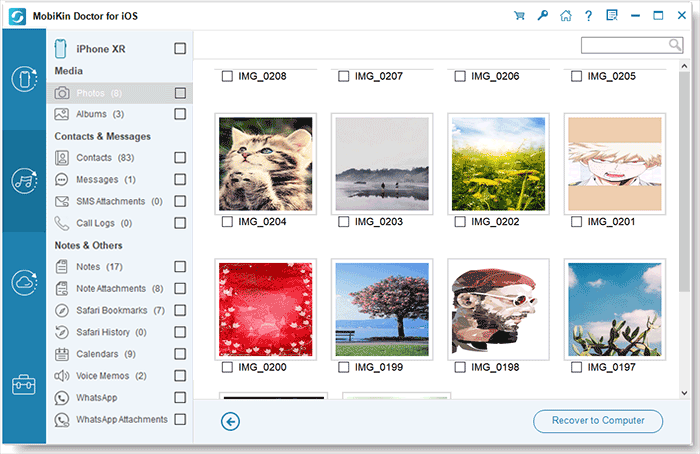
Words in the End
That's all for how to recover lost data after the iOS 16 update. And you can now choose one appropriate approach based on your requests to restore your desired items. After retrieving what you want, don't forget to run a backup of your device regularly. Lastly, any questions on this topic? Welcome to add your comment below.
Related Articles:
[Fixed]iPhone Can't Make or Receive Calls after iOS Update? 7 Tips to Solve It!
[Solved] Something Wrong with My iPhone Charging after iOS Update, How to Fix It?
3 Methods to Update iPhone without iTunes [iOS 16/15/14.6/13 Supported]
2 Efficient Methods to Backup and Restore iPhone without iTunes



