How to Put PDF on iPhone/iPad in 6 Methods? (Simple Steps with Pics)
PDF has been an important carrier of eBooks for many readers. Rather than dropping your money on bulky books with hundreds of pages, you could search for free or cost-effective books directly on the Internet and get fun from them. If you have some PDF books on your computer, wouldn't it be better to export them to a more portable and commonly used iPhone? So, here comes a question: how to transfer PDF to iPhone/iPad?
Actually, there are many ways to add PDF to iPhone. And today, we will pick the 6 best methods and demonstrate them in detail. After the transfer, you can read the iPhone eBooks from Kindle or other PDF readers.
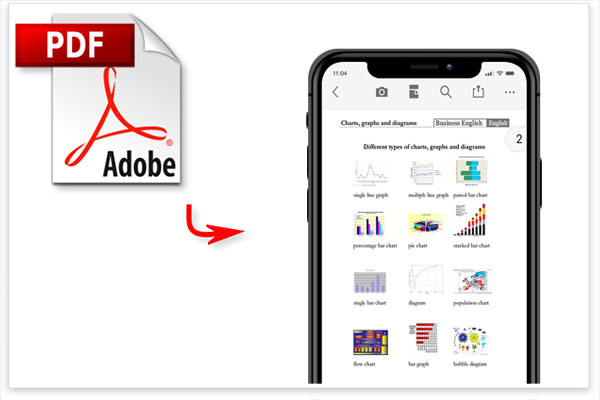
- Method 1: How to Transfer PDF to iPhone with Assistant for iOS
- Method 2: How to Put PDF on iPhone via iTunes
- Method 3: How to Add PDF to iPhone Using iCloud Drive
- Method 4: How to Copy PDF to iPhone with iBooks
- Method 5: How to Transfer PDFs to iPhone via AirDrop
- Method 6: How to Send PDF to iPhone Using Finder
Method 1: How to Transfer PDF to iPhone with Assistant for iOS
If you have a large number of PDF, ePub, and other eBooks that need to be moved from PC/Mac to your iPhone, and you don't want the added PDFs to cover the existing content on your device, MobiKin Assistant for iOS (Win and Mac) should be the most valuable tool to have.
It doesn't come with any complex options as iTunes does. Aside from importing data to the iPhone, it can also export items from iPhone to the computer and save them in appropriate formats. Besides, it is a leading iPhone management expert.
Core Features of MobiKin Assistant for iOS:
- Transfer PDF files from computer to iPhone/iPad without any data loss.
- Move 14+ types of data between iPhone/iPad/iPod and your computer, including Notes, Contacts, SMS, Book, Video, Photo, Safari Bookmarks, Music, Voice Memo, Podcast, Playlist, etc.
- Back up and restore data between iOS devices and iTunes in a direct way.
- Manage various data on your iOS device from a computer.
- Easy to operate, fast transfer, and with no malware.
- Support a full range of iDevices, covering iPhone 12, iPhone 11/11 Pro/11 Pro Max, iPhone X/XR/XS/XS Max, iPhone 8/8 Plus, iPhone 7/7 Plus, iPhone 6/6S/6 Plus, iPod, iPad, etc.
- With this reliable software, your privacy may be well protected.
How to move PDF to iPhone from computer using Assistant for iOS?
Step 1. Download and install Assistant for iOS on your computer. Run it and use a USB cable to link your iPhone/iPad to this computer. Then, follow the easy instruction on the phone and computer to get your device detected. (What can I do if my computer won't recognize my iPhone?)

Step 2. After the detection, you'll see the main screen of the tool. Just select "Books" from the left menu and click "Import" from the top menu.
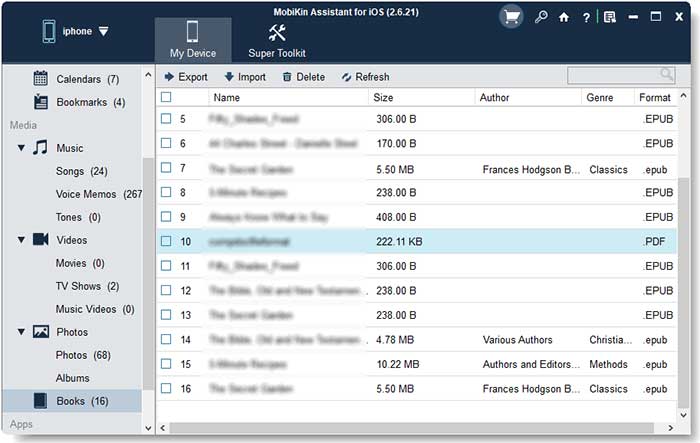
Step 3. You can now handpick your desired books in PDF formats on your computer and then click "Open" to move these selected PDF files to your iPhone/iPad.
You May Want to Know:
Method 2: How to Put PDF on iPhone via iTunes
As a common iOS data management tool, iTunes allows its users to upload PDFs to its library before syncing them to your iPhone or iPad. But note that the existing documents will be wiped out on your iPhone after the data sync with this tool.
How to put PDF on iPhone via iTunes?
- Launch iTunes on your PC and go to Edit > Preferences > Devices > uncheck "Prevent iPods, iPhones, and iPads from syncing automatically".
- Attach the iPhone to this PC via a USB cable. After iTunes identifies the device, press File > Add File to Library > choose the PDF files from your computer.
- When the PDFs are in the iTunes library, you can click the device icon > Summary > Books > Sync Books > Selected books.
- Finally, choose the PDF files you need and tap "Apply" to put them on your iPhone.
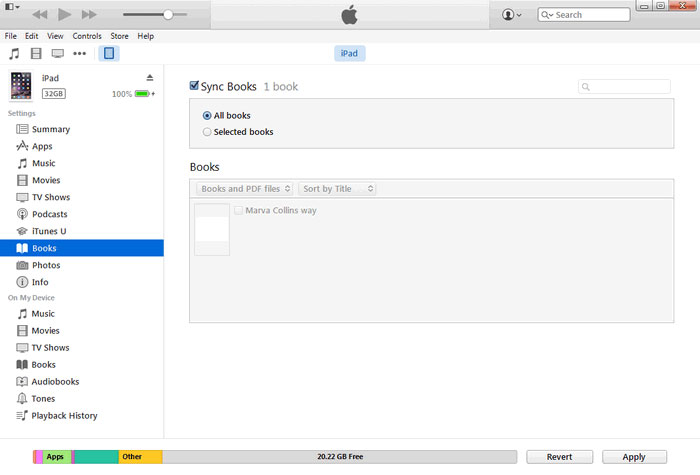
Method 3: How to Add PDF to iPhone Using iCloud Drive
iCloud Drive can also better achieve file synchronization between the computer and the iOS device. It supports the sync of Word, Excel, PPT, and other documents, including PDF. During the use, make sure that the same Apple ID is entered twice. (What to do if iPhone won't back up to iCloud? Click here.)
To upload PDF to iPhone from computer using iCloud Drive:
- Install iCloud for Windows on your computer. Head to iCloud settings to enable "iCloud Drive". Then, you'll see the "iCloud Drive" folder under "This PC". Simply copy the PDF to the folder to upload stuff to iCloud.
- Unlock your iPhone/iPad to go to its Settings > [your name] > iCloud to turn on "iCloud Drive".
- Start the "Files" app and touch Browse > iCloud Drive to locate the PDF files. Next, you can choose to download them to your iPhone or iPad directly.
Tips: Here, you can also go to icloud.com, sign in to the Apple ID > choose "iCloud Drive" > select PDF files to upload to iCloud.
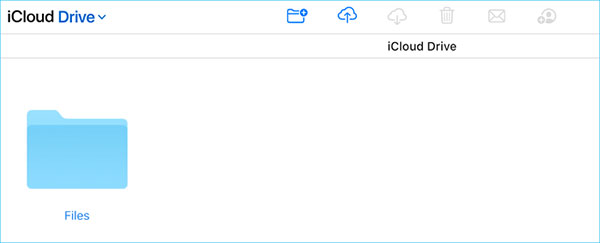
Method 4: How to Copy PDF to iPhone with iBooks
The iBooks app is a tool for purchasing and reading books on Apple devices. It can also transfer PDFs to iPhone. But because of the exclusivity of Apple's iOS, you can only transfer PDF files from Mac to iPhone/iPad other than Windows. Also, make sure you've switched on iCloud Drive on both devices before the data migration.
How to add PDF to iPhone from Mac using iBooks?
1. Go to the "iCloud" settings to turn on the toggle of "iCloud Drive" on both your Mac and iPhone/iPad.
2. Open iBooks on your Mac and drag your wanted PDF files into the "PDFs" section.
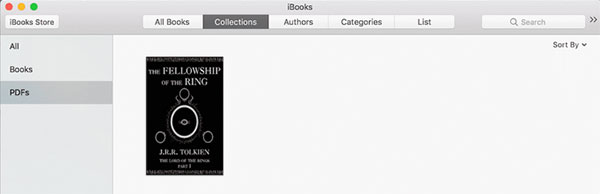
3. Have your iPhone plugged into the Mac computer. After your phone is recognized, check "Sync books" > "Selected books" on the interface of the iBooks app.
4. Choose a PDF file you want and press "Apply". Soon, you can go to the iBooks app on your iPhone to view the synced items.
See Also:
- Best Solution to Transfer Audio Books from iPhone and Samsung?
- A Wonderful Method to Transfer Books Between Android Phones
Method 5: How to Transfer PDFs to iPhone via AirDrop
AirDrop comes in handy when you're to move data between iPhone/iPad/iPod and Mac. To make it work properly, you ought to turn on the Bluetooth and WiFi on both your iPhone and Mac before use.
To copy PDF to iPhone 12/11/XR/XS/X/SE/8, etc., from Mac via AirDrop:
- On your Mac computer, head over to Finder > Go > AirDrop to enable AirDrop.
- Follow the simple directions to set your Mac to be discovered by "Everyone" or "Contacts Only".
- On your iPhone, navigate to the "Control Center" to activate AirDrop.
- After the connection is made, you need to drag & drop the PDFs to the location of the AirDrop window. Then press "Send" to move PDF to your iPhone.
- Turn to your iPhone and save the incoming PDF by tapping "Accept" when prompted.
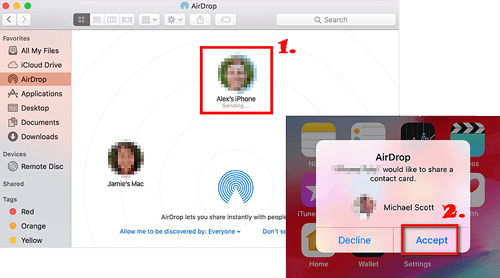
Method 6: How to Send PDF to iPhone Using Finder
Similar to the resource manager in the Windows system, Finder in Mac is also used to manipulate files. When transferring PDFs, you can copy and paste the items to its management window. And before that, Finder allows you to locate the documents from its "Search bar".
How to transfer PDFs to iPhone from Mac using Finder?
1. Open Finder on your Mac before linking your iPhone to the Mac via a lightning USB cord.
2. After your device is identified, select the name of your device in the Finder and click the "Documents" tab from the left sidebar.
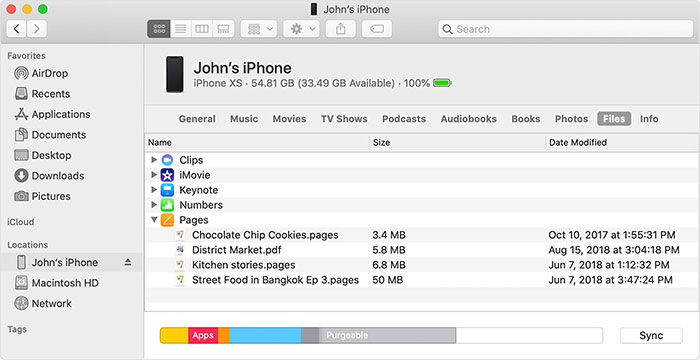
3. If you just want to copy PDF to iPhone, please opt for the PDF files. And they will certainly be compatible with the iBook app on your iPhone.
4. At last, just drag the files to the iBooks app on your device to initiate the transfer task.
Final Words
Considering the usability of these 6 techniques, the first 3 ones are widely applicable to both PC and Mac, while the remaining can only work with Mac.
To be specific, in addition to the unfriendly features, existing items on the device will disappear when syncing data with iTunes, which makes it not highly desirable. And iCloud Drive doesn't work well with the Windows platform. Yet, the overall performance of MobiKin Assistant for iOS is obvious to all, as described above.
Related Articles:
How to Transfer Books from iPhone to Computer or PC
How to Transfer Files from PC or Mac to iPhone 12/11/XS Max/X
How to Transfer Kindle Books to iPad Air, mini, the new iPad, etc.?
Best iOS File Manager that You Can't Miss



