[Answered] How to Transfer Books from Kindle to iPad Pro/Air/4/mini/2?
"How do I get my Kindle books on my iPad? I've been reading books on my Kindle a lot over the past few years, but recently I got a new tablet, the iPad Air, for my birthday. So I wonder if it is possible to transfer books from Kindle to iPad for better enjoyment?"
When it comes to reading ebooks on a tablet, some people may prefer a Kindle to an iPad. But there is no doubt that the iPad is also a good e-book reading device on the market. Therefore, it is inevitable that more and more users want to find a way to transfer books from kindle to iPad, so that they can read Kindle books on iPad and iPhone devices.
If you are one of them, then congratulations you are in the right place. In this article, I will tell you three ways how do I transfer my Kindle books to my iPad. You can compare them and decide which one is the best according to your needs.
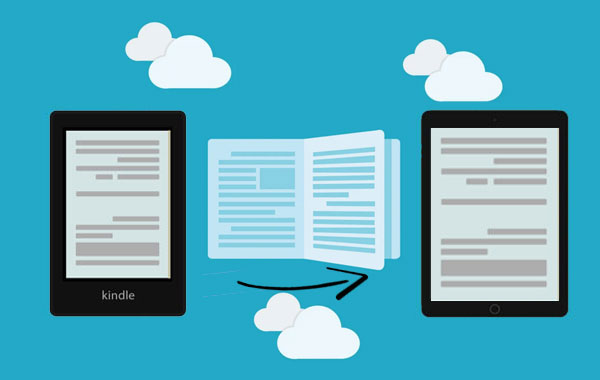
Part 1: How to Transfer Books from Kindle to iPad via Manage My Kindle
You can move books from one device to another by using a web browser to access the Manage My Kindle feature on the website amazon.com. Follow the steps below to to sync Kindle to iPad by using the Manage My Kindle feature.
- Go to amazon.com and log in with your account.
- Select the "Manage My Kindle" option.
- Go to the Digital Content Column on the left and find the book you want to move to iPad.
- Click the action on the right to move the selected book from one device to another.
Related Passages:
Part 2: How to Copy Kindle Books to iPad Using Kindle App
Whether it is a Kindle fire, Kindle Touch, Kindle 3 or any other Amazon device, the default e-book format is .azw. And as we all know, the default e-book format for iPad is ePub. Therefore, Kindle e-books cannot be read directly on the iPad. You need to install the Kindle app for iPad and then log in to your Amazon account to download and read Kindle books on the iPad.
- First, open the App Store on your iPad, search for the "Kindle for iPad" app, and install it on your iPad.
- Run the Kindle for iPad app on your iPad and log in to your Amazon account.
- Sync the books you purchased from Amazon to your iPad.

Related Passages:
- How to Get Free Books on iPhone, iPad or iPod touch?
- Want to Transfer Audio Books from iPhone to Computer?
Part 3: How to Transfer Kindle Books to iPad with Assistant for iOS
Amazon's Kindle and Apple's iPad both have their own supported ebook formats, so generally, when you transfer books from Kindle to iPad, you'll face format compatibility issues. Before you can read books on your Kindle with your iPhone/iPad, you need to work out formatting issues.
Supported Formats:
- Kindle: AZW, PDF, MOBI and PRC
- iPad: ePub and PDF
Step 1: Convert Kindle books to iPad supported ePub files
Find an online or offline file conversion program to help you convert Kindle books to iPad supported ePub format. Here, you can use Zamzar online service to reach the goal.
Just follow the instructions on the page to complete the conversion: Upload source Kindle books > Choose ePub as the output format > Enter your email address to receive the converted files > Convert.
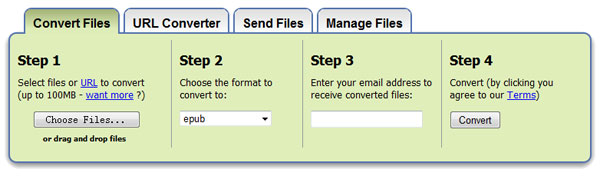
Step 2. Transfer converted Kindle file to iPad
After converting Kindle books to iPad-supported ePub or PDF formats, how do I transfer ePub files to iPad? Some people choose to use iTunes to add the converted eBooks to iTunes and then sync to iBooks for iPad or iPhone. However, we all know that syncing from iTunes deletes existing content on the iPad. Therefore, we recommend you to use a third-party tool - MobiKin Assistant for iOS, to get Kindle books from computer to iPad.
Assistant for iOS is a professional iOS data transfer and management tool that can help you flexibly transfer data between iOS devices, computers and iTunes, including books, contacts, text messages, notes, calendars, bookmarks, videos, music, photos and applications.
Download and install Assistant for iOS to your computer, and connect your iPad to the computer via a USB cable. Then continue with the following steps:
- Launch Assistant for iOS and it will detect your iPad automatically.
- On the left sidebar, choose "Books" and click the "Import" button from the top menu.
- Browse and add the converted Kindle books to the program.
- Click "Open" and the program will transfer the converted Kindle books to your iPad.
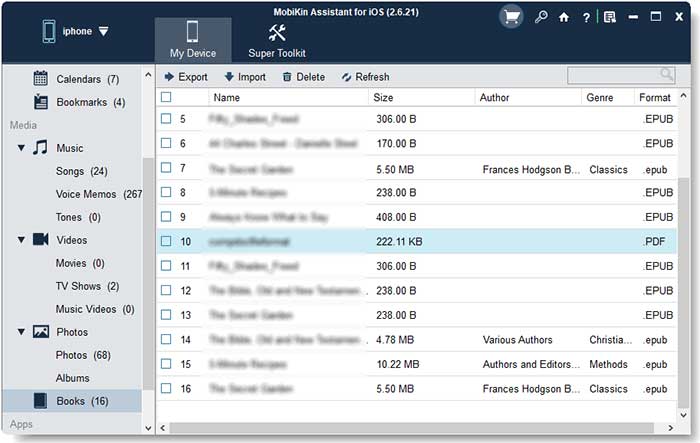
After the transfer is complete, disconnect the iPad from the computer. Open the iBooks app on your iPad, and you can freely read the converted Kindle books on your iPad.
Conclusion
If you want to know how to move books from Kindle to iPad, you can try the three transfer methods mentioned in this article. But if you want to read Kindle ebooks on your iPad as much as you want, then you can go straight to the third option. Besides, Assistant for iOS is an unmissable one-click data transfer tool, not only e-books, but also contacts, text messages, photos, videos, notes and more can be transferred from iPhone/iPad to computer and vice versa. Download it now and try it out.
Related Articles:
6 Tips: How to Transfer Photos from Mac to iPhone? (#2 is Awesome)
How to Transfer Photos from iPhone to Mac (7 Ways Offered)
[5 Ways] How to View iPhone Text Messages on Computer/Mac?
How to Sync Songs from Mac to iPhone 13/12/11/X/8/7/6
Best Free Ways to Transfer Music from iPhone to Computer in 2022



