How to View iPhone Contacts on Computer (PC & Mac) without Phone?
Summary: How to view iPhone contacts on Windows or Mac computer? This article is going to show you three different ways to reach the goal easily.
Sometimes, people may wish to access to the iTunes backup content on desktop computer, so that they can directly view iPhone contacts or other data from the iTunes backup on PC or Mac. But things are not going as you imagine. Generally speaking, every time you backed up your iPhone data with iTunes, it will generate a backup file on your computer. But these iTunes backups are unreadable. To access and view iPhone contacts on computer, you need to extract them from iTunes backup at first.
In this article, we introduce three methods that you can directly save the iPhone contacts as readable file on your desktop computer, so that you are able to view iPhone contacts on computer without phone.
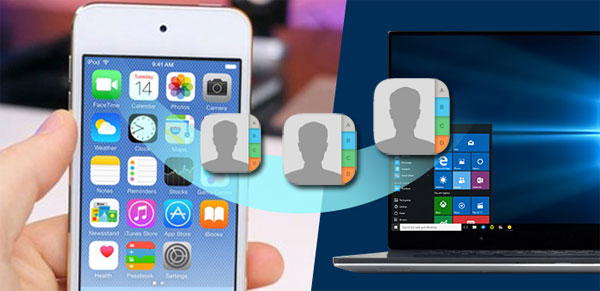
Way 1: How to Access iPhone Contacts from Computer via Assistant for iOS
Can I access my iPhone contacts from my computer directly? Sure! You only need to download and install MobiKin Assistant for iOS (with its Mac version), which is a full-functional iPhone contact manager for Windows and Mac. It allows users to get access to the iPhone's memory, and export iPhone data to computer as readable format. This tool supports almost all types of files on iPhone, such as contacts, messages, music, photos, videos, voice memos, notes, and so on.
Key Features of the Assistant for iOS
- Transfer contacts from iPhone to computer, with every detail related to them including name, number, email address and etc.
- Support to back up iPhone/iPad/iPod touch data to your PC/Mac with one click.
- Restore data from your PC back to your iPhone easily.
- Work with overall iOS data types, including Video, Photo, Song, eBook, Contacts, Text Messages, Notes, Safari Bookmarks, Voice Memo, Podcast, Ringtone, Playlist, etc.
- It makes it easy for you to transfer data between iPhone and computer, iPhone and iTunes.
Now, let's to check the detailed steps of viewing iPhone contacts on PC with the help of this iPhone contact manager.
Step 1: Install and launch the program
Download, install and launch the MobiKin Assistant for iOS on your computer, then connect your iPhone to the computer with USB cable. The connected iPhone will be detected by the software soon.

Step 2: Access iPhone contacts from computer
All manageable file types are categorized on the left sidebar. You can directly click on the "Contacts" tab and all contacts in your iPhone will be scanned by the program. Then, you can view all contacts on the computer via the program as you like.

Step 3: Export iPhone contacts to computer (Optional)
If you wish to view these contacts info without repeating the same steps above in the future, you can choose to export them to your computer. To do that, you need to tick the contacts and click "Export" from the top menu to export the selected contacts to your computer. The exported contacts can be saved as CSV, VCF or XML file format.
See the video tutorial to learn how to get iPhone contacts on computer:
You May Want to Know:
Way 2: How to View iPhone Contacts on Computer via Doctor for iOS
No matter you have your iPhone at hand or not, you can draw support from MobiKin Doctor for iOS (with its Mac version) to extract your contacts from iTunes backup and save the contacts as a readable file on your computer. It also allows you to scan your iPhone directly so that you can view iPhone contacts on computer. It is worth mentioning that both existing and deleted contacts can be found by the software.
Not only contacts, but also call logs, messages, notes, Safari history, calendars, reminders, voice memos, photos, camera roll, etc. can be extracted by Doctor for iOS. Cool, right? Now, just get this powerful tool and follow the below steps to begin the whole process.
How do I get my iPhone contacts on my computer with MobiKin Doctor for iOS?
Step 1. Choose a recovery mode
Download, install and launch the iOS data recovery software on your computer. Then choose a recovery mode at your own will.
- Recover from iOS Device: you have your iPhone at hand and don't have a backup file.
- Recover from iTunes Backup File: your iPhone is not at hand, and you want to extract iPhone contacts from iTunes backup.


When you have made a decision, just begin to scan your iPhone or iTunes backup file.
Step 2. Preview and select the contacts
When the scanning is finished, you'll see an interface like below. Check the "Contacts" category and click the "Start Scan" button on the bottom right. Then, you can preview both deleted and existing iPhone contacts in the program.

Step 3. Recover iPhone contacts (Optional)
You can also recover the iPhone contacts to computer. Just select the contacts you need, hit the "Recover to Computer" button to save them on your Windows or Mac computer.

Can't Miss:
- 10 Best iPhone Backup Software in 2025 for Windows PC/Mac
- Top 3 Ways to Transfer Music from iPhone to Computer for Free
Way 3: How to Access iPhone Contacts on Computer via iCloud
How to see my iPhone contacts on my computer without downloading or installing third-party software? Well, you can do it online, with your Apple ID and iCloud.
How do I view my iPhone contacts on my computer online via iCloud?
- Open iCloud and sign in with your Apple ID and password.
- After signing in, navigate to the Contacts app and click on "All Contacts".
- Click on the "Export vCard..." button to export contacts from your iPhone to the computer.
- After that, you should be able to access iPhone contacts on PC.
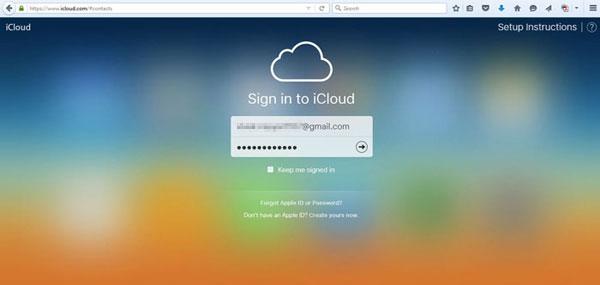
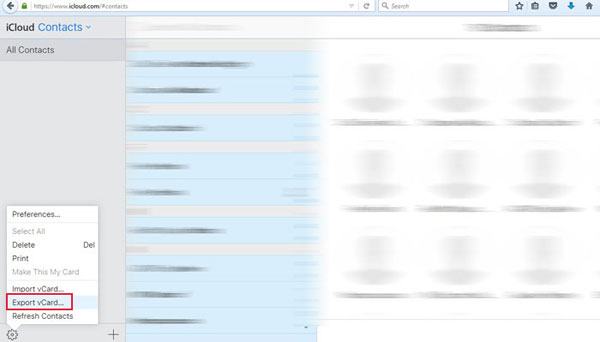
If you need to edit contact information, or delete duplicate contacts on iPhone, you can also easily do it on iCloud.com.
The Bottom Line
These are the three tips for accessing iPhone contacts on the computer. Among these three options, the first one is the most recommended. Because MobiKin Assistant for iOS not only can flexibly save contacts in different file formats to facilitate your viewing, but also provides a lot of options in iOS data transmission and management. It is an all-round iPhone/iPad/iPod data management software.
Related Articles:
How to Transfer Contacts from Computer to iPhone
Free iPhone File Explorer/Manager to Browse iOS Data on PC/Mac
3 Simple Methods to Transfer MP3 to iPhone



