How to Import Videos from SD Card to iPhone with/without Computer?
"I have a Panasonic video camera that uses an SD card, and I'd like to transfer my recorded videos to my iPhone 16. Is there a simple way to import videos from SD card to iPhone?"
- From Apple Support Community
Captured some amazing moments with your camera and want to move them to your iPhone to share with friends? Since Apple places certain restrictions on video transfers, it's not as straightforward as it is with other devices. In this post, we'll show you the top 3 effective ways to transfer videos from an SD card to your iPhone 17/16/15/14/13/12/11/X or iPad (11/10/9/Pro/Air/mini), with or without a computer.
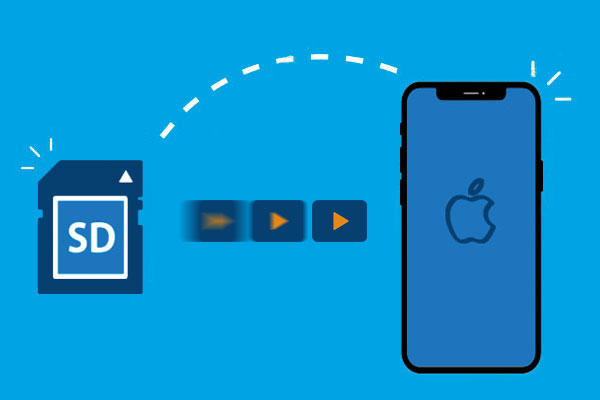
- Part 1: Import Videos from SD Card to iPhone via iOS Transfer [Best!]
- Part 2: Transfer Videos from SD Card to iPhone with Adapter
- Part 3: Get Videos from SD Card to iPhone Using iTunes
- Part 4: Import Videos from SD Card to iPhone with iCloud
- Part 5: Transfer Videos from SD Card to iPhone via Google Drive
- FAQs on Videos Transfer from SD Card to iPhone
Part 1: Import Videos from SD Card to iPhone via iOS Transfer
Transferring videos from an SD card to your iPhone is simple when you have a computer on hand. Whether you're using a Windows PC or a Mac, the all-in-one software iOS Transfer makes it effortless to move videos from your SD card to your iPhone, no adapter required.
This powerful tool supports a wide range of video formats, ensuring smooth playback and easy sharing once the transfer is complete. You can move all your clips at once or pick specific ones, depending on your needs. Either way, the process is quick and straightforward.
Beyond video transfer, iOS Transfer also lets you manage other file types such as photos, music, contacts, messages, and more between your iPhone and computer. It's compatible with all iOS devices and versions, making it a flexible option for any user.
Here's how to import videos from an SD card to your iPhone using a computer:
Step 1. Launch iOS Transfer and connect your devices
Install and open iOS Transfer on your computer. It works with both Windows and macOS. Plug in your SD card using a card reader, and connect your iPhone via a USB cable. If prompted, unlock your iPhone and tap "Trust This Computer" to allow access.

Step 2. Open the Videos tab
Once your iPhone is recognized, head to the "Videos" tab on the left sidebar. From here, you can browse, manage, or even create a new album for organizing your imported videos.
Step 3. Import videos from SD card to iPhone
Click the "Add (+)" button at the top, then choose "Add File(s)" or "Add Folder". Navigate to your SD card under "This PC" > "Drives and Devices" and select the videos you wish to move. Alternatively, you can simply drag and drop your chosen videos from the SD card folder into the iPhone video library window.
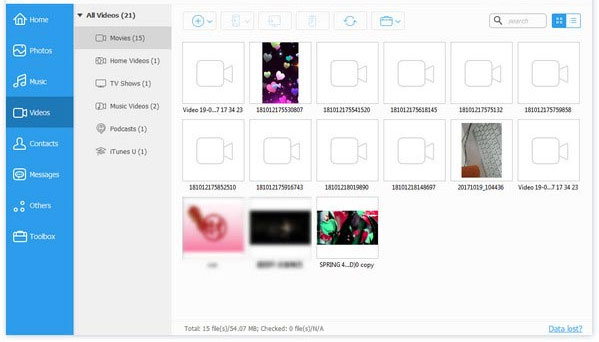
After the transfer, the videos will appear on your iPhone, ready for you to watch, edit, or share anytime. This same method also works perfectly for transferring photos from an SD card to your iPhone.
Part 2: Transfer Videos from SD Card to iPhone with Adapter
Thanks to Apple's well-connected ecosystem, transferring videos from an SD card to your iPhone is simple and doesn't require a computer. All you need is the right Apple camera adapter that allows your iPhone to read files directly from the SD card. To move videos from SD card to iPhone without a computer, you can use one of these adapters:
- Lightning to SD Card Camera Reader
- Lightning to USB 3 Camera Adapter
- Lightning to USB Camera Adapter
- Apple USB-C to SD Card Reader
When everything is ready, follow these steps to import videos from an SD card to your iPhone using an Apple camera adapter—no computer needed:
- Connect the SD card reader or camera adapter to your iPhone, then insert the SD card into the reader.
- The Photos app should launch automatically. If it doesn't, open the Photos app manually and tap "Import".
- Browse the videos stored on your SD card, then select the ones you want to transfer. Tap "Import" > "Import Selected" to move specific clips, or choose "Import All" to bring over every video.
- After importing, you'll be asked whether to keep or delete the files on the SD card. Choose the option you prefer.
- Safely unplug the adapter or card reader from your iPhone.

Once the transfer is complete, you can find your videos in the Photos app, ready to watch, edit, or share. Keep in mind that this method only supports importing videos from an SD card to your iPhone, and you can't export iPhone videos back to the SD card using this connection.
Part 3: Get Videos from SD Card to iPhone Using iTunes
You can use iTunes to transfer and sync videos, music, or other media files to your iPhone. However, before using the sync feature, you need to be aware that iTunes and iCloud can't work together for media syncing. This means you must turn off iCloud Photos before syncing with iTunes. Once the sync is done, if you decide to turn iCloud Photos back on, any videos synced from iTunes will be removed from your device.
How to Transfer Videos from SD Card to iPhone via iTunes:
- Download and install iTunes on your computer. Insert your SD card and connect your iPhone to the computer using a USB cable.
- Click the device icon at the top-left corner of the iTunes window.
- Go to the "Movies" or "File Sharing" section from the sidebar.
- Check "Sync Movies" (or import videos manually), choose the videos from your SD card, and click "Apply" to start transferring.

Part 4: Import Videos from SD Card to iPhone with iCloud
Using iCloud is a convenient way to move videos from an SD card to your iPhone without using cables. You just need to upload the videos to iCloud from your computer, and they'll automatically appear on your iPhone when iCloud Photos is enabled. However, this method requires a stable internet connection and enough iCloud storage space.
- Insert your SD card into your computer.
- Sign in to iCloud.com with your Apple ID.
- Open "Photos" and click the "Upload" icon.
- Select the videos you want to import from your SD card.
- Wait for the upload to complete.
- On your iPhone, go to "Settings" > [Your Name] > "iCloud" > "Photos" and turn on "iCloud Photos".
- The uploaded videos will appear in the Photos app automatically.
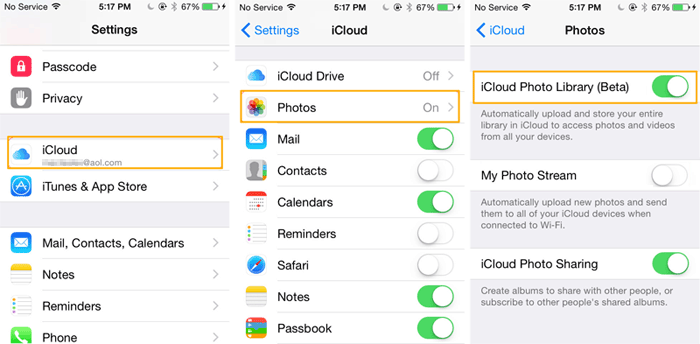
Check If You Need:
Part 5: Transfer Videos from SD Card to iPhone via Google Drive
A cable isn't the only way to move data around. With a stable internet connection, you can easily upload files from your SD card to a cloud drive on your computer and then download them to your iPhone. Just make sure you're connected to a fast Wi-Fi network — large video files may take some time to transfer.
How to Move Videos from SD Card to iPhone Using Google Drive
- Insert the SD card into your computer.
- Open a web browser, go to the Google Drive website, and sign in with your Google Account.
- Click "New" and upload the videos from your SD card.
- On your iPhone, install the "Google Drive" app from the App Store.
- Open Google Drive and sign in with the same account you used on your computer.
- Locate your uploaded videos and download them directly to your iPhone.

FAQs on Videos Transfer from SD Card to iPhone
After reading the above information, you may still have some related questions. Here are a few common ones and their answers:
Q1: Why isn't my iPhone detecting the SD card?
Make sure the SD card is properly connected to your iPhone using a supported adapter or card reader. If it's still not showing up, unplug it, wait a few seconds, and try connecting it again.
Q2: Can I move videos from an SD card to my iPad?
Absolutely. You can easily transfer videos or other files from an SD card to your iPad. A professional tool like iOS Transfer lets you move data from an SD card, computer, or iPhone to your iPad without hassle.
Q3: Can I copy music from an SD card to my iPhone?
Yes, you can. Simply use the Files app to move music files to your iPhone, or use transfer software such as iOS Transfer if you prefer managing specific file types more efficiently.
Q4: What's the quickest way to transfer large video files from an SD card to my iPhone?
If you're dealing with big video files, a transfer tool like iOS Transfer can speed up the process. It offers faster data transfer rates and ensures smooth performance even with large files.
Final Words
An SD card is a handy way to store the photos you take with your camera. When you need to move your SD card photos to your iPhone, you can try any of the four methods mentioned above. If you have a computer available, iOS Transfer makes it easy to import photos from your SD card to your iPhone quickly and safely.
What's more, this tool also allows you to transfer photos from your iPhone to an SD card or other external storage devices without hassle. Give iOS Transfer a try and explore its powerful features! And if you find this guide useful, don't forget to share it with others.
Related Articles:
Transfer Digital Camera Photos to iPhone [Solved 2025]
How to Transfer Files from iPhone to Mac Without AirDrop



