[Full Guide] How to Transfer Data from iPhone to Infinix?
Many people may consider switching from an iPhone to an Infinix phone for a variety of reasons, such as cost savings, Android customization options, or simply being attracted by the new features and designs that Infinix offers. If you are switching from an iPhone to an Infinix phone, it is essential to know how to transfer data from iPhone to Infinix seamlessly.
Whether you want to migrate contacts, photos, or apps, there are several ways to help you complete the migration efficiently. Next, we will share some practical ways to transfer data from iPhone to Infinix phone to ensure that your transition to the new device is smooth.
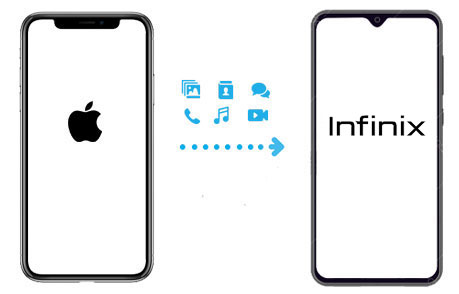
Part 1: Copy Files from iPhone to Infinix Manually via USB
If you prefer a direct method, copying files manually from your iPhone to your Infinix phone via USB is a simple option. This method is best for transferring photos, videos, music, and documents. However, it might be limited for app data or contacts, and file types need to be compatible.
- Use a USB cable to connect your iPhone to the computer. If prompted, allow the computer to access your iPhone data by clicking "Trust" on your phone's screen.
- Open "This PC" or "Finder" (on Mac) and locate your iPhone. Navigate to the folders with the files you want to transfer, such as Photos, Music, or Documents.
- Copy the files to a folder on your computer.
- After transferring the files, safely eject the iPhone and connect your Infinix phone to the computer using a USB cable.
- Open the Infinix phone's storage on your computer. Copy the files from your computer to the appropriate folders on the Infinix phone, such as "Pictures" for images or "Music" for audio files.
- Once the transfer is complete, safely eject the Infinix phone from the computer, and the files will be ready for use.
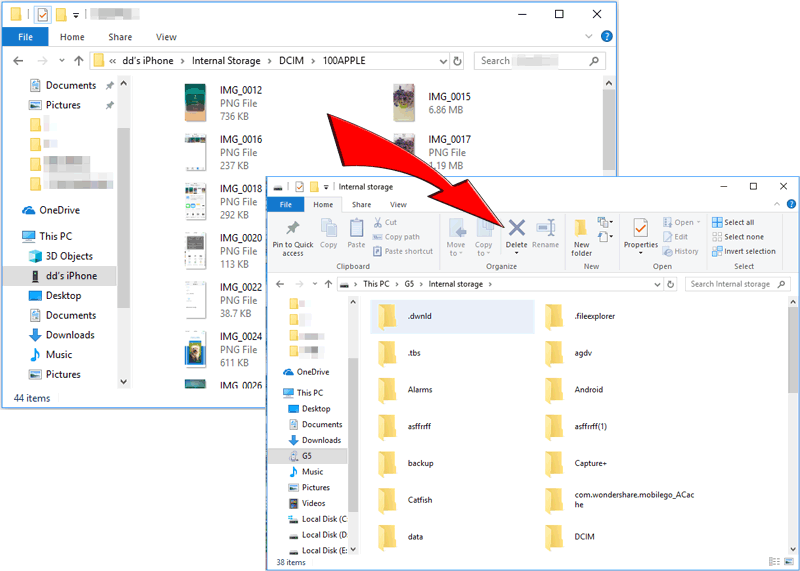
You May Interested in:
Part 2: Transfer Data from iPhone to Infinix with Transfer for Mobile
If you want to transfer various types of data between iPhone and Infinix phones, including contacts, photos, SMS, etc., without relying on cloud services or manual operations, then MobiKin Transfer for Mobile (Win and Mac) is an excellent choice.
MobiKin Transfer for Mobile is a powerful data transfer tool that enables seamless migration between different mobile platforms. Whether you are switching from iPhone to Android (such as Infinix) or vice versa, it ensures that your data (including contacts, SMS, photos, videos, music, etc.) is easily transferred. Its user-friendly interface makes it easy for users of all skill levels to get started.
Key Functions of MobiKin Transfer for Mobile:
- Transfer everything from iPhone to Infinix phone with just one click.
- Supports transferring contacts, messages, notes, photos, videos, music, and more.
- Allow cross-platform transfer, including Android to Android transfer, iPhone to iPhone transfer, Android to iPhone and iPhone to Android.
- No need for iTunes or any cloud services.
- Fast and reliable transfer with no data loss or corruption.
- Works perfectly with a wide range of Android and iOS devices, including iPhone 17/Air/17 Pro/17 Pro Max/16/15/14/13/12/11/X/8/7/6 and Infinix Note 50/40/30/12/10/7, Smart 9/8/7/6/5/3, ZERO Flip/50/40/30/20/, HOT 50/40/30/10, etc.
Here's how to transfer data from iPhone to Infinix with Mobile for Transfer:
Step 1: Install and open the program on your computer
Download and install MobiKin Transfer for Mobile on your computer. Open the program and connect both your iPhone and Infinix phone via USB cables.

Step 2: Select the data you want to transfer
Once both devices are detected, you'll see options for transferring various types of data. Select the categories you wish to transfer from your iPhone to Infinix. Make sure the iPhone is set as the source and the Infinix as the destination. If they're in the wrong position, just click the "Flip" button.

Step 3: Start the transferring process
Click the "Start Copy" button to begin moving your selected data. Wait for the process to complete, and once done, your Infinix phone will have all the transferred content.

Video Guide:
Further Reading:
Part 3: Sync iPhone Data to Infinix Using Google Drive
Google Drive is a convenient and reliable way to sync your iPhone data to an Infinix phone. It supports a wide range of file types, including contacts, photos, videos, and documents. This method is especially useful for users who want to transfer data without cables, but it does rely on a stable internet connection and available storage space. (Is Google Drive Secure?)
- On your iPhone, install and open the Google Drive app.
- Sign in with your Google account and tap the menu icon.
- Select "Settings" and then "Backup."
- Choose the data types you want to back up, such as contacts, calendar, and photos.
- Tap "Start Backup" to upload your data to Google Drive.
- On your Infinix phone, install the Google Drive app and sign in with the same account.
- Access your backed-up data by opening the respective apps (e.g., Contacts, Photos) or download files from Google Drive directly.

Part 4: Transfer Data from iPhone to Infinix via SHAREit
SHAREit is a popular file-sharing app that allows you to transfer photos, videos, music, and contacts between devices without the need for internet access. It's fast and easy to use but requires both devices to have the app installed. Here's how you can transfer data from your iPhone to an Infinix phone using SHAREit:
- Install SHAREit on both your iPhone and Infinix phone from the respective app stores.
- Open SHAREit on both devices and connect them via Wi-Fi Direct.
- On the iPhone, select the files you want to transfer and tap "Send."
- On the Infinix phone, tap "Receive" to accept the incoming files.
- Wait for the transfer to complete, and then check the Infinix phone for your files.
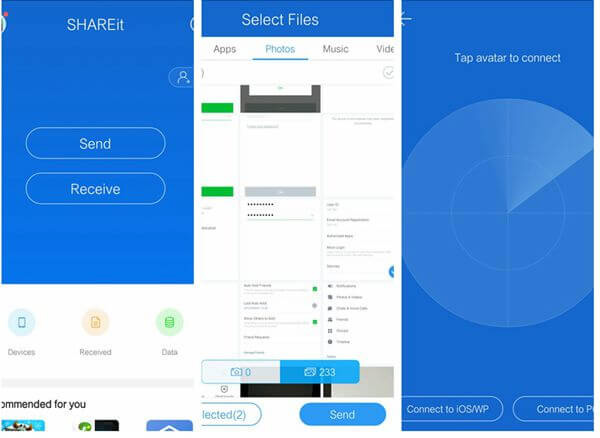
Ending Words
Switching from an iPhone to a Tecno phone doesn't have to be complicated. Whether you choose to transfer data manually via USB, use cloud services, sync with a Google account, or try third-party tools, each method has its own advantages.
However, for the easiest and most efficient experience, we highly recommend using MobiKin Transfer for Mobile. It supports direct data transfer between iOS and Android devices with just a few clicks, saving you time and effort while ensuring nothing important is left behind.
Related Articles:
How to Send Video from iPhone to Android? 8 Easy Ways 2025
8 Ways: How to Transfer Contacts from iPhone to Android
5 Easy Ways: How to Print Out Text Messages from Infinix
Infinix Hard Reset: How to Reset Infinix in 4 Wonderful Ways



