iPhone to Redmi Transfer: How to Transfer Data from iPhone to Redmi
Transferring data from an iPhone to a Redmi phone may seem challenging at first, especially since they run completely different systems. But thanks to modern tools and technology, migrating from iOS to Android has become much easier than it used to be.
In this guide, we'll explore different ways to transfer data from an iPhone to a Redmi device. Whether it's photos, contacts, messages, or apps, we'll walk you through several simple methods with step-by-step instructions and practical tips to ensure everything is done smoothly and safely.
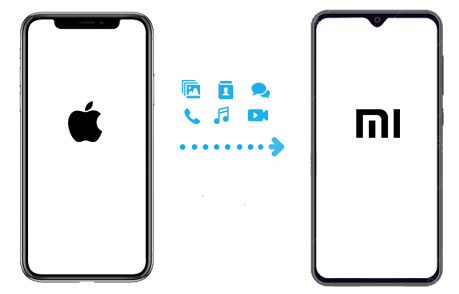
- Method 1: Transfer Data from iPhone to Redmi Manually using USB Cable
- Method 2: Copy Data from iPhone to Redmi Selectively with Transfer for Mobile
- Method 3: Transfer Data from iPhone to Redmi via iCloud
- Method 4: Move Data from iPhone to Redmi Using Google Drive
- FAQs on How to Transfer Data from iPhone to Redmi
Method 1: Transfer Data from iPhone to Redmi Manually using USB Cable
One of the most reliable ways to transfer data from iPhone to Redmi phone is to use a USB data cable and a computer. This method is simple, safe, and helps avoid file loss.
- Connect your iPhone and Redmi phone to the computer using a USB data cable. When the iPhone pops up the message "Do you trust this computer?", tap "Trust".
- Open "File Explorer" ("This PC" in Windows) and find your iPhone and Redmi in different windows.
- Browse to the folder where you store photos, videos, or other files on your iPhone. Select the files you want to move.
- Copy these files from your iPhone and paste them into the folder on your Redmi phone.
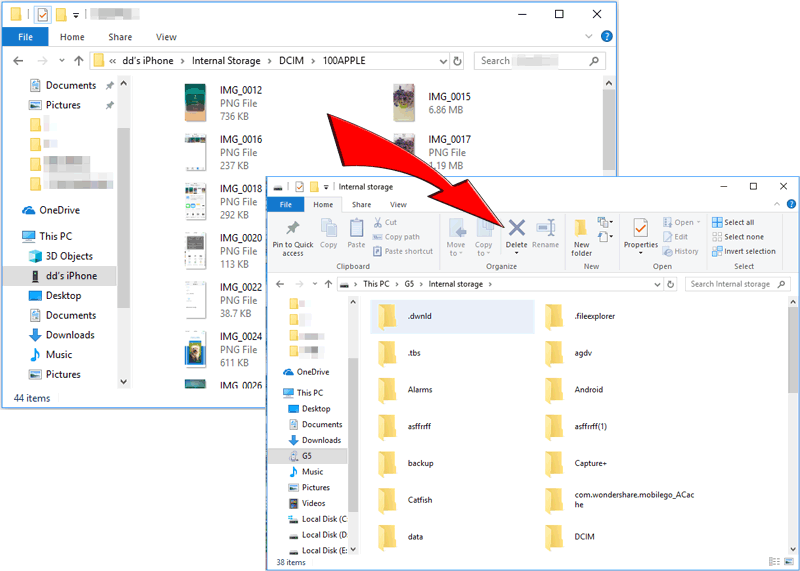
Use a high-quality USB data cable for both phones and ensure a stable connection during the transfer.
You May Interested in:
Method 2: Copy Data from iPhone to Redmi Selectively with Transfer for Mobile
MobiKin Transfer for Mobile (Win and Mac) is a powerful and easy-to-use tool designed to help you move data between different phones effortlessly. Whether you're switching from an iPhone to a Redmi or vice versa, this program makes the process smooth and stress-free. It supports a wide range of data types like contacts, messages, music, photos, videos, eBooks, and more, and works with nearly all iOS and Android devices. With just a few clicks, your important data stays safe and moves with you to your new phone, no hassle involved.
Major functions of MobiKin Transfer for Mobile:
- Switch from your iPhone to a Redmi phone with just one tap, no risk of losing your data.
- Move everything you need, like contacts, text messages, music, photos, videos, eBooks, and more from iOS to Android without hassle.
- Copy files between Android devices, between iOS devices, from Android to iDevices and vice versa.
- Enjoy fast and smooth data migration while keeping everything in its original quality.
- Works perfectly with a wide range of Android and iOS devices, including iPhone 17/Air/17 Pro/17 Pro Max/16/15/14/13/12/11/X/8/7/6 and Redmi Note 14/13/12/, 14C/13C/12C, A2/A1, etc.
Here's how to transfer data from iPhone to Xiaomi/Redmi with Mobile for Transfer:
Step 1. Install and launch the program on computer
First, open the Transfer for Mobile software on your computer after installing it. Then, use USB cables to connect both your iPhone and your Redmi phone to the computer. Once they’re plugged in, the program should automatically recognize both devices.

Step 2. Choose your needed data for transfer
You'll see both phones appear on the screen. You can pick what types of data you want to move, like contacts, messages, or photos. If the phones are in the wrong order (iPhone should be the source, Redmi the destination), just click the "Flip" button to switch them.

Step 3: Start the transferring process
Choose the content you want to copy, then hit "Start Copy". In just a little while, all the selected data will be transferred over to your Redmi phone.

Video Guide:
Further Reading:
Method 3: Transfer Data from iPhone to Redmi via iCloud
If you have backed up your iPhone contacts to iCloud, you can easily transfer them to your Redmi by exporting them to vCard format and then importing them to your Google account.
This method is great because it allows you to migrate contacts from your iPhone to your Redmi without having to connect any cables. Everything is done through the cloud.
- On your iPhone, connect to Wi-Fi and go to "Settings > [your name] > iCloud" and turn on "Contacts". After that, go to "iCloud Backup" and tap "Back up now" to make sure your contacts are saved.
- Open a browser on your computer and visit [iCloud.com](https://www.icloud.com). Sign in with your Apple ID, go to Contacts, select the contacts you want to transfer, tap the Gear Icon, and then select "Export vCard". This will download a file containing your contacts.
- Now, go to [Google Contacts](https://contacts.google.com) and sign in with the Google account you use on your Redmi phone. Click "Import" and upload the vCard file you just downloaded.
- On your Redmi phone, open "Settings" > "Google", sign in with the same Gmail account (if you haven't already), turn on "Sync Contacts", and then click "Sync Now".
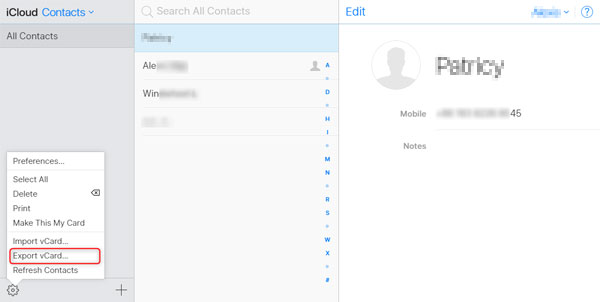
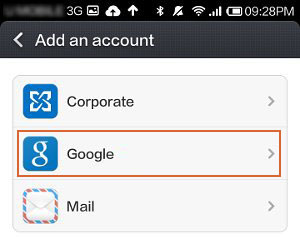
That's it! Your iPhone contacts will now appear on your Redmi phone.
Further Reading:
Method 4: Move Data from iPhone to Redmi Using Google Drive
Here's a simple way to migrate data from iPhone to Redmi using your Google account. Using this method, you can sync things like contacts, calendar events, and photos wirelessly without using a computer.
All you need to do is log in to the same Google account on both your iPhone and Redmi. Once connected, the selected data will automatically sync between the two.
- Make sure both phones are connected to Wi-Fi. On your iPhone, go to "Settings > Mail > Accounts > Add Account" and select "Google".
- Sign in with your Gmail account and enable the items you want to sync, such as Contacts, Calendar, and Memos.
- Wait a few moments or tap "Sync Now" to start transferring data to your Google account.
- Now, on your Redmi, open "Settings > Google", sign in with the same Gmail account, and enable the same data types. The information will automatically sync to your Redmi phone.

FAQs on How to Transfer Data from iPhone to Redmi
Q1: Can I transfer data without a computer?
Yes, you can transfer data without a computer by using cloud services like Google Drive or iCloud. These apps support wireless transfer of files like photos, videos, contacts, and documents. Just install the same app on your iPhone and Redmi phone.
Q2: Will I lose data during the transfer?
Some data may not transfer perfectly, especially in-app data or iOS-exclusive content. To minimize loss, use a trusted app like MobiKin Transfer or back up everything beforehand. Photos, videos, and contacts are usually transferred safely, but always double-check after the transfer is over to make sure you didn't lose any important data.
Q3: What's the easiest way to transfer everything at once?
The easiest way is to use a professional tool like MobiKin Transfer for Mobile. It allows you to move most types of data (contacts, messages, media, etc.) at once with just a few clicks. It's fast, easy, and doesn't require any technical skills or manual file handling.
Ending Words
There are several easy ways to move your data from an iPhone to a Redmi phone, and this guide has covered the most effective ones. With the right method, you can transfer everything you need in just a few quick steps—saving both time and effort. For an even smoother experience, try using MobiKin Transfer for Mobile. It makes switching from iPhone to Redmi fast and hassle-free.
Related Articles:
6 Ways to Transfer Data from Samsung to Xiaomi Mi/Redmi
How to Transfer Data from Huawei to Xiaomi [6 Ways 2025]
Top 5 Quick & Safe Xiaomi Data Recovery Software
Xiaomi File Transfer Tutorial - 5 Easy Ways to Transfer Xiaomi Files



