What Happens if I Turn off iCloud Photos on iPhone, iPad, Apple TV, etc.?
If you want an alternative cloud storage service to manage your media files on your Apple devices, you can choose to disable iCloud Photos. But what happens if I turn off iCloud photos? It's crucial to learn the consequences before disabling this photo syncing service, as doing so may change how your photos and videos are stored and accessed. In this guide, let's discuss how to turn off iCloud Photos on different devices and what happens if you turn off iCloud photos, so as to decide if it's the right decision for you.
Part 1: What's iCloud Photos?
iCloud Photos is a cloud storage service provided by Apple devices. As long as you enable the service, all images and videos on your device will be automatically uploaded to the service. iCloud Photos is available on devices running iOS 8.1 or later and OS X Yosemite 10.10 or later.
You can log in to the iCloud website to view images and videos in iCloud Photos. But what you need to know is that any images or movies you copy from your device using Finder or iTunes will not be stored in iCloud Photos. (How to access iCloud Photos?)
Now your biggest question is: If I turn off iCloud photos what happens? Do my photos get deleted if I turn off iCloud? Don't worry, you will know the exact answers to these questions next.
See More:
- Top 4 Ways on How to Transfer Photos from Laptop to iPhone
- How to Transfer Photos from Android to PC Easily?
Part 2: What Happens if I Turn off iCloud Photos on iPhone/iPad/iPod?
What does turning off iCloud photos do? When you disable iCloud Photos on your iPhone, iPad, or iPod Touch, here's what happens:
How to turn off iCloud Photos on iOS devices:
- Go to "Settings" app on your iPhone, iPad or iPod touch.
- Tap on your Apple ID, and select "iCloud" > "Photos".
- Turn off "iCloud Photos", and you'll see it turning off.
- A pop-up window will appear with three options like below:

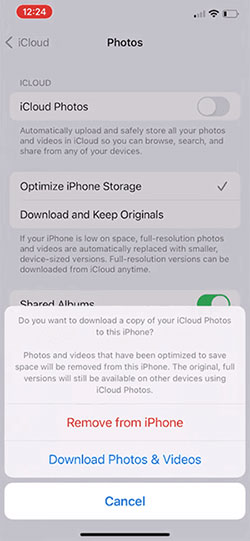
Delete from iPhone: If you select "Optimize iPhone Storage", some space-saving optimized images and videos will be deleted from your iPhone; but you can rest assured that the original complete copies still exist in iCloud Photos on other devices. If you select "Download and keep originals," only subsequent iCloud syncs will be stopped, but images and videos already downloaded to your device will not be affected.
Download photos and videos: If you select this option, you can download all images and videos you have saved in iCloud Photos to storage on your device. Please note that if your device does not have enough remaining storage capacity, this option will not proceed.
Cancel: This option will stop turning off iCloud Photos, without making any changes.
What you need to know is that no matter which of the three options you choose above, all your photos and videos will still be safe on iCloud.com.
Part 3: What Happens if You Turn off iCloud Photos on Mac?
If you enabled iCloud Photos on your Mac, your Mac will automatically download smaller versions of images and videos from the iCloud website. Read the details below to learn how to disable iCloud Photos on Mac and what happens after disabling iCloud Photos:
How to turn off iCloud Photos on Mac:
- Use the Dock or Spotlight search to launch the Photos program on your Mac.
- Next, select Preferences from the photo's context menu.
- After selecting iCloud at the top, uncheck iCloud Photos.
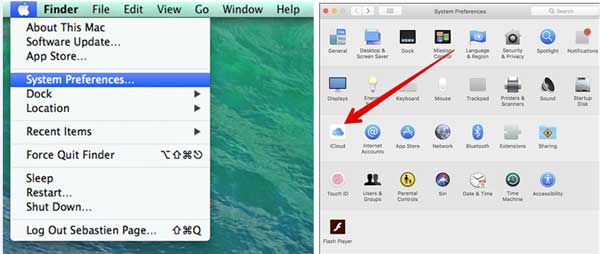
What happens if you turn off iCloud Photos on Mac:
From now on, iCloud.com will no longer be your source for photo and video uploads and downloads to your Mac. However, downloaded photos and videos will still remain on your Mac and will not be affected; If you need to delete photos and videos on your Mac, you need to delete them manually using the Delete key or the right-click menu from the Library tab of the Photos program on your Mac. If you want to permanently delete them, remember to delete them from the Recently Deleted folder as well.
You May Be Interested in:
- 2 Efficient Methods to Backup and Restore iPhone without iTunes
- Ultimate Guide to Back Up WhatsApp Photos/Videos on Android & iPhone
Part 4: What Happens When You Turn off iCloud Photos on Apple TV?
If you enable iCloud Photos, all images and videos will be synced from iCloud via Photo Stream to other devices using the same iCloud account, including Apple TV. If you turn off iCloud Photos, Apple TV will also stop syncing and downloading pictures and videos. Below we tell you how to turn off iCloud Photos on Apple TV and see what happens after you do this.
How to turn off iCloud Photos on Apple TV:
- Go to Account > iCloud > Apple TV Settings.
- To turn off iCloud Photos on Apple TV, select Photos.
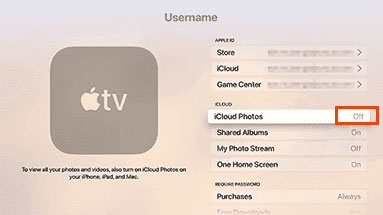
What happens if I turn off iCloud photos on Apple TV:
In short, everything that has been backed up will be stored on iCloud in full-resolution format, and you will be able to download all images and videos from iCloud.com. However, what's on your iPhone, iPad, iPod Touch, or Apple TV may vary depending on how you disable iCloud Photos on different devices.
Part 5: Export iPhone Photos before Turning off iCloud Photo Library
If you are still worried about data loss after turning off iCloud Photos, then you need a specialized iPhone data backup and management software. We highly recommend MobiKin Assistant for iOS (Win and Mac), which not only allows you to export all iPhone photos to your computer as a backup, but also allows you to directly manage iPhone data on your computer. In addition, it has some other obvious advantages:
Key highlights of Assistant for iOS:
- In addition to photos, it can also export contacts, messages, notes, voice memos, videos, etc. from iPhone.
- It can back up all data on your device with one click, and can also selectively back up specific types of data on iPhone.
- You can edit the exported file for future use. For example, you can create, delete, edit contacts, and print text messages.
- It is compatible with all iPhone models and iOS versions, including the latest iOS 26 and iPhone 17/Air/17 Pro/17 Pro Max.
- It won't disclose your privacy.
How to export iPhone photos before closing iCloud Photo Library using Assistant for iOS? This is easy to do:
Step 1. Install and run the software. Connect your iPhone and tap "Trust" on your phone screen to continue this secure connection. Then you will see your device on the initial interface of the software.

Step 2. In the left column of the screen, you can select the type of data you want to export. You can choose photos or any other type of data, depending on your needs.

Step 3. After the scanning is completed, you can preview and select the required files, and then click the "Export" button in the top menu bar.
Once the above is completed, the photos will be safely stored on your computer. Now you can safely turn off iCloud Photo Library without worrying about your photos being deleted. You can also select "Super Toolkit" > "iTunes Backup & Restore" > "Back Up" on the program to back up all iPhone data in case you need it in the future.
Video guide:
Final Thoughts
What happens if I turn off iCloud photos? Does turning off iCloud photos delete them? Before you turn off iCloud Photos, all backed up content will remain intact on iCloud and will not be deleted. You can download them from iCloud.com to your device. So, you don't have to worry at all. If you want more control over how and where your photos are stored, it might be a good idea to turn off iCloud Photos. Also, don't forget to use MobiKin Assistant for iOS to export photos or back up iPhone data to prevent data loss.
Related Articles:
3 Easy Ways to Recover Deleted Photos from iPhone without Backup
6 Ways - How to Delete Photos from iPhone but Not iCloud?
How to Transfer Photos from iPhone to Android? - Top 5 Ways
iPhone Pictures Not Showing up on PC? Here's the Real Fix!
Five Easy Ways to Transfer Photos from Phone to Laptop without USB
Can I Get Photos off Broken iPhone? Very Likely [3 Easy Ways Here]



