How to Transfer Data from iPhone to Tecno [Easy Guide 2025]
Tecno is a popular smartphone brand that offers good features at a lower price, especially in places like Africa and Asia. Many people choose to switch from an iPhone to a Tecno phone to save money, use two SIM cards, or enjoy a bigger battery. Since iPhone and Tecno use different systems, moving your data might seem a bit confusing. But don't worry! There are several simple ways to transfer your data from an iPhone to a Tecno phone and make the switch easy.

Part 1: Switch from iPhone to Tecno Manually via USB
Switching from iPhone to Tecno manually via USB is a simple and free way to move your photos, videos, and music. However, it doesn't work for things like contacts or messages. You'll also need a computer as a middle step. Here's how to do it:
- Connect your iPhone to your computer using a USB cable.
- Open the iPhone folder and copy the photos, videos, and music you want to transfer.
- Disconnect the iPhone and connect your Tecno phone to the computer.
- Paste the copied files into the appropriate folders (e.g., DCIM or Music) on your Tecno phone.
- Safely eject the Tecno phone and check if the files appear properly.
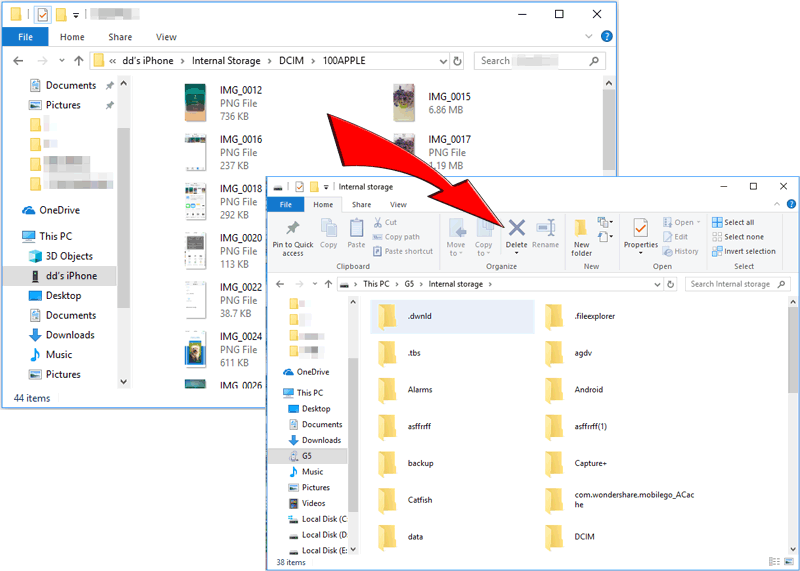
You May Interested in:
Part 2: Transfer Data from iPhone to Tecno with Transfer for Mobile
If you want a faster and easier way to move all your important data, MobiKin Transfer for Mobile (Win and Mac) is a great choice. It's a user-friendly tool that helps you transfer data directly from iPhone to Tecno, and vice versa, in just a few clicks. It works with various file types and supports both iOS and Android devices. With just a few clicks, your important data stays safe and moves with you to your new phone, no hassle involved.
Key Functions of MobiKin Transfer for Mobile:
- Switch from your iPhone to a Tecno phone with just one click.
- Transfer contacts, messages, call logs, photos, music, videos, and more.
- Allow cross-platform transfer, including Android to Android transfer, iPhone to iPhone transfer, Android to iPhone and iPhone to Android.
- Support direct phone-to-phone transfer without data loss.
- Works perfectly with a wide range of Android and iOS devices, including iPhone 17/Air/17 Pro/17 Pro Max/16/15/14/13/12/11/X/8/7/6 and Tecno CAMON 40/40 Pro/40 Premier/30/20, PHANTOM V Fold/V Flip, POVA 7/6/5/4/3/2, SPARK 30/20/10, POP 9/8/7/6/5, etc.
Here's how to transfer data from iPhone to Tecno with Mobile for Transfer:
Step 1: Install and open the program on your computer
First, download and open MobiKin Transfer for Mobile on your computer. Then, connect both your iPhone and Tecno phone to the computer using USB cables. The program will automatically detect both phones once they're connected.

Step 2: Select the data you want to transfer
You'll see both phones on the screen. Choose what you want to move, like contacts, messages, photos, etc. Make sure the iPhone is set as the source and the Tecno as the destination. If they're in the wrong position, just click the "Flip" button.

Step 3: Start the transferring process
After picking your data, click "Start Copy." The program will begin moving everything you selected to your Tecno phone. It only takes a few minutes!

Video Guide:
Further Reading:
Part 3: Copy Data from iPhone to Tecno Via Google Account Sync
Another easy way to move data from iPhone to Tecno is by using your Google account. This method is great for syncing contacts, calendars, and notes. It's wireless and doesn't need a computer. But it won't help with photos, videos, or apps. Here's how to do it:
- On your iPhone, go to "Settings" > "Mail" > "Accounts" > "Add Account" and choose "Google".
- Sign in with your Google account and turn on the sync for Contacts, Calendars, and Notes.
- Wait for the iPhone to finish syncing the data to your Google account. (Tips to Fix Google Backup Not Working Issue)
- On your Tecno phone, sign in with the same Google account.
- Make sure sync is turned on in "Settings" > "Accounts" > "Google" to get your data.

Part 4: Transfer Data from iPhone to Tecno via Cloud Services
Another easy way to move data from iPhone to Tecno is by using cloud services like Google Drive or Dropbox (Google Drive Not Working?). This method doesn't need cables, and your files stay safe online. But it depends on Wi-Fi and might take time if you have a lot of data. Here's how to do it:
- On your iPhone, install a cloud app like Google Drive or Dropbox from the App Store.
- Sign in and upload the files you want to transfer (photos, documents, etc.).
- On your Tecno phone, install the same cloud app and log in with the same account.
- Download the uploaded files to your Tecno phone as needed.
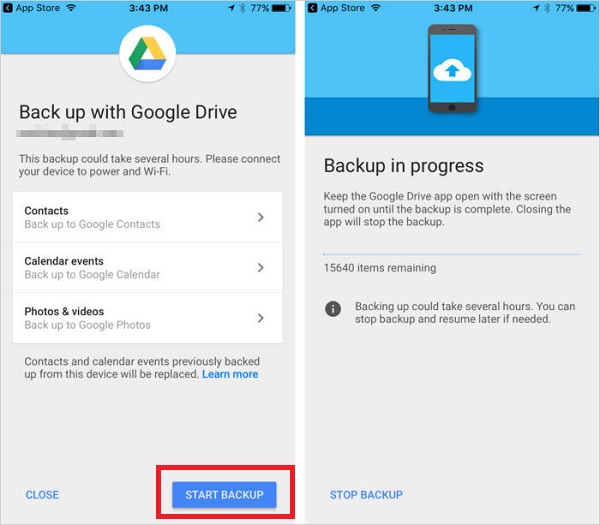
Ending Words
Switching from an iPhone to a Tecno phone doesn't have to be complicated. Whether you choose to transfer data manually via USB, use cloud services, sync with a Google account, or try third-party tools, each method has its own advantages. However, for the easiest and most efficient experience, we highly recommend using MobiKin Transfer for Mobile. It supports direct data transfer between iOS and Android devices with just a few clicks, saving you time and effort while ensuring nothing important is left behind.
Related Articles:
How to Recover Deleted Data from TECNO Phones [5 Easy Ways]
How to Unlock TECNO Phone Easily? 5 Options You'd Better Know



