WooTechy MirrorDisp Review: Fair Analysis for Android/iPhone Users
For users looking to enhance their mobile-to-PC experience, a WooTechy MirrorDisp review provides detailed information on features like keyboard/mouse control, screen recording, live streaming, multi-device mirroring, and file transfer.
This article takes on a comprehensive review of the tool, analyzing feedback, both positive and negative, to gauge reliability, ease of use, and more. By doing so, readers can make an informed decision on whether WooTechy MirrorDisp meets their needs for screen mirroring.
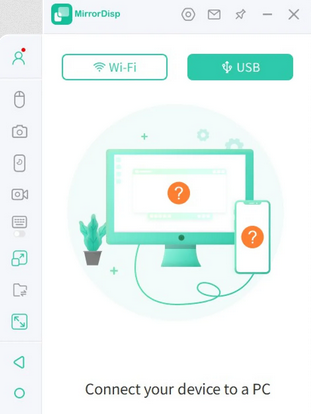
Part 1: What Is WooTechy MirrorDisp
Users can display and control their Android or iOS devices on a computer screen for a larger, more interactive experience. WooTechy MirrorDisp allows real-time mirroring with high resolution, making it ideal for gaming, presentations, or streaming.
File transfer, screen recording, and screenshot features enhance productivity and simplify content sharing between devices. By supporting multiple devices simultaneously, it provides a versatile solution for collaborative work or managing several phones at once.
Is it free to use this tool? WooTechy MirrorDisp has a free version with limited features, but full access requires a paid subscription. The plans are $9.99 for 1 month, $39.99 for 1 year, and $59.99 for a lifetime. Paid versions unlock full mouse and keyboard control, unlimited screen recording, and live streaming. Discount coupons are available for additional savings.
Part 2: Key Features of WooTechy MirrorDisp
WooTechy MirrorDisp offers a range of features that make it easy to mirror and control mobile screens on a PC or Mac. (Want to control an iPhone with a broken screen?) Users can play mobile games with a keyboard, stream content to platforms like YouTube or Zoom, and mirror multiple devices at once.
Additional tools such as screen annotation, screenshots, and screen recording further enhance productivity and collaboration. For detailed features, go through the table below:
|
Feature
|
Description
|
|
Real-Time Screen Mirroring |
Mirror and control Android & iOS screens on PC/Mac instantly. |
|
Gaming Keyboard Support |
Play mobile games like PUBG and Minecraft using a keyboard. |
|
Multi-Device Mirroring |
Mirror multiple devices simultaneously for collaboration. |
|
Streaming |
Stream phone screen, audio, and media files to YouTube, Zoom, Discord, etc. |
|
Annotation |
Annotate shared screens to enhance presentations and teamwork. |
|
Screenshot & Screen Recording |
Capture screenshots and record the screen directly on PC. |
Part 3: User Reviews of WooTechy MirrorDisp
WooTechy MirrorDisp has received an overall 80% positive rating on Trustpilot, reflecting strong user satisfaction with its features and performance. While many users praise its functionality, there are some controversial and negative aspects that have sparked mixed feedback, as illustrated by the following five comments with varying star ratings.
User Review 1:
I had a positive experience with the support service. Yasmeen responded quickly to my requests, congratulations, and thank you very much. -- 5 Stars by Orban Ioan
User Review 2:
The tool looks good and is easy to use. Sadly, it didn't work with my particular Android (OnePlus 9 Pro) and therefore I don't give 5 stars. Customer service (Rina) was very helpful in trying to solve my issue! In the end, we couldn't make it work, but I got a refund without any hassle! -- 4 Start by Alex
User Review 3:
The product I needed didn't work for my situation, and I only got a full refund after several attempts. -- 3 Stars by Kay Tauschwitz
User Review 4:
I wanted to use ONCE and signed up for the 1-month plan as a result, paying ~$40. The app was useful and worth $40. HOWEVER, there is an auto-renewal embedded in the small print - so I was AUTO RENEWED for another ~$40 at the end of the next month, which they decline to reimburse as it is "disclosed" in the fine print. -- 2 Stars by Ken
User Review 5:
So if you want to burn your money, you can do it best here; you pay and get nothing, really not good. -- 1 Star by Philipp
Part 4: How to Use WooTechy MirrorDisp (Coupon Code)
Users can first obtain WooTechy MirrorDisp along with a coupon code to get started at a discounted price. This user guide demonstrates how the software works by taking Android-to-PC screen mirroring as an example. Step-by-step instructions cover both USB and WiFi connections. Here's the full guide:
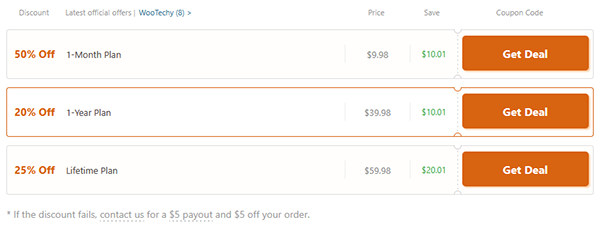
Step 1: Install and Launch
- Download and install WooTechy MirrorDisp on your PC or Mac.
- Open the program and select Android as the device type.
Step 2: Choose Connection Method
You can connect via WiFi or USB, depending on your preference.
Option A: WiFi Connection
- Make sure your Android device and PC are on the same WiFi network.
- When prompted by Windows Defender Firewall, allow Domain, Private, and Public networks.
- If it's your first time, connect via USB first, then enable Developer Mode (Settings > About Phone > tap
- Build number 7 times) and USB Debugging (Developer Options > USB Debugging).
- Click Turn on when prompted to install the mobile terminal.
- Your Android screen will now be mirrored to the PC for gameplay or app control.
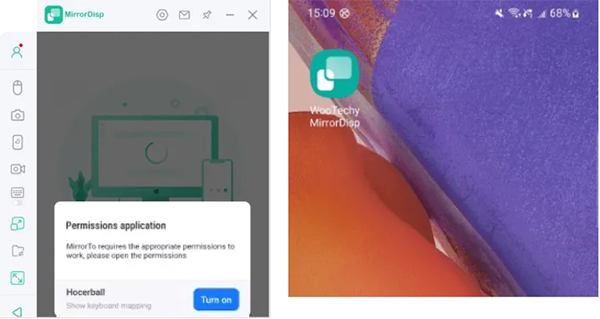
Option B: USB Connection
- Connect your Android to the PC via USB.
- Select MTP mode when prompted (try other modes if needed).
- Enable Developer Mode and USB Debugging on your Android as described above.
- Click Turn on when prompted to install the mobile terminal automatically.
- The Android screen will now appear on the PC, allowing smooth control and interaction.
Step 3: Use Additional Features
- Play mobile games using a keyboard and mouse.
- Take screenshots or record the screen directly on your computer.
- Stream your screen, audio, and media files to platforms like YouTube, Zoom, or Discord.
Part 5: Pros and Cons of WooTechy MirrorDisp
The Good:
- User-Friendly Interface: The software is praised for its intuitive design, making it accessible even for beginners.
- Flexible Connectivity Options: Supports both USB and Wi-Fi connections, offering versatility in how devices are mirrored.
- High-Quality Mirroring: Delivers smooth, lag-free performance with a high-resolution display, enhancing the user experience.
- Advanced Features: Includes live streaming capabilities, annotation tools, and the ability to control your device using a keyboard and mouse. (Can I access an Android phone with a broken screen?)
- Positive Customer Support: Users commend the responsive and helpful customer service team for their assistance.
The Bad:
- Limited Free Version: The free version has time restrictions and lacks access to advanced features.
- iOS Support Limitations: While it supports iOS devices, the functionality may not be as robust as with Android devices.
- Potential Wi-Fi Lag: Users have reported occasional lag when using the Wi-Fi connection, depending on network stability.
- Device Compatibility Issues: Some users have experienced compatibility issues with certain devices, such as the OnePlus 9 Pro.
Part 6: Best WooTechy MirrorDisp Alternative - Screen Mirror [Specialist]
You can mirror their Android and iOS devices to a computer with high stability and minimal lag without the controversial WooTechy MirrorDisp. Screen Mirror allows full control using a keyboard and mouse, making gameplay and productivity tasks easier. Screens can be recorded or captured as screenshots directly on the PC for tutorials or content sharing.
Main Features:
> High-Quality Mirroring: 1080P HD resolution with smooth performance.
> Dual Connection: Mirror via USB or Wi-Fi for flexibility.
> Keyboard & Mouse Control: Use PC inputs to control your mobile device.
> Screen Recording & Screenshots: Capture activities directly on PC.
> Live Streaming: Stream to YouTube, Twitch, Discord, Zoom, etc.
> File Transfer: Easily move files between Android and PC.
> Multi-Screen Mirroring: Mirror on up to five screens simultaneously.
> Secure Connection: Protects your data during mirroring.
> Stable Performance: Ensures smooth, lag-free screen sharing.
Simple Tutorial - For Android users:
- Start by downloading and installing Screen Mirror on your computer.
- After installation, connect your Android device using a USB cable.
- When prompted, select your phone and choose the 'Transfer files' option.
- Open your phone's Settings, go to About phone, and tap Software information.
- To enable Developer options, tap Build number seven times.
- Then return to Settings and turn on USB debugging while your device is connected via USB.
- Grant the application permission to access your device, allowing it to display your phone's content in the main window.
- Click "Turn on" to install the Screen Mirror APK on your Android device.
- Once the mirroring is active, you can seamlessly access and control apps on Windows or macOS.
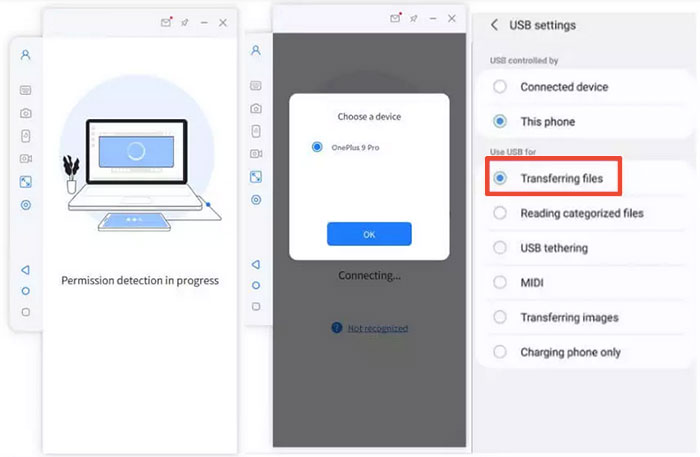
For iPhone/iPad users, follow these steps: Install and run Screen Mirror on your computer, and connect your iPhone and PC to the same Wi-Fi network. Select iOS in the program and allow access to the domain, public, and private networks. On your iPhone, open Control Center > Screen Mirroring, select the tool, and start casting. Pair the iPhone with the computer via Bluetooth, then you can control it from the PC using your keyboard and mouse.
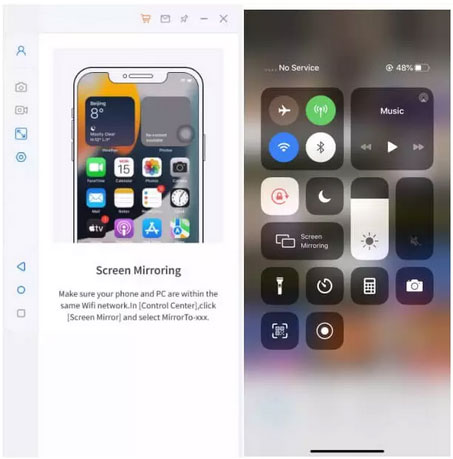
Summing Up
While WooTechy MirrorDisp offers a rich set of features, those seeking seamless performance across both iOS and Android devices may consider Screen Mirror instead, which provides strong compatibility and minimizes potential Wi-Fi lag during mirroring. This makes it a reliable alternative for smooth, high-quality screen sharing and control.
Related Articles:
Tenorshare Phone Mirror Review: Does It Offer a Good Experience?
How to Access PC/Computer Files from Android Phone Remotely? [5 Great Options]
8 Best Screen Share Apps to Share Screen or Control Your Device Remotely
Top 8 iPhone to Android Transfer Apps/Software You Should Bookmark



