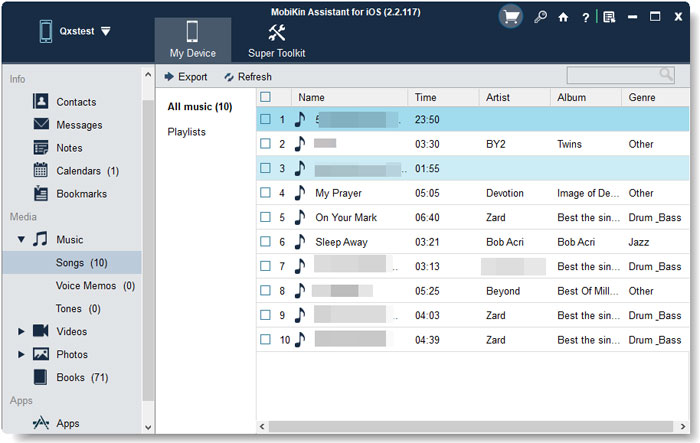4 Ways to Transfer Music from iPod touch to Computer Windows 10
"I have an Apple iPod touch and want to transfer my music to my computer. I am using windows 10 and cannot seem to do this. I need help if anyone can I would be grateful..."
iPod is still the preferred music player for many music lovers. But when you are sitting in the office and working on your Windows 10 computer, you must really want to listen to music on the computer. In addition, similar to the iPhone's storage space may be occupied by photos, the iPod will also run out of memory due to its huge music library. The above are the two main reasons why we want to transfer music from iPod to computer Windows 10.
Then, how do I transfer music from my old iPod to my computer Windows 10? Solving this problem is actually a piece of cake. Now we will share with you four simple and fast ways to transfer music from iPod to computer Windows 10.

Way 1: Transfer Music from iPod to Computer Windows 10 Directly
Is there anyway to transfer music from iPod to computer Windows 10 for free? Of course! You can freely transfer music files and songs from iPod touch to computer directly without downloading or installing any software. Now, let's take a look.
Step 1. Plug your iPod into your Windows 10 computer
First of all, connect your iPod touch to your Windows 10 computer with a USB cable physically. Then, tap on "Yes" or "Trust" on the iPod to trust the computer. Once it is connected successfully, you can go to "Computer" to see the "MY IPOD" icon, and you can double-click to open it.
Step 2. Find the music in the iPod touch folder
You can go to the top of the Windows file browser to click "View" > Check the box of "Hidden items" and then double click on "iPod_Control" folder > "Music".
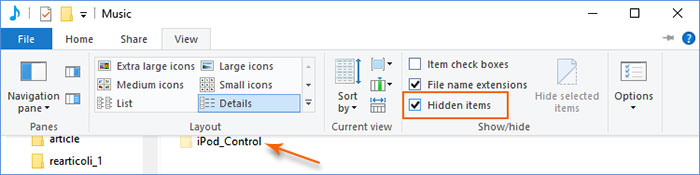
Step 3. Transfer iPod music to computer Win 10
Preview and music files you need, copy them and paste to another local folder on your computer.
Related Pages:
- How to Transfer Audiobooks from iPod to Computer/Mac
- How to Transfer Photos from iPod to Computer/PC?
Way 2: Transfer Music from iPod touch to Computer Windows 10 via iTunes
As for iOS device users, iTunes is absolutely a good choice for them to transfer data between iOS device and computer. It is also helpful for transferring the purchased music from iPod to Windows 10 computer. Let's get down to the task.
Step 1. Connect your iPod touch into computer Windows 10 with a USB cable and launch the latest iTunes on this computer.
Step 2. Go to the iTunes' upper left corner to click the "File" > "Devices" > "Transfer Purchases from...".
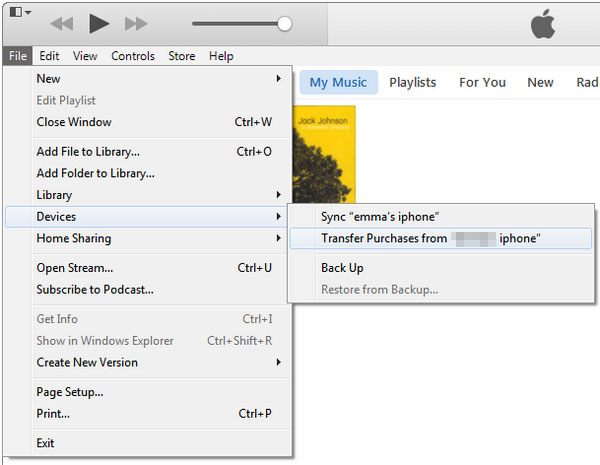
Step 3. Once the music files are transferred to iTunes successfully, you can find the iTunes media folder on your computer Windows 10 and enjoy them on the computer now.
By default, iTunes media folder is located at: C:Users/Administrator/Music/iTunes/iTunes Media.
Note: Although using iTunes to transfer music from iPod touch to computer Windows 10 is very simple, this method only supports the transfer of purchased music files. If you want to transfer music from iPod to computer without iTunes, including the songs you downloaded and purchased from other resources, you can continue reading.
Way 3: Get Music off iPod on Windows 10 Computer with Dropbox
Using Dropbox is another free way to transfer songs from iPod to computer Windows 10. You need to install Dropbox app on your iPod touch and Dropbox program on your computer firstly, then, follow the detailed steps below.
Step 1. Run Dropbox on your iPod and log in to your account. If you don't have a Dropbox account, you will need to register one.
Step 2. Upload the music files from your iPod touch to the Dropbox folder.
Step 3. Run Dropbox program on your Windows 10 computer and go to the Dropbox folder by clicking: Computer > C > Users > Your Name > Dropbox > My Data.
Step 4. Double-click to open the Music folder, select the songs that you want to move and copy them to your computer Windows 10.
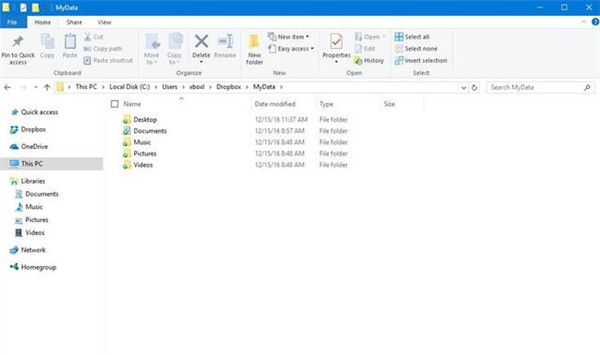
By the way, you can follow the similar steps on the above to transfer documents, pictures and videos from iPod/iPhone to Windows 10 computer.
Further Reading:
Way 4: Transfer Music from iPod to Computer Windows 10 without iTunes
As iTunes only allows you to transfer music you purchased from iTunes store, many friends are wondering if it is possible to transfer all types of music from iPod to computer Windows 10 without iTunes. Sure! Have you heard MobiKin Assistant for iOS (Windows and Mac), which is multifunctional transfer software for iOS devices. In addition to transferring music from iPod, you can also use it to move pictures, videos and more between iOS devices and computer.
Key Features of MobiKin Assistant for iOS:
- Move up to 14 types of data from iPod/iPad/iPhone to computer easily, including music, videos, pictures, eBooks, contacts, SMS, notes, Safari Bookmarks, voice memos, podcasts, ringtones, etc.
- Transfer data among iOS devices, iTunes and PCs without any hassle.
- Restore any iTunes backups for iPod/iPad/iPhone in one tap.
- Manage your iDevice contents freely (e.g. add, delete, edit contacts, and install or uninstall any apps, etc).
- Work well with various iDevices, including iPod touch 5/4/3/2, iPod shuffle 4/3/2/1, iPod classic 3/2, iPod nano 6/5/4/3/2, as well as all models of iPhone and iPad, with iOS 4 and up.
Below is the tutorial about how to use MobiKin Assistant for iOS to transfer music from iPod to Windows 10 computer.
Step 1. Launch MobiKin Assistant for iOS
Download, install and launch Assistant for iOS on your computer Windows 10 and connect your iPod to this computer with matched USB cable. After connected, you will see your iPod information on the program interface.

Step 2. Preview and select music files you need
On the left side menu of the interface, you will see Contacts, Messages, Notes, Calendars, Bookmarks, Music, Videos, Photos, Books and Apps. Just open "Music" folder and check all the music files you want to transfer.
Step 3. Export iPod music to computer Windows 10
After the selection, hit the "Export" button from the top menu, confirm where you want to store your music files and start off the transfer process.
Everything is done. Now, you can view the transferred music on your PC Win 10 freely. We also have a video guide showing you how to transfer music from iPhone to computer.
The Bottom Line
The above is all the methods to transfer music from iPod to Windows 10 computer. Some of these solutions are free and some are paid. If you want to transfer music obtained from different sources from iPod to Windows 10 without syncing, please try MobiKin Assistant for iOS. Compared to other solutions, it is the simplest and most effective. Hope this article can help you learn more and implement. Just do it.
If you have any questions, or have other better suggestions, or find this article useful, remember to let us know in the comments section below.
Related Articles:
Simple Method to Get Back Deleted Files on iPod touch
How to Transfer Music from iPod to iPod on Windows or Mac?