iPod Data Recovery: 3 Ways to Recover Deleted Files on iPod touch
iPod touch was once the most popular and stylish device among music lovers. In addition to letting you relax and enjoy music anytime and anywhere, it also provides you with the function of taking pictures and photography, and you can even use it to surf the Internet. With so many great features, it must be quite painful when you lose your favorite and precious music, videos or photos on iPod touch for unknown reasons. What should you do if this problem occurs? How to recover data from iPod touch?
iPod touch data loss can happen in different situations. We have different strategies for different situations. Read on to know more about iPod data recovery.
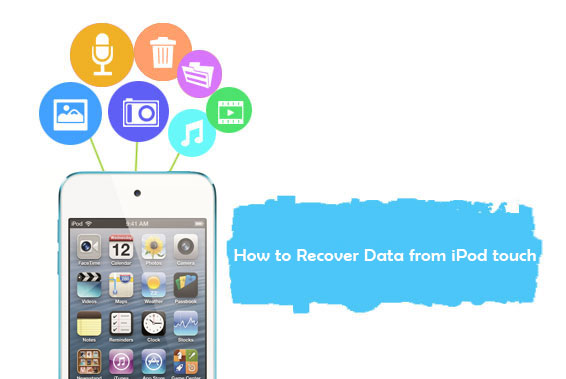
Part 1. Common Scenarios Where iPod touch Data Loss Occurs
- Accidentally deleted files.
- Restore iPod to factory settings.
- Data is deleted during iOS upgrade or jailbreak.
- iPod reports incorrect capacity.
- Data is deleted when syncing the iPod with iTunes.
- Improper battery removal.
- iPod is lost, frozen or damaged.
You should have experienced at least one of the above situations before losing data on your iPod touch. But you don't need to worry too much, the problem of data loss happens from time to time. We already have different iPod touch data recovery solutions that can help you get back your lost files.
Part 2. How to Recover Deleted Files on iPod touch from iTunes Backup
If you backed up iPod touch to iTunes before losing data, you can restore iTunes backup files to iPod touch. Proceed as follows:
- Launch iTunes on the Mac or PC you used to back up iPod touch.
- Link your iPod touch to this computer using a USB cable. If the message asks you to enter your iPod password or trust this computer, do so.
- When iTunes successfully detects your iPod touch, your device information will be displayed on the iTunes interface.
- Click on your iPod touch on the iTunes interface and select "Restore Backup".
- Select the most relevant backup package and click "Restore" to start restoring this backup file to your iPod.

Wait patiently for the restoring process to complete. Note that you should never disconnect your device until the sync is complete. Also, your current files on the iPod will be completely overwritten by the files in the backup package.
Can't Miss:
- 4 Ways to Transfer Music from iPod touch to Computer Windows 10
- How to Fix iPod touch Stuck at White Screen of Death?
Part 3. How to Retrieve Data from iPod touch via iCloud Backup
Likewise, if you have a backup on iCloud, you can also extract and download the backup from iCloud and restore it to your iPod. Like iTunes restore, restoring from an iCloud backup also deletes and overwrites existing files on the iPod.
- First you need to reset your iPod touch. To do this, you need to go to "Settings" > "General" > "Reset" > "Erase All Content and Settings" on your iPod to factory reset it.
- After the device restarts, follow the on-screen prompts to reset your iPod touch.
- When you come to the Apps & Data screen, select "Restore from iCloud Backup" and log in with your iCloud account.
- Click the Select Backup option and select the backup file you want to restore.
- The iCloud backup file you selected will be restored to your device.

To ensure a smooth restore process, you need to make sure that the device is connected to a stable network and has enough storage space to store the backup files.
Can't Miss:
- 2 Efficient Methods to Backup and Restore iPhone without iTunes
- How to Restore iPhone from iCloud Backup File for Windows/Mac?
Part 4. How to Recover Data from iPod touch Directly without Backup
If you don't have iTunes or iCloud backup and don't want to delete existing data on iPod touch, then with MobiKin Doctor for iOS, you can restore lost or deleted data directly from iPod touch without backup and without overwriting the device. Doctor for iOS is a non-destructive self-service iPhone/iPad/iPod recovery software that allows you to preview recoverable data and select files for recovery. The software works perfectly on both Windows and Mac operating systems.
Doctor for iOS - A Reliable iPod touch Data Recovery Tool
- Support to recover lost or deleted iPod music, files, photos, videos, etc..
- Recover data from various scenarios such as sudden deletion, system crash, hard drive corruption, device loss, etc.
- Allows you to preview recoverable files and perform selective recovery.
- It supports recovering data from iDevice directly or restoring from iTunes backup.
- Compatible with almost all iOS devices, including iPod touch 7/6/5/4/3/2, as well as all generations of iPhone and iPad.
Steps to Retrieve iPod Files by Using Doctor for iOS:
Download and install the iPod data recovery app on your computer. Follow the simple steps in the below to perform iPod music/photos/videos/files recovery on PC or Mac.
Step 1: Connect your iPod touch to computer
Run Doctor for iOS and choose the "Recover from iOS Device" mode from the left side menu. Connect your iPod to the computer via a USB cable and you will see below window.

Step 2: Scan your iPod touch
Choose the data types you want to recover and click on the "Start Scan" button. Then, the program will start scanning your iPod touch accordingly. Once the scan process finishes, you can preview the found data before performing recovery.

Step 3. Recover data from iPod touch
Preview and choose the items that you want to recover, and click the "Recover to Computer" button from the bottom right. Then, all of it will be saved on your computer.
Doctor for iOS can also restore iPod data from iTunes backup, and guaranteed not to overwrite the existing data on the device. Here is how:
Restore iPod data from iTunes backup: Choose "Recover from iTunes Backup File" mode > Select the backup file you want > Click "Start Scan" > Preview and select the data you need > Click "Recover to Computer".

Conclusion
Now, the guide is coming to an end. After reading this, you should realize the importance of backing up your iPod data. Once we have a backup, we can easily retrieve deleted or lost data. Although MobiKin Doctor for iOS can recover data without backup, the supported file categories are limited. Also, keep in mind that the sooner you take action, the more likely you are to get back your lost data.
Related Articles
Tips to Restore Deleted SMS Messages from iPhone
How to Recover Lost Data from iPhone 14/13/12/11/Xs Max/8/7 Plus
DiskDigger Alternative Tool for iOS
8 Solutions to Fix Contacts Disappeared from iPhone
What if iPhone Won't Restore? Here Are the Full List of Fixes



