3 Easy Ways to Transfer Music from CD to iPhone 17/16/15
If you're a music lover, you probably already have a collection of your favorite tracks. But with the rise of streaming music services, digging through CDs and players has become increasingly cumbersome. Wouldn't it be great if you could put all those beloved songs on your iPhone?
Unfortunately, you can't just copy music from CD to your iPhone. But don't worry! This guide will show you three simple ways to easily transfer music from CDs to your iPhone, turning your CD collection into a portable playlist you can enjoy anywhere.
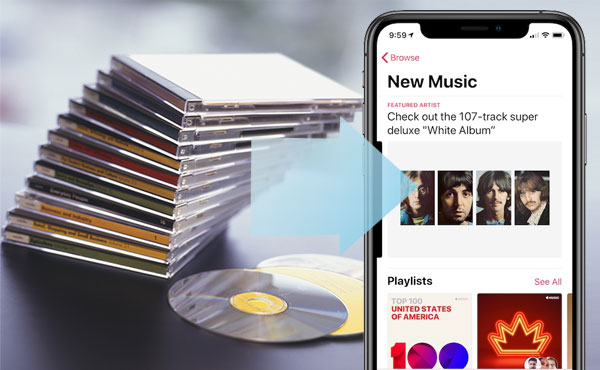
Method 1: How to Put CD Music to iPhone with iTunes
When it comes to moving music from your computer to your iPhone, iTunes is probably the first tool that comes to mind. As Apple's official media manager, iTunes also lets you transfer songs directly from a CD to your iPhone. You can import music from a CD into iTunes, convert it to MP3 format, and then sync it to your device. Here's how to do it step by step. (How to Copy Music from iTunes to iPhone without Syncing?)
Step 1. Add CD music to your iTunes library
- Launch iTunes and insert your CD into your computer. A prompt will appear, click "Yes" to import all tracks, or "No" if you only want to choose specific songs.
- Once the CD icon shows up in iTunes, click on it. Select the songs you want, then hit "Import CD" to begin transferring the music into iTunes.
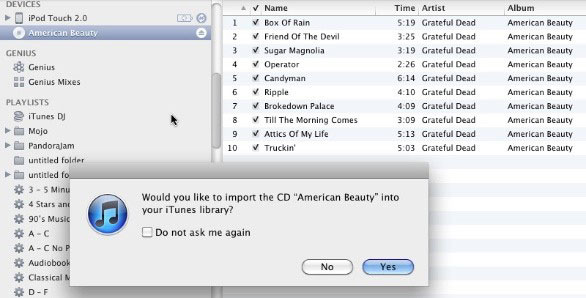
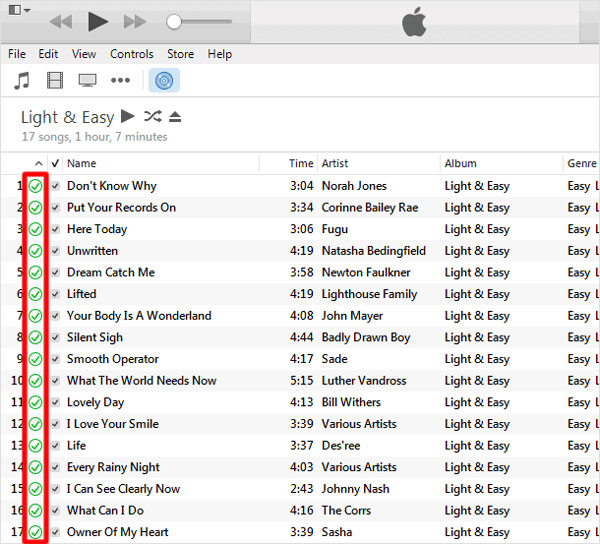
Step 2. Convert CD songs to MP3 format
- In iTunes, go to the "Edit" menu and click on "Preferences". In the new window, head to the "General" tab.
- Click "Import Settings", then choose "MP3 Encoder" from the "Import Using" dropdown menu.
- Also, check the box that says "Use error correction when reading Audio CDs". Click "OK" and let iTunes convert your CD music into MP3 files and add them to your library.
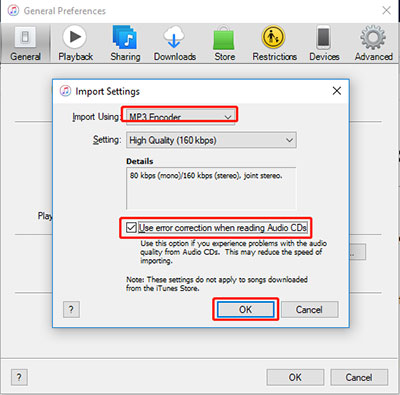
Step 3. Sync CD music to your iPhone
Once the songs are in iTunes, you can sync them to your iPhone just like any other music file.
- Connect your iPhone to the computer, open iTunes, and click the iPhone icon when it appears. (iPhone cannot connect to iTunes? Click here.)
- Go to the "Music" tab in the sidebar, check "Sync Music", and choose the songs you just added. Click "Apply" to start syncing.
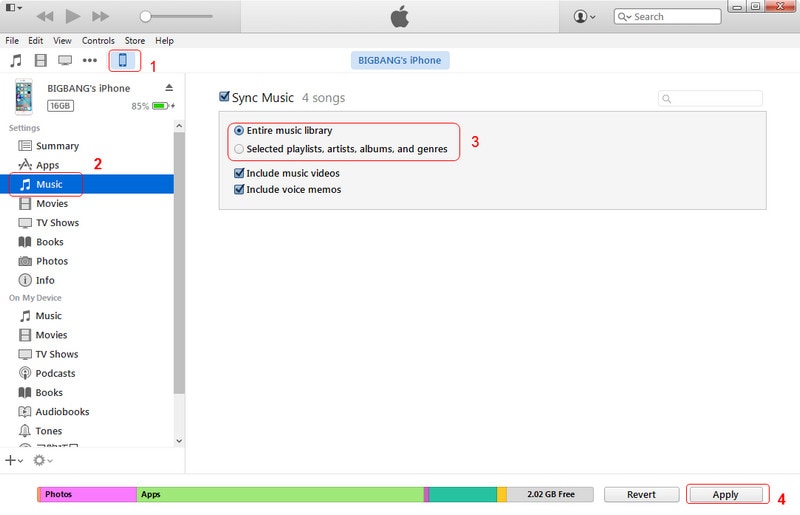
Note: This syncing process may erase the existing media files on your iPhone and replace them with the new ones.
If you're looking for a way to transfer CD music to your iPhone without using iTunes, the next section will walk you through alternative methods.
Read Also:
Method 2: How to Transfer Music from CD to iPhone without iTunes
As mentioned earlier, iTunes isn't always the best choice for transferring music or importing CD tracks to your iPhone. It can be complicated to use and might overwrite your existing data. Luckily, there's an easier way to get music from a CD onto your iPhone — and it doesn't involve iTunes. You'll first need to extract (rip) the music from the CD, then move it to your iPhone using another tool.
Step 1. Rip Music from the CD
To copy songs from a CD onto your computer, you'll need a CD ripper. If you're using Windows, you can take advantage of the built-in Windows Media Player to rip your CD — no extra software needed. Of course, there are other ways to rip CDs too, which you can find in related guides if you're interested.
Here's how to rip CD music using Windows Media Player:
- Open Windows Media Player and go to "Organize" > "Options."
- Click the "Rip Music" tab, then under "Rip Settings," choose "MP3" as the format (or another format you prefer).
- Put your CD into the computer's CD drive.
- In Windows Media Player, click "Rip CD" to start copying the songs to your computer.
- Once done, go to your Music folder to find the ripped MP3 files.
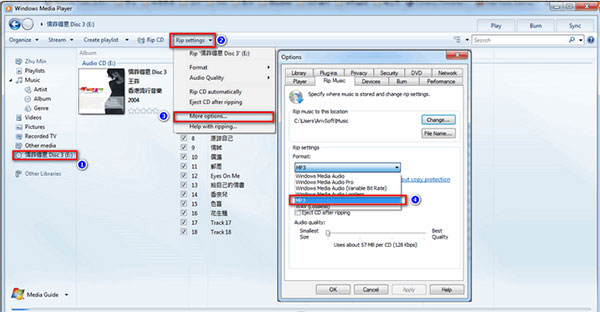
Step 2. Transfer CD Music to iPhone
Now it's time to move the ripped CD music to your iPhone. To keep your current data safe and transfer only the music you want, we recommend using iOS Transfer, a powerful and user-friendly tool designed for managing iPhone data.
This tool can transfer not only music, but also photos, videos, contacts, and more, between your computer and iPhone, or even between iPhones. It also works well with iPads and iPods.
What Can iOS Transfer Do for You?
- Move all the songs from your PC/Mac to iOS devices, irrespective of where the data originated.
- Transfer files from computer to iPhone, and vice versa. And even share files between two iOS devices.
- Support to manage photos, music, videos, contacts, messages and other more file types on your iOS devices.
- Help you transfer and manage your iPhone on your computer without iTunes.
- Work well with iPhone 17/16/15/14/13/12/11/X/8/7/6, iPod, iPad, etc.
Click the icon below to download the software to your computer and follow these three easy steps to transfer your CD music:
Step 1. Open iOS Transfer and connect your iPhone to the computer using a USB cable. The main screen will appear.

Step 2. Go to the "Music" section in the left menu, then click the "+" button at the top.
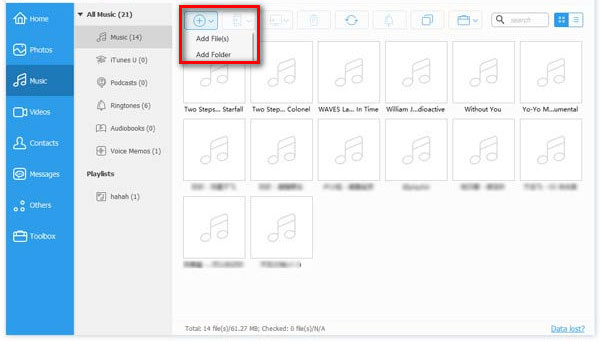
Step 3. Find and select the ripped CD songs on your computer, then click "Open" to start importing them to your iPhone.
You May Also Like:
Method 3: How to Download Songs from CD to iPhone Using ImTOO
ImTOO, another smart program, assists in converting CD/DVC songs or videos and saving them on your PC/Mac and gives you the ability to download CD music to iPhone afterward.
Despite its versatility, it only supports a limited number of audio formats and does not work well with some portable devices. Again, its lossy compression codec will affect the actual audio quality after the conversion.
Step 1: Convert CD music to MP3 format with ImToo (Video Converter)
- Open ImTOO Video Converter after the installation. Put your CD into your computer's CD-ROM.
- Click the inverted triangle symbol under "Edit" from the upper-left corner to choose "Load Audio CD".
- Select the music file you wish to convert and click "Profile" to choose the output format like MP3 from the pull-down list. Next, click "Browse..." to specify the destination folder to save the songs.
- Check the files you need to rip from the file list and click "Convert Checked Item(s)" on the toolbar to have the task done.
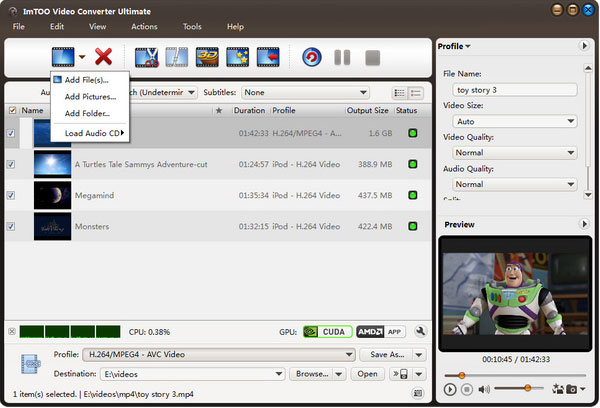
Step 2: Transfer music from computer to with ImToo (iPhone Transfer)
- Launch ImToo iPhone Transfer on this computer and have your iPhone connected to the PC via an applicable USB cable.
- Locate the converted music on your computer in which you intend to add files.
- Click the "Add files to iPhone" icon > "Add Files to List". Then choose the desired music files from the pop-up window and confirm the selection to get the music from the computer to your iPhone.
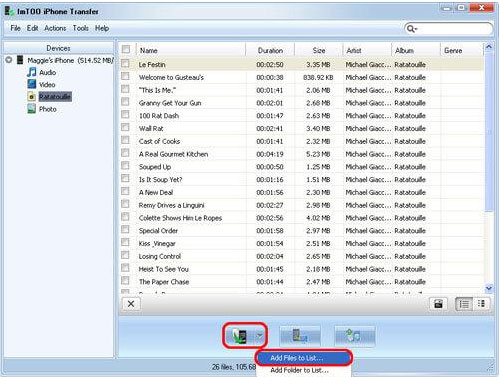
Calling It a Wrap
Well, have you got the hang of how to transfer music from CD to iPhone now? I believe the answer is yes. As for the 2 ripping tools - iTunes and Windows Media Player, they are widely used in general. And of course, you can also get music files in MP3 format through other CD/DVD rippers such as dBpoweramp, FairStar, and Express Rip before moving the fresh items to your iPhone.
However, since Windows Media Player is a component of the Windows system, and it won't have an impact on the quality of music after ripping. It is recommended that you first rip CD into MP3 format with this tool and then transfer the songs from computer to iPhone via iOS Transfer.
Related Articles:
2 Ways to Transfer Music from External Hard Drive to iPhone
3 Ways to Transfer Music from iPhone to iPhone without Computer



