Simple Way to Transfer Videos from PC to iPhone Camera Roll
You may be wondering, isn't iTunes able to transfer videos from PC to iPhone? Yes, you are right. However, when we use iTunes to sync videos from a computer, those videos are stored in the video library instead of Camera Roll. So, if there is a video on PC and I wish to watch it everywhere, how do I save a video to my camera roll from PC?
As we all know, Camera Roll is used to store photos and videos on iPhone. Photos and videos taken with iPhone are automatically stored in the Camera Roll location in Photos app. When you have videos on your PC that you want to transfer to Camera Roll, you should read this article and learn how to transfer videos from PC to iPhone camera roll.
Part 1: How to Transfer Videos from PC to iPhone Camera Roll with iTunes
As stated at the beginning of the article, using iTunes' general operation method, you cannot transfer videos from your computer to Camera Roll, but if you install an application on your iPhone, the situation is different. Through my own experiments, I installed an app called Photo Vault on my iPhone, which can transfer videos from a computer to iPhone camera roll via iTunes. The steps mentioned below will guide you how to do it.
Step 1: Save video file from PC to Photo Vault
- Go to App Store to install Private Photo Vault on your iPhone for free.
- Turn on your PC and use a USB cable to connect your iPhone to this PC.
- Launch iTunes on your computer and click on your iPhone at the top left corner of the iTunes window.
- Go to the Apps tab and scroll down to locate to the File Sharing section.
- Scroll down the apps list to choose the Photo Vault. Navigate to the right side to choose the option of "Add File".
- A file choosing dialog will pop up, from which you should search for the video file you need and select it. Then, the video file will successfully saved to the Photo Vault.
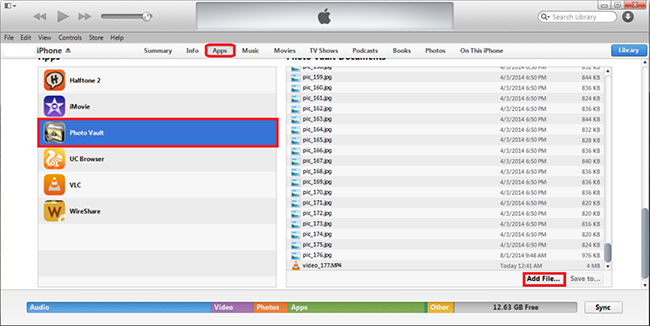
Step 2: Transfer video file from Photo Vault to iPhone Camera Roll
- Launch Photo Vault app on your iPhone.
- Go to the Album Section to open the iTunes Album where you will find the video file you just saved.
- Tap on the video file and a Share button will appear at the left bottom corner. Just click on it.
- Two options will appear for you to choose: Save to Camera Roll and Email.
- Choose "Save to Camera Roll" and the video file will be transferred to your iPhone camera roll soon.
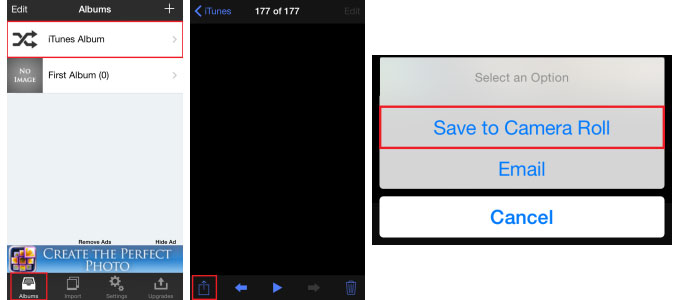
Check If You Need:
- How to Transfer WhatsApp Messages from iPhone to Samsung S9 2019?
- How to Transfer Photos from iPhone to Samsung? [9 Ways in 2019]
Part 2: How to Transfer Videos from Computer to iPhone without iTunes - Using iOS Transfer
If you just want to copy videos from PC to iPhone, then you don't need to use iTunes, after all, it is very time-consuming to use. So, how to move a video from PC to iPhone easily and quickly? You can try using iOS Transfer, an excellent iPhone data transfer software. It supports different file formats, not just videos, but also transfer photos, music, contacts and text messages. With this software, you don't need to worry that you need to transfer a lot of video files, because it can transfer multiple video files at once. You can try it for free by clicking the download button below.
Main Features of this iOS Transfer:
- Transfer 18+ types of data between iPhone/iPad/iPod and computer, including videos, photos, music, contacts, text messages, TV shows, ringtones, podcasts, documents and more.
- It can also transfer data between two iOS devices and sync data from iPhone, iPad and iPod to iTunes.
- Fully compatible with all iPhone models, such as iPhone 11/11 Pro Max/XS Max/XS/XR/X/8 Plus/8/7 Plus/7/6s Plus/6s/6 Plus/6/5S/SE.
- Allows you to preview data and files before selecting which to transfer.
- Supports on iOS 7, iOS 8, iOS 9, iOS 10, iOS 11, iOS 12, iOS 13.
- 100% Safe & Security is guaranteed.
Many people asked: how to transfer videos from PC to iPhone camera roll without iTunes? To be honest, at present we still can't transfer videos directly from your computer to iPhone camera roll without iTunes, but if you just want to put videos into your iPhone, then you must like this simple operation tutorial as below:
How to Transfer Videos from Computer to iPhone with iOS Transfer?
Step 1. Run the installed iOS Transfer on your computer and connect your iPhone to the same computer with the USB cable. Once the connection is successful, the software will recognize your iPhone and show the libraries of your iPhone in the left sidebar.

Step 2. Click on the "Videos" category in the left sidebar and all the video files on your iPhone will be shown in the right part of the window. Turn to the top menu to click the "+" button followed by "Add File" or "Add Folder" to add videos files from your computer.
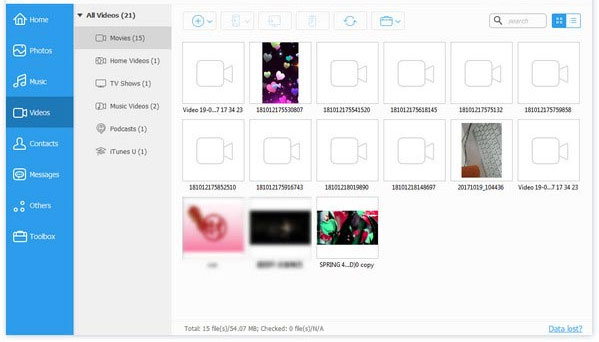
Step 3. Locate to the videos that you need and click "Open" to start transferring videos from PC to iPhone. When the transfer is done, you will get the videos in the target folder you specified. That is how to move a video from PC to iPhone by using iOS Transfer.
The Bottom Line
Above, we introduced how to transfer videos from computer to iPhone camera roll and how to use iOS Transfer to copy videos from computer to iPhone directly. As can be seen from the above, iOS Transfer is a very mature and sophisticated iPhone transfer software, it changes the traditional way of transferring files between iPhone and computer, allowing you to easily transfer files between different devices with one click. Download iOS Transfer - the ideal iOS data managing tool to enjoy convenient data transfer between your iPhone/iPad/iPod and PC/Mac now.
Related Articles
How to Transfer Large Video Files from iPhone to PC? [6 Ways Included]
How to Transfer Text Messages from Android to iPhone Easily & Quickly?
How to Transfer WhatsApp Messages from iPhone to Android?
How to Transfer WhatsApp Messages from Android to iPhone X/8/8 Plus?



