How to Transfer WhatsApp Data from iPhone to Samsung? 6 Options
"I've recently made the leap from an iPhone to a Samsung S24, and I'm trying to figure out how to transfer my WhatsApp data over to my new phone. We're talking years of messages, photos, and videos here." -- from discussions.apple.com
With the release of the Samsung S24, it has gained global popularity, prompting many users to switch to this impressive device. However, iPhone users often face a challenge when they want to transfer WhatsApp from iPhone to Samsung S24. This can be tricky because:
- iPhone and Samsung S24 use different operating systems.
- Syncing WhatsApp data isn't as straightforward as transferring contacts or media.
Fortunately, it's not impossible. This article outlines four easy methods to transfer WhatsApp from iPhone to Samsung S24.
- Method 1: Transfer WhatsApp from iPhone to Samsung in One Click
- Method 2: Transfer My WhatsApp from iPhone to Samsung via Smart Switch
- Method 3: Transfer WhatsApp from iPhone to Samsung Wirelessly via Google Drive
- Method 4: Transfer WhatsApp from iPhone to Galaxy via Email Chats
- Method 5: Transfer WhatsApp Chats from iPhone to Samsung with WazzapMigrator
- Method 6: Transfer WhatsApp from iPhone to Samsung Using BackupTrans
Method 1: Transfer WhatsApp from iPhone to Samsung in One Click
Initially, we recommend utilizing WhatsApp Transfer to facilitate the transfer of WhatsApp quickly and smoothly. This tool enables you to synchronize WhatsApp files directly to your Samsung with a single click. It is a completely secure solution that allows for the transfer and backup of messages from WhatsApp, Kik, Viber, and Line. Let us now explore its functionality.
- 1-click to copy WhatsApp messages from iPhone to Android/iPhone/iPad/iPod touch devices.
- Back up various social app messages on Apple devices.
- Export backup data to a computer, or preview and restore the backup data to any mobile phones.
- Be compatible with overall Apple, Samsung, and other Android devices, including iPhone 16 and Galaxy S24/S23/S22/S21/S20/S10/S9/Note, etc.
To start with, click the following button to securely download the free trial of WhatsApp Transfer and then refer to the following steps to see how to use it:
Step 1. Choose the "WhatsApp Transfer" module
Launch the app after you downloaded and installed it. Connect your iPhone and Samsung to the computer and wait until it is detected by the program. Then, choose the "WhatsApp Transfer" module from the main interface.

Step 2. Choose "Transfer WhatsApp messages"
Navigate to the "WhatsApp" tab from the left sidebar and choose the "Transfer WhatsApp messages" option from the right side window.

Step 3. Place the two devices in to correct positions
You will see the two devices are displayed side by side. Your iPhone should be the source device, while Samsung should be the destination device. If not, you need to click the "Flip" button in the middle of the interface.
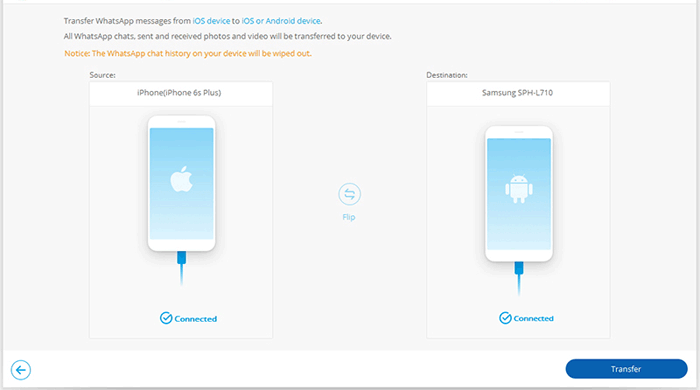
Step 4. Start to transfer WhatsApp from iPhone to S24
Just give a click on the button "Transfer" to initiate the WhatsApp messages transfer. Once the transfer is finished, tap on the "Restore" button to restore the WhatsApp data to Galaxy.
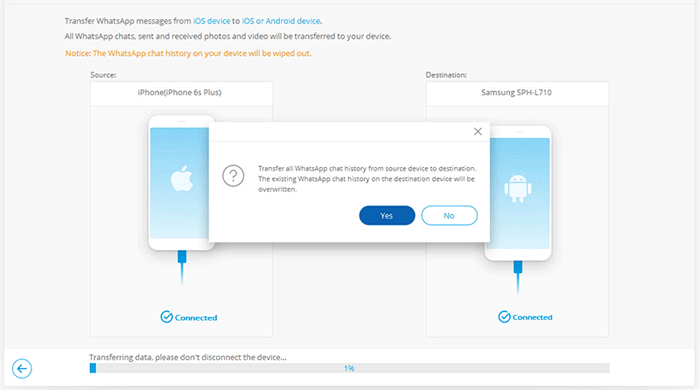
> Can I transfer WhatsApp media files along with messages using WhatsApp Transfer? Yes! WhatsApp Transfer is a dedicated tool designed to move WhatsApp data, including chats, photos, videos, and attachments, between devices seamlessly.
Method 2: Transfer My WhatsApp from iPhone to Samsung via Smart Switch
Samsung Smart Switch makes transferring data, including WhatsApp chats, from iPhone to Samsung effortless. It supports contacts, photos, messages, and apps, ensuring a smooth device transition. With a simple cable or WiFi connection, you can move WhatsApp data, including chats, photos, and videos seamlessly, keeping your conversations intact.
How do I transfer WhatsApp from iPhone to Samsung with Smart Switch?
- On your Samsung, go to "Settings > Accounts and backup > Bring data from old device".
- Select "Receive data" and choose "iPhone/iPad" as the source.
- Connect your iPhone to the Samsung via cable and tap "Trust" on your iPhone.
- On your Samsung, select the data to transfer (including WhatsApp) and tap "Transfer".
- Scan the QR code shown on the Samsung using the iPhone's camera.
- Click "Start" on your iPhone and wait for the transfer to complete.
- Set up your Samsung and log in to WhatsApp with the same phone number.
- Tap "Start" to import WhatsApp data, and wait for the process to finish.
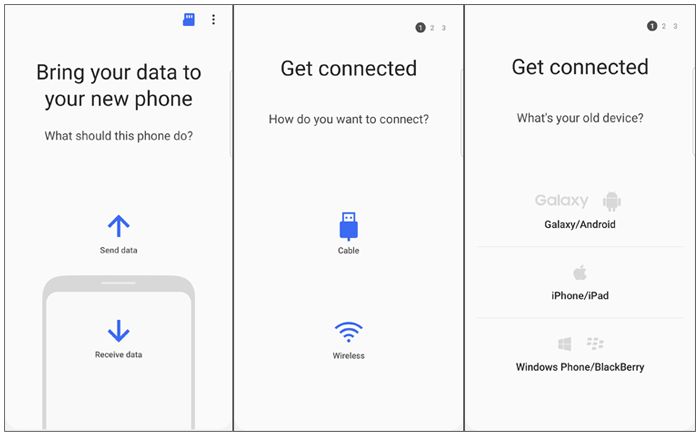
If the transfer fails, try these solutions: 1. Ensure secure USB connections and try different cables or ports. Enable USB debugging on Android or trust the computer on iPhone. 2. Restart Devices: Restart both phones, the computer, and the software. 3. Turn off battery optimization and enable background app refresh. 4. Allow all necessary permissions for WhatsApp and storage. 5. Reinstall the app to resolve potential corruption.
Method 3: Transfer WhatsApp from iPhone to Samsung Wirelessly via Google Drive
First, back up your chats on the iPhone using Google Drive, then uninstall WhatsApp from the device. Ensure the backup is complete before uninstalling to avoid losing data. Finally, restore the backup on your new Samsung. To illustrate it:
1. Back up WhatsApp messages on iPhone
Open the WhatsApp on your iPhone and then go to "Settings> Chats> Chat backup" in the application. Then, you can click on "Back Up Now" to start backing up the WhatsApp chats.

2. Install WhatsApp on Samsung S24
When the backup finishes, you can exit the application and then remove it from your iPhone. After that, you can turn on your S24 and go to the Google Play Store to download and install the latest WhatsApp on the device. Next, sign in with the same WhatsApp account that you have used on your iPhone.
3. Restore WhatsApp messages to Samsung
You will be asked to verify your WhatsApp account on the Samsung. And during the verification, a window saying "Message Backup Found" will pop up. Here, you can click on "Restore" to sync the WhatsApp messages from your iPhone to the new Samsung S24.

Method 4: Transfer WhatsApp from iPhone to Galaxy via Email Chats
To start, you can send the WhatsApp chats via email and then log in to the mailbox on your Samsung phone to download the sent messages. Now, we'll guide you through how to transfer my WhatsApp from iPhone to Samsung in this way:
Step 1. Email wanted chats on iPhone
Launch WhatsApp on iPhone and find out the Email chat option by tapping "Settings> Chats Settings> Chat History> Email chat". Then, choose the WhatsApp conversations you want to transfer and a pop-up window saying, "Attaching Media will generate a larger email message" will appear. Go for "Without Media" or "Attach Media" as needed.
Step 2. Send the selected messages
After selecting the files, type in an email address and tap on "Send" to send the messages. Next, log in to the email account on your Samsung S24 and find out the email that you just sent. You will see the iPhone WhatsApp messages are stored in TXT format. Here, please only view the messages and are unable to sync them with WA on your Samsung phone.
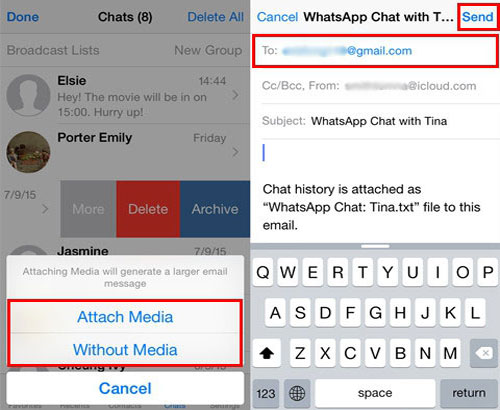
Method 5: Transfer WhatsApp Chats from iPhone to Samsung with WazzapMigrator
This method is more complex as it requires backing up WhatsApp with iTunes, extracting messages using an iTunes WhatsApp extractor, and then transferring them. It supports file formats like ".sqlite" and ".zip". Follow these steps to try it.
Step 1. Connect your iPhone to a computer and run the latest iTunes on the PC. Next, choose your device and tap on "Summary". Then, in this section, you can tap on "Back Up Now" to save the iPhone data.
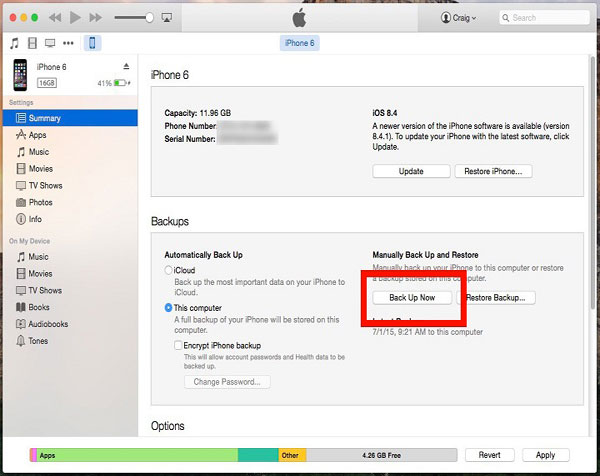
Step 2. Now, you need to use a reliable iTunes WhatsApp extractor to restore your WhatsApp files from the iTunes backup.
Step 3. Go to Google Play on Samsung to download and install the WazzapMigrator app on it. Then, launch the application and tap on the "Select iPhone Archive" option. Next, you can choose the iPhone backup file you have recently transferred, which will automatically initiate the transfer.
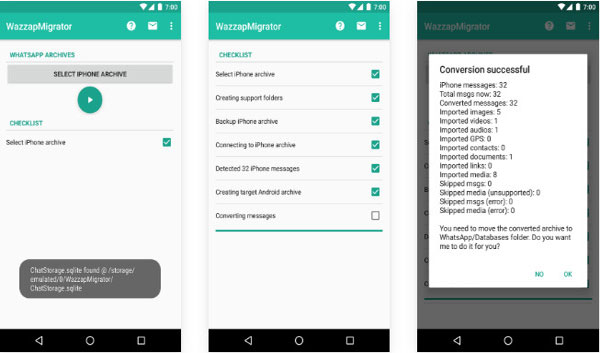
Method 6: Transfer WhatsApp from iPhone to Samsung Using BackupTrans
BackupTrans offers an innovative and time-saving solution to view and transfer WhatsApp data between phones. You can transfer entire WhatsApp data or move individual chats. The application is easy to use and does not require root/jailbreak access. It supports iOS versions 4 to 15 and most Android phones, including Huawei, Samsung, and HTC. See how it functions:
- Begin by installing the BackupTrans application on your computer and connecting both devices to the system.
- Ensure that you trust the computer and allow the application to recognize the connected phones.
- When prompted by the application to back up your data, consent to the request and save your WhatsApp chats from your iPhone to the application.
- Subsequently, you can navigate to the sidebar to preview the WhatsApp data that has been stored on the system.
- To transfer your data, simply select the device icon from the sidebar and right-click on it.
- From the context menu, choose "Transfer Messages from iPhone to Android" to initiate the transfer of the entire backup data.
- If you prefer to transfer only specific chats, expand the backup content and select the conversations you wish to move.
- Then, right-click to access the context menu and select "Transfer Messages with This Contact to Android" instead.
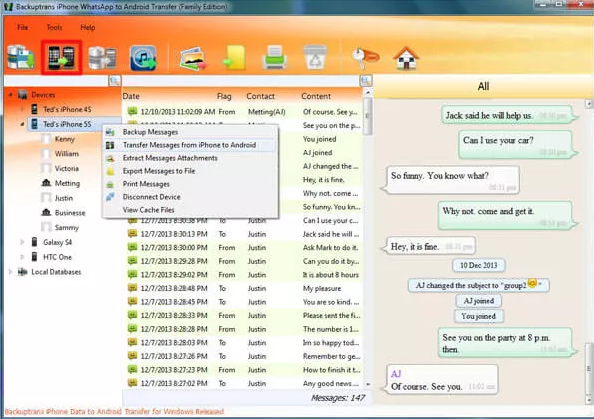
BackupTrans supports transferring both group chats and archived messages. However, if your WhatsApp data is encrypted (for example, via iCloud backup), you may need to provide the encryption key or password for the transfer to work.
Final Thoughts
All in all, we offered six methods to transfer WhatsApp from iPhone to Samsung S24. Among them, the easiest and most fluent option is WhatsApp Transfer, which ensures seamless transfer and easy data management. In a word, it's the most reliable approach, with a 100% success rate for transferring WhatsApp data. So, give this tool a download and try it out now.
Related Articles:
How to Recover Deleted WhatsApp Messages on iPhone with/without Backup?
10 Most Brilliant Ways to Reduce WhatsApp Storage on iPhone/Android
Recover WhatsApp Messages after Factory Reset in 5 Ways [Android/iOS]
How to Back Up WhatsApp Messages from Android to PC? Latest Info in 2024



