[2025] ApowerRescue Review: Does This Recovery Software Really Work?
In today's digital age, our reliance on smartphones is undeniable, as they store vital data like contacts, messages, photos, and videos. The loss of such data, whether through accidental deletion or device malfunction, can be distressing. Hence, the necessity for data recovery tools like ApowerRescue is paramount for smartphone users.
This ApowerRescue review is the culmination of meticulous lab research and feedback from numerous users. Within this exhaustive examination, we will thoroughly explore ApowerRescue, unraveling its core functionalities, pricing structure, and conducting a detailed efficacy assessment. Additionally, we'll highlight its strengths and weaknesses, offer a comprehensive guide on its utilization, and present alternative solutions for comparison. Enjoy your reading in this insightful review.
Part 1: What is ApowerRescue?
Developed by Apowersoft, ApowerRescue serves as a lifeline for iOS device users encountering data loss scenarios such as accidental deletion or formatting. This versatile tool is adept at recovering a myriad of data types including photos, contacts, and messages, among others, from iPhones. Furthermore, it facilitates the seamless restoration of backup files to your iOS device, ensuring a hassle-free experience. Whether your iPhone is misplaced or damaged, ApowerRescue empowers users to effortlessly transfer their valuable data to a new device, provided they have previously backed up their data on iTunes or iCloud.
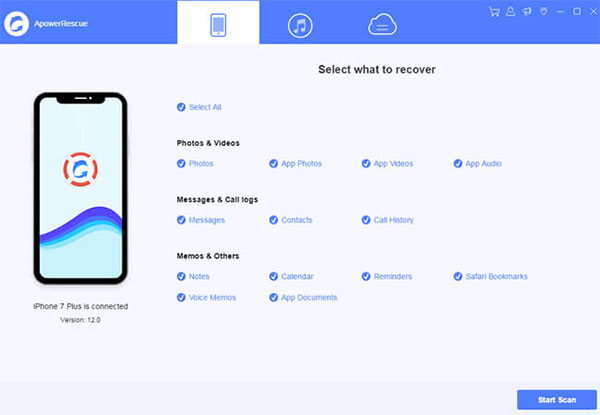
Can't Miss:
- 2 Efficient Methods to Backup and Restore iPhone without iTunes
- How to Restore iPhone from iCloud Backup File for Windows/Mac?
Part 2: What Does ApowerRescue Do?
1. Data Recovery: ApowerRescue specializes in the retrieval of various data types from iOS devices, catering to scenarios such as accidental deletions, system crashes, or inaccessible devices. With a notable success rate, it ensures the recovery of your crucial data.
2. Backup and Restore: Beyond data recovery, ApowerRescue offers extensive backup and transfer functionalities. Users can effortlessly create complete backups of their iOS devices, encompassing contacts, messages, photos, videos, and more. This feature enables seamless data restoration to the device or transfer to a new iPhone or iPad.
3. Preview and Selective Recovery: ApowerRescue introduces a preview feature, allowing users to selectively recover specific files instead of restoring entire backups. This streamlined approach proves beneficial when users only need particular photos, messages, or contacts, optimizing the recovery process while saving time and effort.
Part 3: How Much Does ApowerRescue Cost?
The pricing structure of ApowerRescue varies depending on the version you choose.
The Free version permits only data scanning, with no option for recovery.
The Paid version, on the other hand, enables recovery of the scanned lost data through subscription. This version offers several license plans:
- Three-month plan: $39.95
- One-year plan: $49.95
- Lifetime plan: $69.95
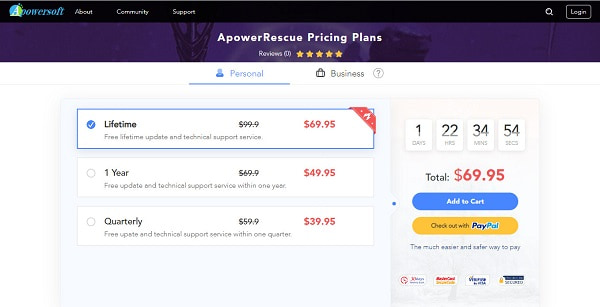
Can't Miss:
- My Pictures Disappeared from My iPhone. Here's the Full Fix
- 7 iPhone Photo Recovery Apps Help Restore Pictures Easily [iOS 17 Supported]
Part 4. How to Use ApowerRescue?
Using ApowerRescue is straightforward. Here's a basic guide:
- Download and Install: Start by downloading ApowerRescue from the official website. Follow the installation instructions to install the software on your computer.
- Launch ApowerRescue: Once installed, launch the application on your computer.
- Connect iOS Device: Use a USB cable to connect your iOS device (iPhone, iPad, etc.) to your computer. Ensure the device is recognized by ApowerRescue.
- Scan for Lost Data: In the ApowerRescue interface, click on the "Start Scan" button to initiate the scanning process. The software will then scan your iOS device for lost or deleted data.
- Preview and Select Data: After the scanning process is complete, ApowerRescue will display a list of recoverable files. You can preview the files to ensure they are the ones you want to recover.
- Recover Data: Select the files you wish to recover, then click on the "Recover" button. Choose a location on your computer to save the recovered files.
- Backup and Restore (Optional): If you want to create a backup of your iOS device or restore data from a previous backup, you can do so using the backup and restore functionalities provided by ApowerRescue.
- Disconnect Device: Once you have recovered the desired data, safely disconnect your iOS device from your computer.
That's it! You have successfully used ApowerRescue to recover lost or deleted data from your iOS device.
Part 5. ApowerRescue Pros & Cons
Understanding the functionality of ApowerRescue for data recovery is crucial for maximizing its utility.
Advantages:
- Featuring a straightforward interface, the tool offers easy navigation and operation.
- Prior to restoration, users can preview files across any method or mode, enhancing control over data recovery.
- It effectively distinguishes between existing and removed files, aiding in selective recovery.
- Supporting the recovery of approximately 13 data types, it ensures comprehensive data retrieval.
- Compatibility spans across various iPhone models, from 5 to XS, as well as iPad mini to pro.
Disadvantages:
- Despite utilizing the latest iTunes version, device detection issues may persist.
- The scanning process is time-consuming, potentially affecting user experience.
- While proficient in data recovery, the tool's effectiveness in addressing other system issues is limited.
- The free version restricts users to scanning files exclusively, with no option for recovery.
Part 6. Best Alternative to ApowerRescue
Given the drawbacks and the relatively high price tag associated with ApowerRescue, we hesitate to recommend purchasing its full-featured version.
Instead, we advocate for considering Doctor for iOS by MobiKin as a viable alternative. This software offers a straightforward and efficient approach to iOS data recovery, capable of retrieving up to 13 types of data from your iOS device swiftly. Furthermore, Doctor for iOS extends its functionality to recover data from iTunes and iCloud backups, adding to its versatility. What's more, the lifetime license for Doctor for iOS comes at a much more affordable price point compared to ApowerRescue, offering users a cost-effective solution with ample features.
MobiKin Doctor for iOS Key Features:
- Retrieve lost data from iOS devices, iTunes, and iCloud backups.
- Restore deleted iOS data including contacts, call logs, videos, audio, photos, notes, and messages.
- Create backups of all iOS data types directly to your PC or Mac.
- Preview deleted files and selectively recover them as needed.
- Compatible with all iOS devices running iOS 17 and earlier versions.
1. How to Recover Lost Data from iPhone
Step 1: Begin by installing the premier alternative to ApowerRescue on your PC if you've inadvertently deleted crucial data or files from your iPhone without a backup. Next, establish a connection between your iPhone and the computer using a Lightning cable. Launch the recovery tool and opt for the "Recover from iOS Device" tab to proceed.

Step 2: Upon detection, you'll be directed to the primary interface displaying all the lost data on your iPhone. Select the desired file types for recovery. For instance, to retrieve contacts, navigate to the "Contacts" tab and initiate a detailed scan by clicking "Start Scan" using MobiKin Doctor for iOS.

Step 3: Once you've ensured the selection of all desired files and data, proceed by clicking the "Recover to Computer" button positioned at the bottom right corner. Follow the prompts to designate a specific folder for storing the recovered data and commence the restoration process using the superior alternative to ApowerRescue.
2. Recover from iTunes Backup
Step 1: If you've backed up your iPhone using iTunes in the past, locate the "Recover from iTunes Backup File" option on the left-hand side of the screen.

Step 2: Choose the relevant backup file and initiate the scanning process by clicking the "Start Scan" button. Subsequently, preview and select the data you intend to restore from the iTunes backup.

Step 3: Conclude by clicking the "Recover to Computer" button to initiate the extraction of data. For encrypted iTunes backups, you'll be prompted to input the password linked with the backup file.

3. Restore from iCloud backup
Step 1: If you've stored your data in iCloud and don't require your iOS device for recovery, opt for the "Recover from iCloud" tab. Input your Apple ID and password to sign in.

Step 2: Select the desired data type, then hit "Start Scan" to commence the scanning process directly from iCloud. Upon completion of the scan, all iCloud backup files will be displayed.

Step 3: Identify the appropriate backup files you wish to retrieve and click "Recover to Computer" to initiate the restoration process.
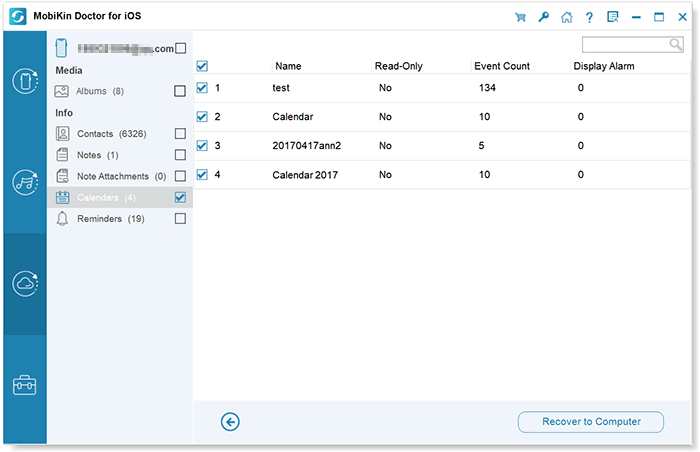
Advantages of MobiKin Doctor for iOS:
- MobiKin Doctor for iOS boasts highly advanced technologies, surpassing ApowerRescue in efficiency and effectiveness despite their similar functions.
- It support a wide range of major data types and enable recovery and restoration without device connectivity.
- MobiKin Doctor for iOS exhibits superior compatibility, extending its support to iPod touch devices, a feature not found in other data recovery tools.
- The software's rapid scanning capability ensures the shortest scanning duration compared to its competitors.
- With similar functionalities and a more budget-friendly price point, MobiKin Doctor for iOS undoubtedly stands out as the optimal alternative to ApowerRescue.
Part 7. FAQs About ApowerRescue
Q1: Does ApowerRescue recovery software really work?
While these software tools claim to retrieve deleted or lost files from iPhones, they are ineffective if the iOS device is inoperable or inaccessible. Additionally, data deleted for an extended period may be irretrievable.
Q2: Is ApowerRescue safe to use?
Our testing reveals that ApowerRescue does not trigger any malware warnings from major antivirus software when used on a computer. Furthermore, its reliance on physical connection ensures a safe data recovery process.
Q3: What should I do if ApowerRescue fails to recover my data?
In the event of unsuccessful data recovery attempts with ApowerRescue, reaching out to their customer support team is recommended. They offer specialized assistance to address any issues encountered during the recovery process.
Q4: Does ApowerRescue offer compatibility with iOS 17 and the latest iPhone models?
Yes, ApowerRescue undergoes regular updates to ensure compatibility with the newest iOS versions and iPhone models. This ensures seamless operation with the latest devices and software updates.
Q5: What considerations are important when selecting data recovery software?
Key factors to contemplate include device compatibility, the range of recoverable data types, pricing, user interface intuitiveness, and the availability of customer support services.
What is the Best iPhone Data Recovery Tool?
Having gained insights into what ApowerRescue offers, its value proposition, and pricing details, you can now make an informed decision on whether to proceed with the purchase or opt for an alternative. While ApowerRescue serves as a fundamental iPhone data recovery solution, there's room for enhancement.
In comparison, software like MobiKin Doctor for iOS stands out with its advanced functionalities, wider compatibility, and cost-effectiveness. With additional data recovery modes and support for various iOS devices, it presents a compelling option.
We trust that you've found this ApowerRescue review informative. Should you have any further inquiries, please feel free to leave a comment below or reach out to us via email.
Related Articles
Tips to Restore Deleted SMS Messages from iPhone
How to Recover Lost Data from iPhone 15/14/13/12/11/Xs Max/8/7 Plus
DiskDigger Alternative Tool for iOS
8 Solutions to Fix Contacts Disappeared from iPhone
What if iPhone Won't Restore? Here Are the Full List of Fixes



