Top 8 iPhone Backup Extractor and Viewer for Windows & Mac
Imagine if you lost your data due to accidental deletion, forgotten password, damaged or water damage to your phone, or if your device won't turn on. In this case, finding a reliable iPhone backup extraction tool is crucial to recovering your lost iPhone data. But with so many tools available online, all claiming to be the best, how can you tell which one actually works?
In this guide, we'll take you through 8 of the top-rated iOS backup extraction tools, explain how they work, and give you a better understanding of how to use them. Keep reading and you may find the perfect solution.

- Part 1: What is iPhone Backup Extractor?
- Part 2: 8 Best iPhone Backup Extractor Software
1. MobiKin Doctor for iOS
2. iPhone Data Recovery
3. iBackup Extractor
4. iBackup Viewer
5. iSkysoft - Data Recover (iOS)
6. PhoneRescue for iOS
7. AnyTrans for iOS
8. EaseUS MobiSaver - FAQs about iPhone Backup Extractor
Part 1: What is iPhone Backup Extractor?
An iPhone backup extractor is a helpful tool for anyone trying to recover lost data from their iTunes or iCloud backups. If you've accidentally removed something important, experienced a system failure, or just need to pull out certain files from a backup, this kind of software can make the job easier.
It works by searching through the backup files saved on your computer or in iCloud. It reads important files like Info.plist and Manifest.plist and lets you pick the data you want to recover, such as text messages, photos, contacts, or information from apps.
Part 2: 8 Best iPhone Backup Extractor Software
1. MobiKin Doctor for iOS
MobiKin Doctor for iOS is a user-friendly tool designed to help you extract and view data from your iPhone backups with ease. Whether your data is stored in an iTunes or iCloud backup, this program lets you access it quickly without needing to restore your device or risk losing current files. It scans your backup and shows you everything inside, so you can choose exactly what you want to recover.
Here's what Doctor for iOS can do:
- Pulls out various file types from iTunes and iCloud backups, including photos, messages, contacts, notes, and videos.
- Lets you preview the backup content and pick specific items to save on your computer.
- Keeps your existing data safe by not deleting or overwriting anything on your phone.
- Can also recover deleted contacts and SMS from your iPhone directly, even without a backup.
- Works smoothly on both Windows and Mac.
- Fully supports the latest iPhone 17 and iOS 26.
This tool makes the recovery process simple, safe, and flexible for any iOS user. Go through the steps below to see how to extract data from iTunes and iCloud backup.
Extract Data from iTunes Backup:
Step 1: Download and open Doctor for iOS on your computer. On the left-hand side, click on the option that says "Recover from iTunes Backup File." The software will automatically search for available iTunes backups stored on your computer. Choose the one you need and press the "Start Scan" button to begin.

Step 2: Next, choose the types of data you want to recover. This could include messages, photos, contacts, or other file types. Once selected, click "Start Scan" at the bottom right corner. The tool will begin scanning and show you what's inside the backup.

Step 3: You can now look through the scanned files. Pick the items you want to retrieve, then hit "Recover to Computer" to save them all onto your computer in one go.
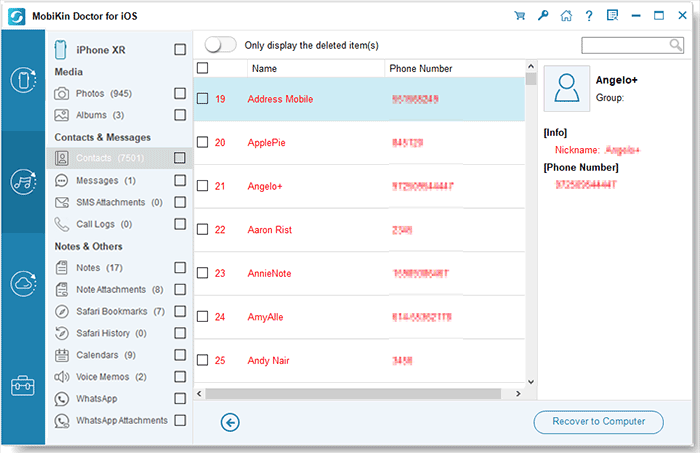
Restore Data from iCloud Backup:
Step 1: Click "Recover from iCloud" in the menu on the left side. A login screen will appear. Enter your iCloud username and password to access your iCloud account.

Step 2: Once you're signed in, you'll see a list of data categories linked to your iCloud account. Choose the type of files you're looking for, like photos or contacts, and click "Next." The software will begin downloading the files from iCloud.

Step 3: After the download is finished, you'll be able to see a preview of all your synced data, such as notes, calendar events, photos, and more. Select the files you want, press "Recover to Computer," and everything will be saved to your computer with a single click.

Video Guide:
2. iPhone Data Recovery
You would certainly need to extract data from the source like iCloud or iTunes backup, if the files on your iPhone get wrong or lost. Well, simply go for the best iPhone backup extractor - iPhone Data Recovery to make everything okay.
It also gives you the freedom to recover lost files from a functioning or broken iPhone directly, even without backup. And it serves as an iOS backup viewer and selector. Besides, this software is superior to similar products on the market, according to iPhone backup extractor reviews we gathered.
Main Features of iPhone Data Recovery:
- 3 professional recovery modes help you to recover data from iPhone, iTunes or iCloud backup files.
- Extract and retrieve contacts, call history, text messages, iMessages, photos, videos, WhatsApp/Kik/Line/Viber data, notes, etc. from iPhone.
- Easy to use and 100% secure. Work on overall PC and Mac computers.
- Run smoothly on various iOS devices and iOS versions.
How to use this iPhone data extractor?
Step 1. Launch it on computer after the download and installation. Now, take "Recover from iCloud Backup File" mode as an example. Here, just get into this mode, and log in to your iCloud account.

Step 2. Choose one iCloud backup file as you wish, and click "Download" button to download and extract the chosen iCloud backup record. Once done, Download button will be changed to "Scan" option, just hit it to scan iCloud backup.

Step 3. After that, you can preview all the files from the iCloud backup. Simply choose any of the items from the left pane. And press the "Recover" button to extract them on this computer.
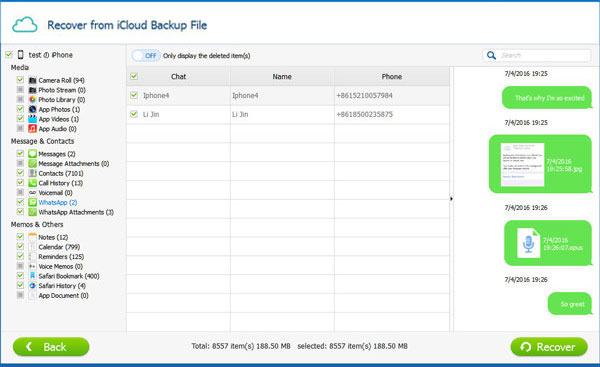
It also assists you to rescue data from the modes of "Recover from iTunes Backup File" and "Recover from iOS Device". You can do this simply by referring to the above steps.
Pros:
- 3 easy steps result in rapid data scan and recovery.
- Restore 20+ files from iPhone/iPad/iPod, keeping the existing data on your device.
- Easy to operate and risk-free.
- It comes with a free trial.
Cons:
- It's not a free program, but offers 30-day money back guarantee.
3. iBackup Extractor
iBackup Extractor, an iPhone backup explorer, gives you the power to locate and restore lost files from encrypted or unencrypted backup history. The supported types of data covers: contacts, calendars, photos, Internet browsing history, voice mails, call history, notes, SMS, MMS and iMessages, etc. Plus, it also helps to convert iPhone data to PDF, HTML, CSV or Text format, etc.
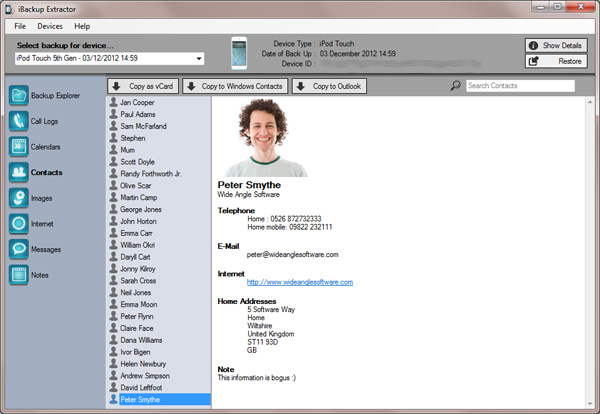
Pros:
- Find and explore backups stored on computer.
- Enable you to extract desired backup files from iTunes backup.
- It's free trial can be used to recover several types of deleted iPhone files.
Cons:
- The user interface design is not very friendly.
- It cannot read and extract data from iCloud backup.
You May Also Interested in:
4. iBackup Viewer
Aside from extracting data like contacts, call history, SMS, photos and videos, apps, iBackup Viewer also allows you to add Safari visit history and bookmarks to desktop Safari, save contacts as vCards files on disk, and export iMessages to PDF files for printing.
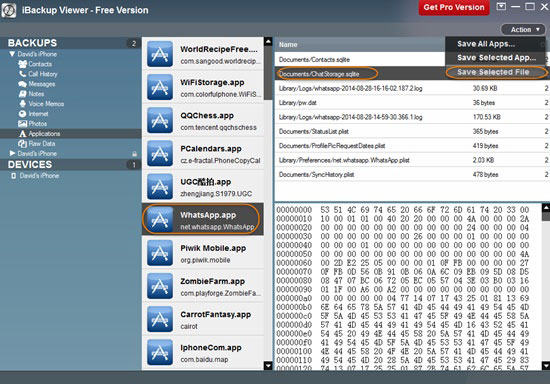
Pros:
- Preview app files in different modes on computer.
- Free version can be used to extract data from unencrypted backups.
- Enable you to preview and analyze the stuff in iPhone backups.
Cons:
- You can only extract files from encrypted backup with its Pro Version.
- Cannot extract iPhone content from iCloud backup.
5. iSkysoft - Data Recover (iOS)
iSkysoft - Data Recover for iOS empowers you to extract 16+ files, including contacts, text messages, WhatsApp data, call logs, multimedia files, etc. You can recover lost data easily in various scenarios with it. Before the extraction, You're empowered to preview and decide what to recover.
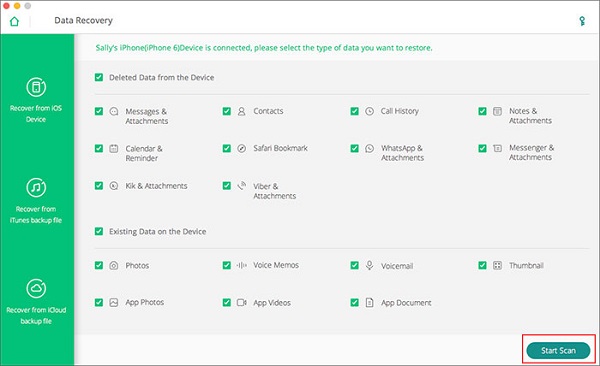
Pros:
- Deliver Quality Check and Handy Filter features.
- Boast the ability to scan files quickly with Deep Scan mode.
- It is capable of processing data with various formats.
Cons:
- It's unable to work properly on the latest iOS 26 at present.
- Files that are protected won't be extracted.
Can't Miss:
6. PhoneRescue for iOS
With the assistance of PhoneRescue for iOS, you're free to extract such data as contacts, videos, text messages, notes, pictures, safari history, voice memo, voicemail, app data, etc. You can do operations on its simple user interface on iPhone/iPad/iPod with various OSes.
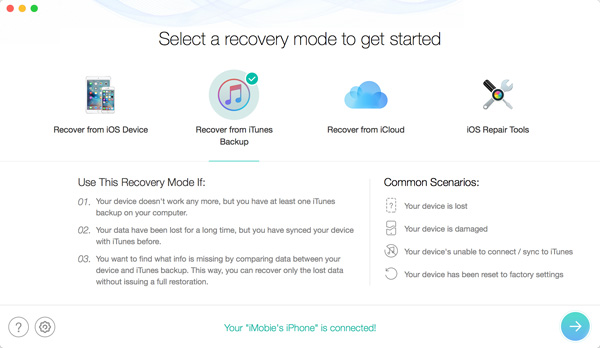
Pros:
- Recover 16+ types of files from iDevices.
- Extract your desired stuff after easy access and preview.
- It comes with iOS repairing tools in its paid version.
Cons:
- Free version is unable to extract files from iTunes or iCloud backup files.
- Its Deep Scan mode is not recommended, for it might take hours.
7. AnyTrans for iOS
You can also avail of AnyTrans for iOS to extract contacts, call logs, messages, media files, etc. After your device is recognized by this tool, all your iTunes backup records will be displayed on the simple interface. And it also assists to help you extract data from iCloud Backup File mode.
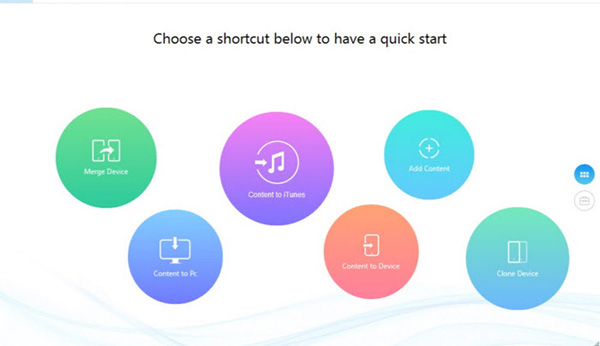
Pros:
- Give you the freedom to save the files as readable formats.
- Make a full restore for iCloud/iTunes backups.
- Deliver a clear and simple interface.
Cons:
- Its trial provides with limited data extraction.
- It might take a long time to respond with some operations.
8. EaseUS MobiSaver
EaseUS MobiSaver gives you the ability to restore a variety of files, containing contacts, call logs, iMessages, notes, pictures, videos, calendar details, etc. If you're faced with the situation like phone lost, device damage, locked, jailbreak, iOS upgrade, you can extract your iDevice by making use of it.
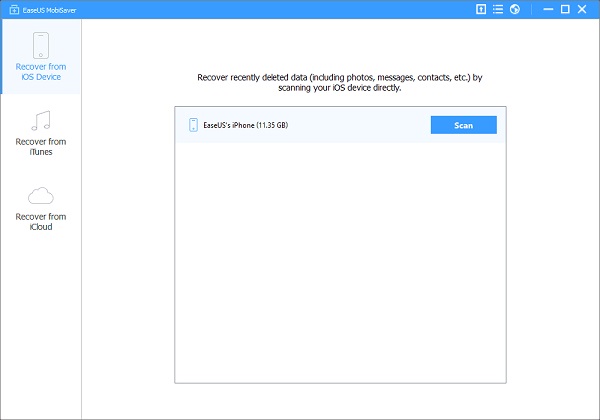
Pros:
- Enable you to preview your various lost files before extraction.
- Intuitive interface and easy connection.
- Support the latest iOS 26 and iPhone 17/Air/17 Pro/17 Pro Max/16/15/14/13/12/11/XR/XS Max, etc.
Cons:
- Recover limited types of data with its free trial.
- It might crash now and then.
FAQs about iPhone Backup Extractor
Q1. Is it safe to use an iPhone backup extractor?
Yes, as long as you download the tool from a trusted website or official source, it's generally safe to use. Most iPhone backup extractors are designed to only read the data from your backup, not change it. That means your files and device stay secure during the process.
Q2. Where can I find iPhone backup files on my computer?
If you're using a Windows computer, your iPhone backups are usually stored in this folder:
C:\Users\[Your Name]\AppData\Roaming\Apple Computer\MobileSync\Backup
On a Mac, the backups are saved in this location:
~/Library/Application Support/MobileSync/Backup
You can go to these folders to check or manage your backup data. (For details, you can go to Where Are iPhone Backups Stored on PC & Mac?)
Q3. Which iPhone backup extractor is the best?
The best tool really depends on what you need. Look for one that can open encrypted backups and works with your device. A user-friendly design also helps, especially if you're not very tech-savvy. Choose a tool that's reliable and easy to use for your specific situation.
Summary
This article provides a clear and practical introduction to some of the best tools for extracting iPhone backups, and explains the strengths and weaknesses of each tool. Of all the choices, MobiKin Doctor for iOS stands out. It is easy to use, compatible with many types of backups and iOS devices, and can recover a wide variety of data. If you are looking for an easy and reliable way to recover your iPhone data, Doctor for iOS is your first choice.
Related Articles:
[2025] How to Restore Only Messages from An iTunes Backup
Top 5 iTunes Backup Extractor in 2025
3 Solutions to Restore iPhone/iPad from Backup (98% Success Rate)



