Where Are iPhone Backups Stored on Mac/PC? A Detailed Guide You Can't Miss
Understanding where are iPhone backups stored is crucial for users seeking control and accessibility to their device data. The location of these backups holds the key to safeguarding memories, contacts, and essential information. Whether stored on macOS or Windows, the knowledge of these backup repositories empowers users to manage, retrieve, or even customize backup locations. Exploring the intricacies of iPhone backup storage not only enhances data management skills but also allows for informed decisions on backup strategies.
This article will guide you on the iPhone backup location, offering pertinent and valuable information in the process.
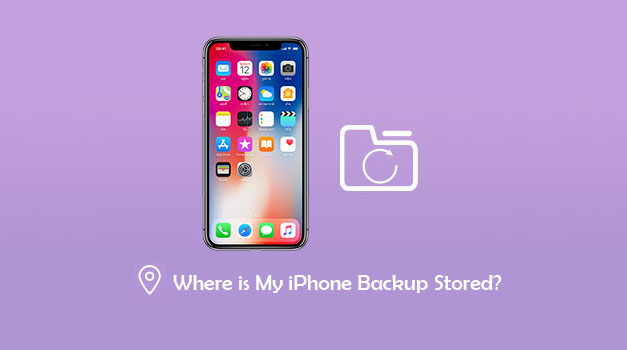
- Part 1: Where are iPhone Backups Stored on Mac
> Where are iTunes Backups Stored on Mac
> Where are iCloud Backups Stored on Mac
> How to Change the iTunes/iPhone backup folder on MacOS
> How to Delete iPhone Backups on Mac - Part 2: Where are iPhone Backups Stored on Windows PC
> Where the iTunes Backup is Stored on Windows PC
> Where the iCloud Backup is Stored on Windows PC
> How to Change iTunes Backup Location on Windows PC - Part 3: How to Create and Locate iPhone Backup Files Easily without iTunes
- Part 4: FAQs Related to iPhone Backup Location
Part 1: Where are iPhone Backups Stored on Mac
1: Where does iTunes Store Backup on Mac
Want to know the iPhone backup path on Mac? iTunes backups are typically stored in the directory ~/Library/Application Support/MobileSync/Backup/ on macOS. To locate these backups, you can use the magnifying glass icon in the menu bar and enter the specified path. In macOS 10.15 and later versions, Finder is responsible for creating iPhone backups, and they are saved in the same designated location.

Alternatively, if you wish to locate a specific iTunes backup, you can follow these steps. Open iTunes, click on iTunes in the menu bar, select Preferences, go to the Devices tab, and Control-click on the desired backup. Finally, choose "Show in Finder" to reveal the iTunes backup storage.
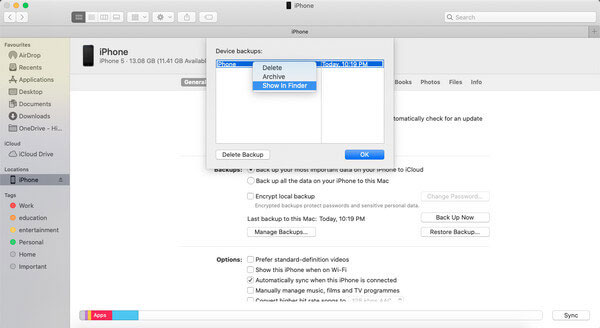
2: Where are iCloud Backups Stored on Mac
You won't find a list of your backups on iCloud.com. To locate your iCloud backups on a Mac or PC, follow these steps:
On your Mac, navigate to the Apple menu, select System Preferences, click on iCloud, and then choose Manage. From there, click on Backups to access your iCloud backups.
3. How to Change the iTunes/iPhone backup folder on MacOS
- Open the MacOS Terminal application, which serves as the command line interface for controlling your Mac.
- Locate Terminal using Finder at Applications/Utilities/Terminal, or by pressing Cmd + and typing "Terminal" before pressing Enter.
- In the Terminal, enter the command below to change the default iTunes backup location:
cd ~/Library/Application Support/MobileSync - Press Enter after typing the command.
- Reveal the current backup folder in Finder by entering open.
- Press Enter.
- In the opened Finder window, you will find a folder named ‘Backup’ containing existing backups on your Mac. To alter the backup folder’s location, rename it, for example, to ‘Backup (Old).’
- After renaming, create a symbolic link for the desired backup location using the following command:
ln -s [desired-new-backup-path] ~/Library/Application\ Support/MobileSync/Backup - Restart your Mac.
4. How to Delete iPhone Backups on Mac
- Open iTunes and go to Preferences, then select Devices.
- From the list, choose the specific backup you wish to remove.
- Click on the "Delete Backup" button.
- Confirm the action, and the selected backup will be permanently deleted from your Mac.
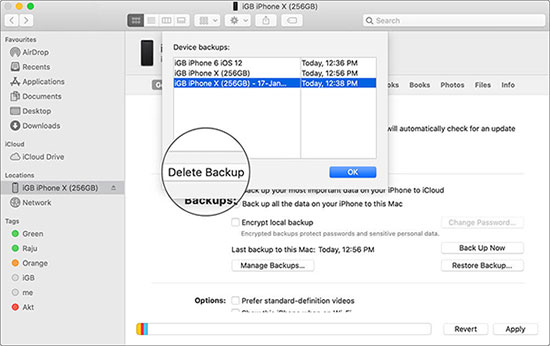
People Also Like:
- How to Restore iPhone from iCloud without Resetting [2025 Update]
- Where Is Trash on iPhone? How to Clear or Recover Items from iPhone Recycle Bin?
Part 2: Where are iPhone Backups Stored on Windows PC
1. Where the iTunes Backup is Stored on Windows PC
Where does an iPhone backup go on Windows PC? All iTunes backups are stored in \Users(username)\AppData\Roaming\Apple Computer\MobileSync\Backup\ on Windows 10, 8, 7, or Vista.
To locate a particular iTunes backup, access the Search bar in the Start menu (Windows 7) or next to the Start button (Windows 10). Enter %appdata% or %USERPROFILE% and press Enter. Open the Apple/Apple Computer > MobileSync > Backup folder to find your iTunes backups.
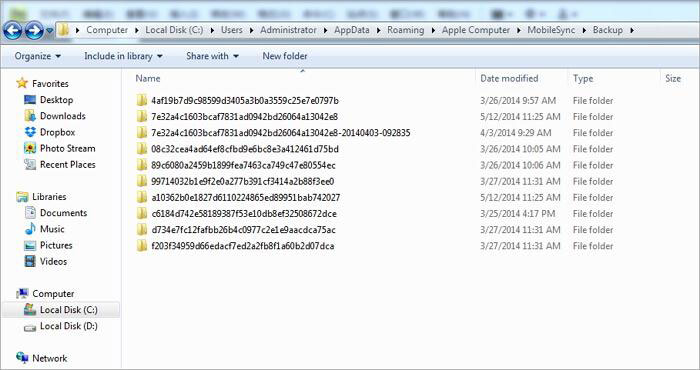
2. Where the iCloud Backup is Stored on Windows PC
You won't find a list of your backups on iCloud.com. To discover your iCloud backups on Mac or PC, follow these steps:
- Open "iCloud for Windows" and click on "Storage".
- In the subsequent window, choose "Backup".
3. How to Change iTunes Backup Location on Windows PC
If you want to designate a custom location for iTunes to store iPhone backups on Windows 10, follow the steps below to create a new folder.
Note: Changing this location will restrict your ability to restore your iPhone until the backup is moved back to its original location.
Manually Changing via Win10/7:
- Safeguard the original file by creating a backup, deleting it, or renaming it, for instance, to "Old backup."
- Within the default folder location, hold down Shift and right-click on the MobileSync folder.
- Select "Open command window here" from the drop-down menu.
- In the ensuing command window, enter the following command: mklink /J "%APPDATA%\Apple Computer\MobileSync\Backup" "D:\Backup".
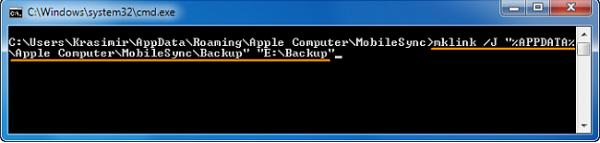
Changing Internally in iTunes:
- First, manually back up the file using the methods mentioned earlier to locate the file. Then, open iTunes on your PC.
- Navigate to Edit > Preferences > Advanced > Change.
- Choose the new location or drive where you wish to store your iTunes media backup.
This establishes a new location in the D:\ space of your PC. You have the flexibility to modify this location to something else, such as a location on your C:\User\Desktop.
See More:
- 6 Best iTunes Backup Extractors in 2025
- Not Enough Space to Back Up iPhone on Mac/PC? 10 Solutions for You
Part 3: How to Create and Locate iPhone Backup Files Easily without iTunes
As can be concluded from the above, iTunes only lets you back up your iOS device to your designated iTunes backup file location unless you change it manually. Yet, you may have to go through some complicated steps. So most folks would like to resort to a 3rd-party program for a flexible backup with a specific location. That's what MobiKin Assistant for iOS (Win and Mac) is good at.
Why choose MobiKin Assistant for iOS?
- Back up iPhone to computer/iTunes in bulk or selectively.
- Let you easily specify iPhone backup location on your computer.
- One-click to restore iPhone backup files conveniently.
- Work for such items as contacts, photos, songs, eBooks, calendars, text messages, notes, bookmarks, voice memos, and more.
- Transfer data between iOS devices and computers.
- Manage iPhone files on a computer all alone.
- Compatible with overall iDevices, including iPhone 17/Air/17 Pro/17 Pro Max/16/15/14/13/12/11/X/8/7, iPod touch, iPad, etc.
- It won't reveal your privacy.
Steps to make iPhone backups with Assistant for iOS:
Step 1. Ensure you have installed and opened the program on a computer. Then, use a USB cable to link your iPhone to this computer. Next, follow the on-screen direction to let the tool recognize the device.

Step 2. After the recognition, click on "Super Toolkit" from the top screen and choose "iTunes Backup & Restore" > "Backup".
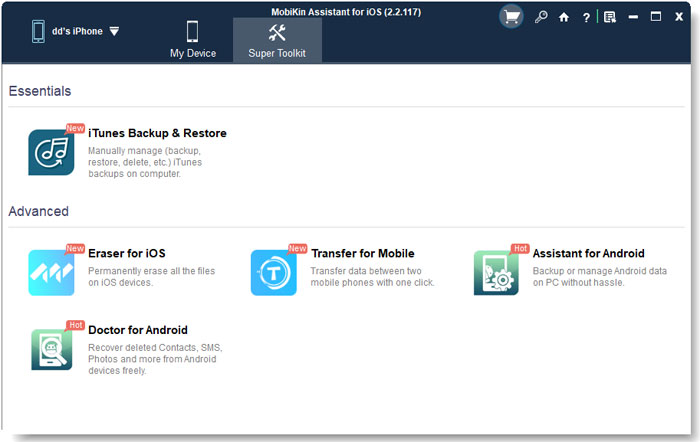
Step 3. Select the connected iPhone to back up and go for either "Backup file(s) to default iTunes backup location" or "Customize" to "Browse" for your wanted iPhone backup location. Finally, click "OK" to commence.

Optional: This program also lets you selectively back up your iPhone to your computer. To do it, click any file categories from the left menu of the interface; view all the detailed items in the right; choose whatever you want to back up; click "Export" from the top menu; save the chosen files to the computer.

Part 4: FAQs Related to iPhone Backup Location
Q1: How do I recover photos from an iPhone backup?
To retrieve photos from an iPhone backup, consider using third-party software like MobiKin Doctor for iOS. Follow this tutorial for easy extraction of photos from your iPhone backup: "[Fixed] How to Extract Photos from iPhone Backup?"
Q2: How can I access my iPhone backup without relying on iTunes?
Certainly, you can access and check iTunes backup without iTunes by utilizing software such as MobiKin Doctor for iOS. This tool allows you to scan your iTunes backup, displaying all files for your selection, and even enabling you to save them directly to your computer.
Q3: How do I back up my iPhone without iTunes or iCloud?
For an alternative to iTunes or iCloud, opt for third-party software like MobiKin Doctor for iOS, an efficient iPhone data extractor. Conduct a scan of your iPhone, choose the desired files for backup, and save them securely to your computer.
Q4: What if it's a backup of an old iPhone?
If you have an old iPhone backup that you no longer need, you can easily delete the backup folder. Navigate to the top level of your MobileSync/Backup folder and remove the folder associated with the old iPhone backup. This ensures a clean and organized backup repository.
Ending Part
There you have it! The above is mainly about "where is iPhone backup file location on Windows and Mac". And we also elaborated on how to find, change, and delete the backups. Here, please note that the processes are somewhat different, depending upon the platforms. What happened then was a better method to create and locate iPhone backup files. Finally, please add a comment below if you're in need of help. And we shall respond in a timely manner.
Related Articles:
How to View iPhone Backup Files on Mac/PC with or without Restoring?
[Easy Guide] How to Transfer Data from iPhone to iPhone without iCloud?
iCloud Backup vs. iTunes Backup: Which One Should We Choose?
Does iTunes Back Up Photos from iPhone? Here's What You May Need
How Long Does It Take to Back Up iPhone to iCloud/iTunes? Here's The Answer
3 Simple Steps to Transfer WhatsApp Backup from Google Drive to iCloud

