How to Restore Calendar on iPhone: 5 Efficient Ways in 2025
Did you accidentally lose your calendar on your iPhone? Calendars are super important for staying organized and keeping track of important events. Losing your calendar can be stressful, but don't panic! In this guide, we'll show you easy steps to restore calendar on iPhone. Whether it was deleted by mistake or caused by a software issue, we've got simple solutions to help you restore it and get your schedule back on track. Let's get started!
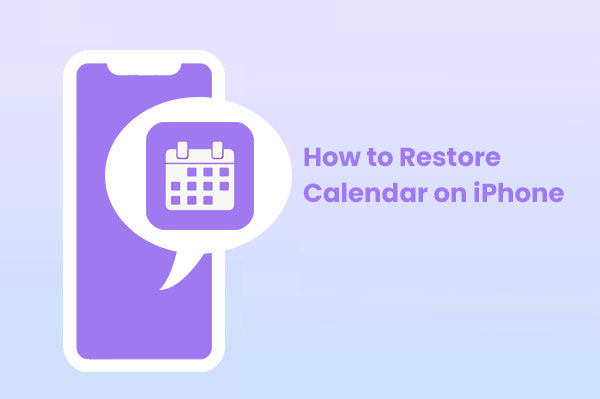
- Part 1: Why Have I Lost My Calendar on My iPhone?
- Part 2: How to Restore Calendar on iPhone?
> Method 1: Retrieve Calendar on iPhone via iCloud.com
> Method 2: Restore Calendar on iPhone from iTunes Backup
> Method 3: Retrieve Calendar from Mac
> Method 4: Recover Calendar on iPhone from Finder
> Method 5: Restore Calendar on iPhone with Doctor for iOS [No Data Loss]
Part 1: Why Have I Lost My Calendar on My iPhone?
Before we get into how to restore your calendar on an iPhone, it's good to know why the app might be missing. Some common reasons are:
- The system crashes.
- A weak network connection.
- The calendar app got accidentally deleted.
- A recent iOS update.
- Restoring the iPhone to factory settings.
- Wrong time zone settings.
- Insufficient storage on your iPhone.
Part 2: How to Restore Calendar on iPhone?
Method 1: Retrieve Calendar on iPhone via iCloud.com
iCloud backups don't automatically save your calendar data, but don't worry, you can still recover deleted calendar events through iCloud.com. Here's how:
- Go to iCloud.com and log in with your Apple ID.
- Click on the square icon and select "Data Recovery."
- Choose "Restore Calendars."
- Pick a date before you deleted the calendar events and click "Restore." Confirm the action, then wait for it to finish. You'll get a notification on iCloud.com and an email to your Apple ID address once it's done. (Is iCloud backup stuck?)
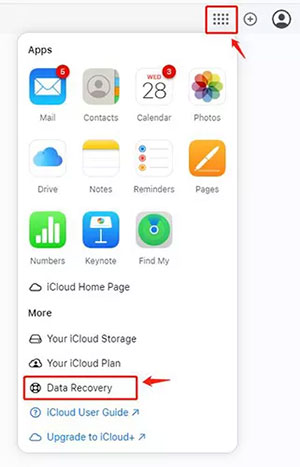
Method 2: Restore Calendar on iPhone from iTunes Backup
To get your calendar back on your iPhone from an iTunes backup, you'll need a backup that has your calendar info. Here's how to do it:
- Plug your iPhone into the computer where you back it up.
- Open iTunes and choose your device.
- Click "Restore Backup" and pick the backup that has your calendar data.
- Hit "Restore" and let the process finish.
- Once done, your iPhone will restart, and your calendar from the backup will be restored.

Method 3: Retrieve Calendar from Mac
If you're using a Mac and have iCloud sync enabled across your devices, you can easily recover a deleted calendar using Time Machine. Here's a simple step-by-step guide:
- Disconnect from the internet to prevent syncing while restoring your calendar.
- Use Time Machine to find the calendar data from the date it was deleted and restore it to your Mac.
- Reconnect to the internet, but be aware that your iCloud calendars might disappear temporarily.
- Go to the "On My Mac" calendar, then click on "Export" in the File menu. Save the .ics file where you prefer.
- Next, create a new calendar under your iCloud account by choosing "New Calendar" from the File menu.
- Rename the new calendar to match the name of the one you just exported.
- Now, import the .ics file by selecting "Import" from the File menu, choosing the iCloud calendar, and loading the file.
- Wait for the calendar data to appear in iCloud, and the loading icon to disappear.
- Finally, remove the calendar from "On My Mac" by deleting it from the sidebar.
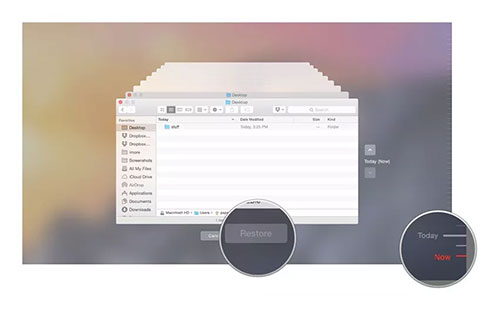
This way, your deleted calendar will be restored and synced back to iCloud, available on all your devices.
Method 4: Recover Calendar on iPhone from Finder
If you're a Mac user looking to restore your iPhone calendar, you can do it easily using Finder. Here's how:
- Plug your iPhone into your Mac with a USB cable.
- Open Finder and click on your iPhone in the sidebar.
- Go to the "General" tab and click on "Restore Backup."
- Select the backup that includes your calendar data.
- Hit "Restore" and wait for the process to finish.
- Once done, your iPhone will restart, and the calendar data from your backup will be restored.
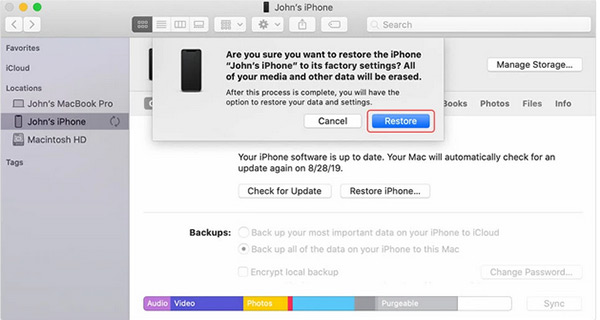
Method 5: Restore Calendar on iPhone with Doctor for iOS
If you're looking to restore your iPhone's calendar without using iCloud or an iTunes backup, we've got the perfect solution for you. MobiKin Doctor for iOS is here to help you recover your lost calendar events without needing a backup. This handy tool makes sure you don't miss any important appointments or schedules. Besides recovering your calendar, MobiKin Doctor for iOS also supports restoring other data, such as videos, messages, photos, contacts and more.
Why Choose MobiKin Doctor for iOS:
- Quickly and easily restore your calendar with a high success rate.
- Recover other types of data including videos, messages, photos, contacts, WhatsApp data and more.
- Offers multiple recovery methods: Retrieve data directly from your iOS device, iCloud backups, or iTunes backups.
- Fully compatible with a wide range of iOS devices, including iPhone 16/15/14/13/12/11/X/8, etc.
- Protects your privacy, ensuring your personal data remains secure.
If you've previously backed up your iPhone using iTunes or iCloud, you can easily recover your calendar events with Doctor for iOS by following these steps:
Step 1. Run Doctor for iOS
First, download and open Doctor for iOS on your PC or Mac. Once the program is running, you'll see three recovery options: "Recover from iOS Device," "Recover from iTunes Backup File," and "Recover from iCloud." For this example, we'll choose to recover from iTunes or iCloud, depending on your backup source.

Step 2. Scan iTunes backup data
In this step, we'll focus on recovering from an iTunes backup. Choose the iTunes backup you need, then click "Start Scan." Next, select "Calendar" from the list of data types and click "Start Scan" again to begin scanning your backup for calendar events.

Step 3. Recover iPhone calendar
Once the scan is complete, all of your calendar events from the iTunes backup will appear on the right-hand panel. You can preview the events and select the ones you want to recover. Click "Recover to Computer" to save them to your PC or Mac.
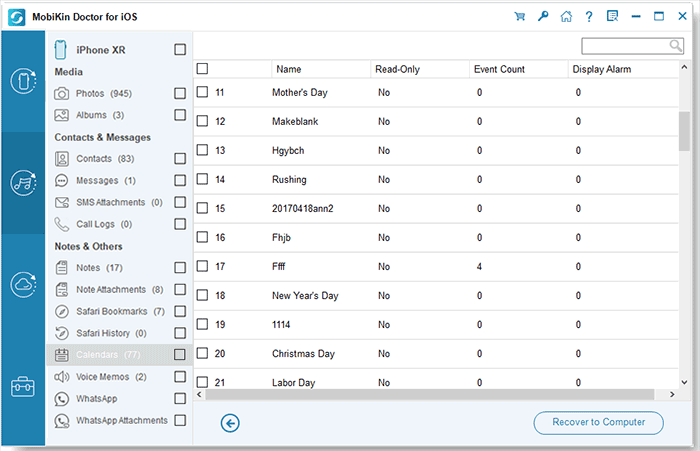
How to Recover Calendar from iCloud with Doctor for iOS:
To restore your calendars from an iCloud backup without losing any data, follow these steps: choose "Recover from iCloud" > sign in your iCloud account > Choose "Calendar" > "Next" > Select the calendars you want to restore > click "Recover to Computer".
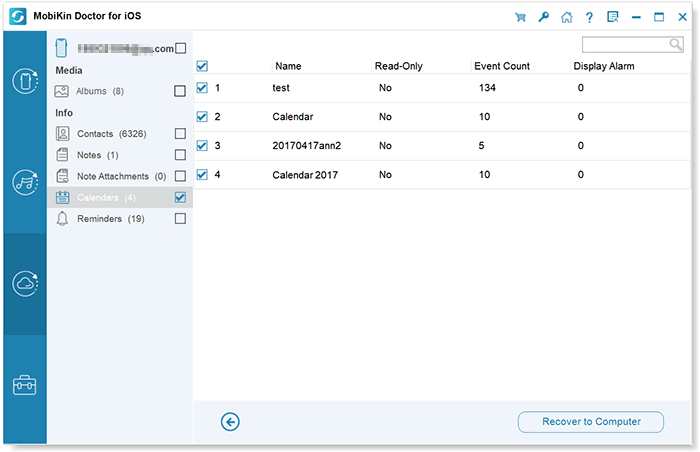
Video Guide:
In Closing
Losing your calendar on your iPhone can be really frustrating, but don't worry, there are simple ways to get it back. We explored five options: recovering directly without a backup using MobiKin Doctor for iOS, restoring from iCloud.com, recovering from a Mac with Time Machine, getting it back from an iTunes backup, and using Finder.
Of all these, we recommend MobiKin Doctor for iOS the most because it's easy to use and gets the job done. With its user-friendly design, you can quickly restore your deleted calendar and stay on top of your schedule. No more lost calendars—stay organized with MobiKin Doctor for iOS!
Related Articles:
How to Recover Deleted Files from iPhone [6 Ways Available]
How to Restore Reminders on iPhone [5 Quick Ways in 2025]



